Grass Valley K2 System Guide v.9.0 User Manual
Page 193
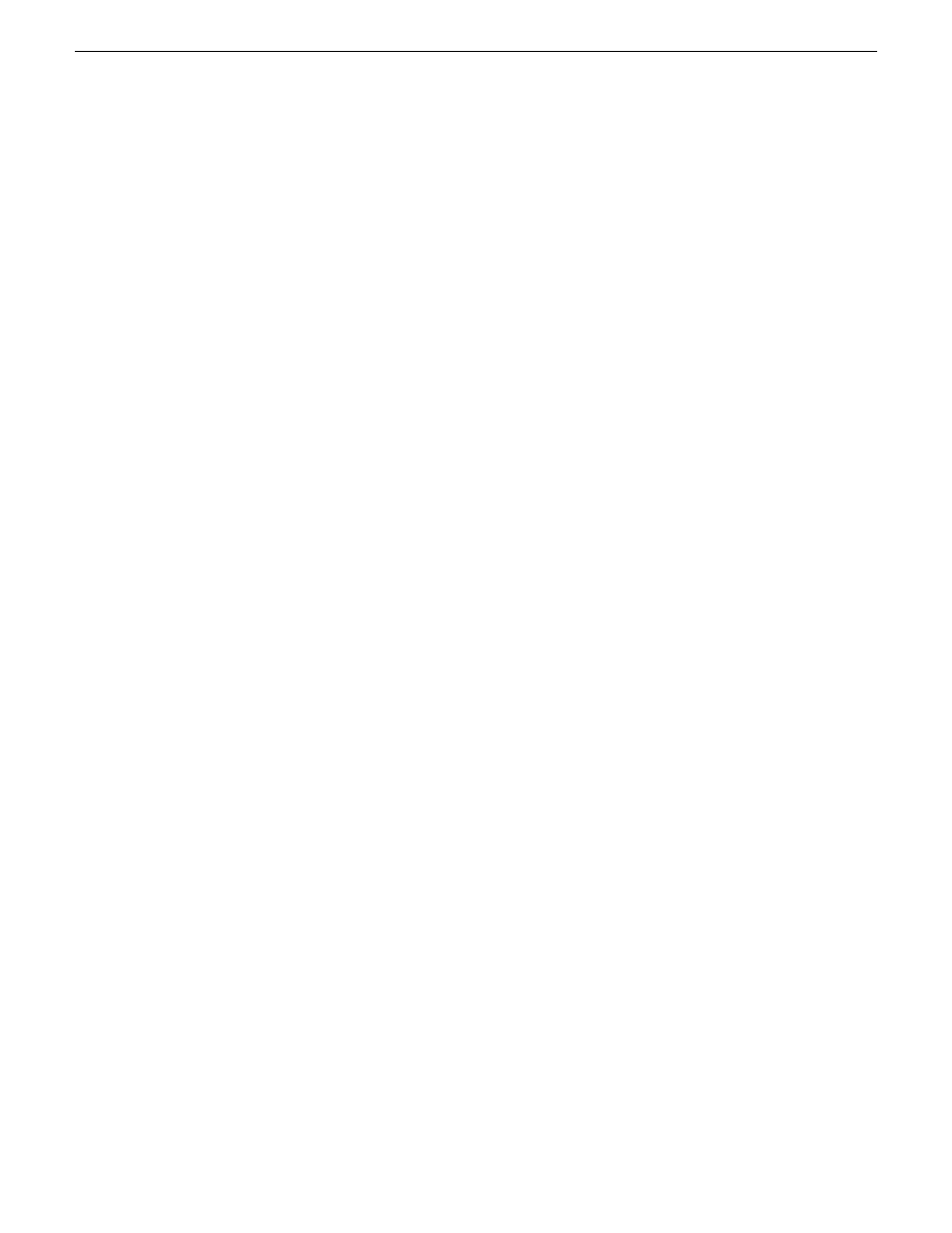
2. Connect power cables and power up the RAID devices. Refer to “Powering on K2 RAID” later
in this chapter.
3. Connect remaining cables to the K2 client. Refer to the Quick Start Guide for the particular K2
client model for cabling details.
4. Start up the K2 client.
The Windows initialization screen shows the progress bar but does not complete.
5. Power down the K2 client.
6. Disconnect all Fibre Channel cables from the K2 client.
7. Start up the K2 client and log in to Windows.
8. Uninstall Multi-Path I/O (MPIO) software as instructed by the topic later in this section.
9. Log in to Windows.
10. Power down the K2 client.
11. Reconnect Fiber Channel cables.
12. Start up the K2 client and log on to Windows.
13. On the K2 client, open Storage Utility.
14. In Storage Utility, do the following:
a) Configure network and SNMP settings for controllers.
b) Bind the disks in the external RAID. Bind as RAID 5 or RAID 6, as specified by your system
design.
c) When the binding process completes, proceed to the next step.
15. Restart the K2 client and log in to Windows.
16. Install MPIO software as instructed by the topic later in this section.
17. In Storage Utility, make a new file system
If you get a “…failed to remove the media database…” message, you can safely proceed.
18. Restart the K2 client and log in to Windows.
19. Open AppCenter and manually remove all clips and bins except the default bin and the recycle
bin.
20. Uninstall and then reinstall both SNFS software and K2 Client software. Use the sequence and
detailed procedure in the K2 Release Notes for the version of K2 Client software currently on
the K2 client.
21. As you install K2 Client software, when you arrive at the Specify Target Type page, select
K2
with local storage
.
22. Restart the K2 client.
The K2 client is now ready for record/play operations.
NOTE: If you ever unbind LUNs, you must do the above procedure again, starting at step 5.
Uninstalling Multi-Path I/O Software on a direct-connect K2 system
The following procedure applies to direct-connect K2 systems.
06 November 2012
K2 System Guide
193
Direct Connect Storage