Accessing configuration manager, To save custom settings – Grass Valley K2 System Guide v.9.0 User Manual
Page 53
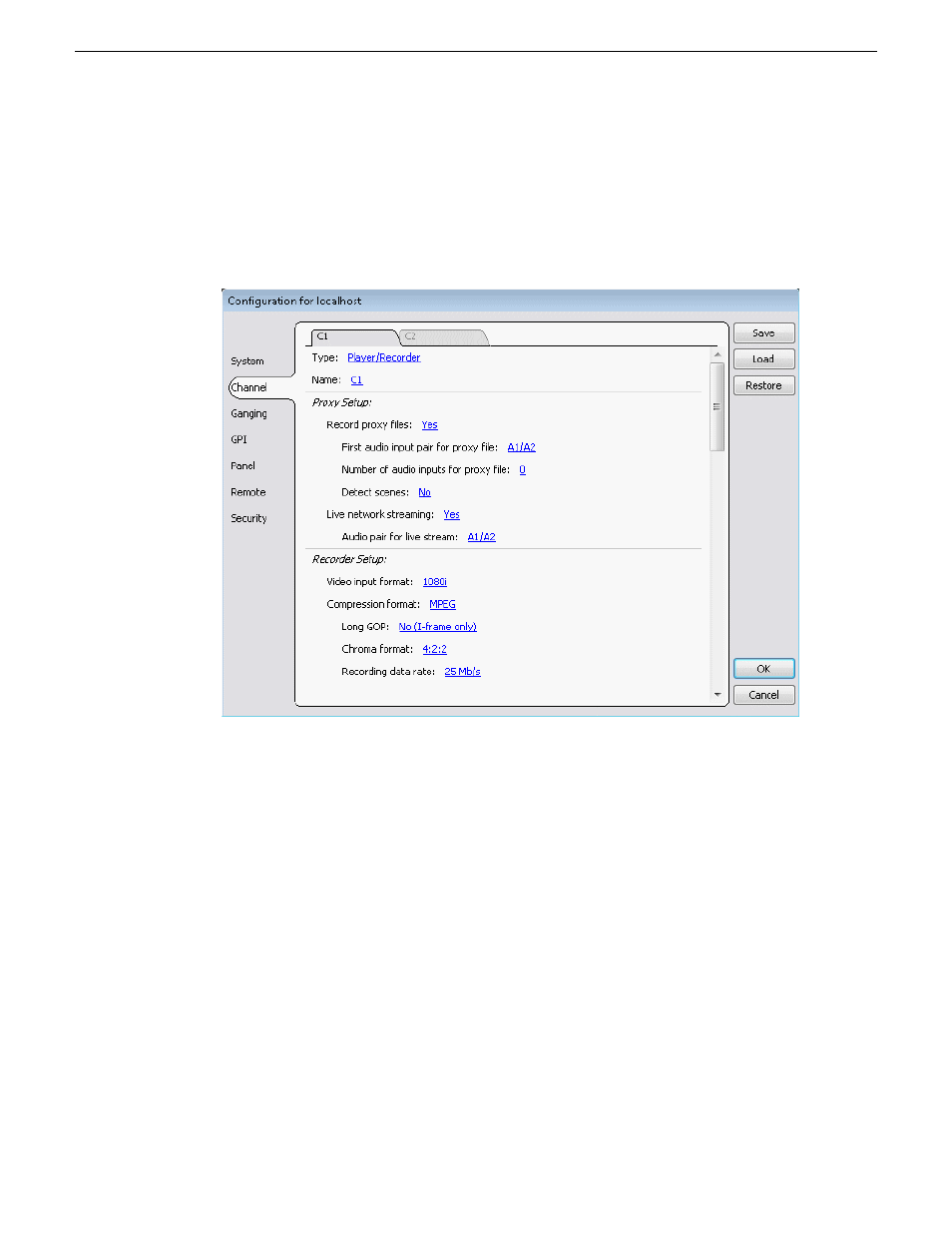
Accessing Configuration Manager
You access Configuration Manager through the K2 AppCenter application from the local K2
Summit/Solo system or from the Control Point PC.
To access the configuration settings, open AppCenter and select
System | Configuration
.
Saving and restoring Configuration Manager settings
Settings can be saved as a configuration file. You can save any number of uniquely named custom
configuration files. You can load a configuration file to restore system settings.
To save custom settings:
1. In the Configuration Manager, click the
Save
button.
The Save As dialog opens.
2. Use the up arrow or select folders to navigate to the folder in which you want to save the
configuration file.
3. Enter a name for the configuration file.
Do not name the file DefaultConfig.xml, as this name is reserved for the factory default
configuration file. Otherwise, standard Windows 2000 and up file naming restrictions apply.
4. Click
Save
and
Close
.
06 November 2012
K2 System Guide
53
Overview of K2 System Tools