Add host names to appcenter to enable streaming – Grass Valley K2 System Guide v.9.0 User Manual
Page 70
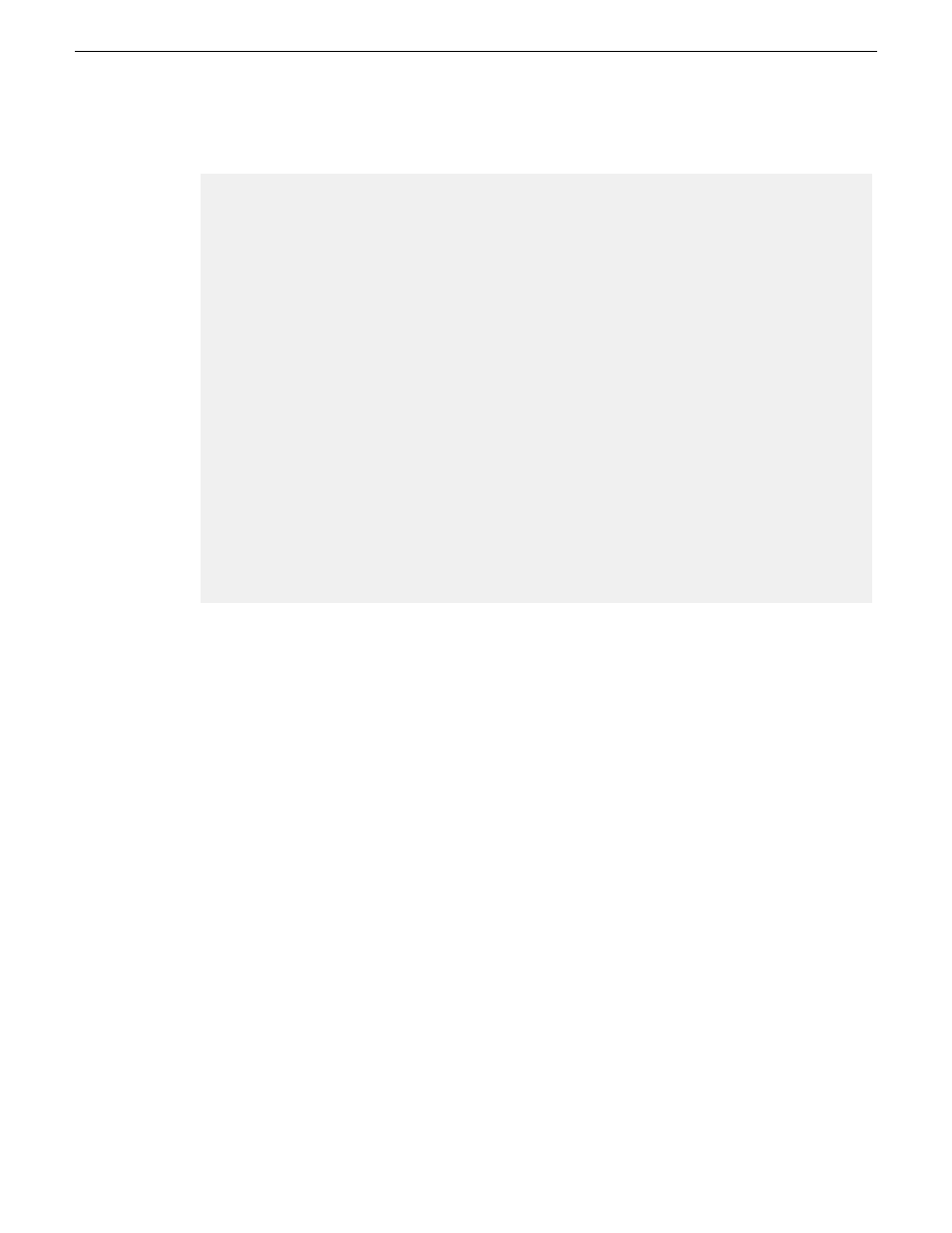
All lines beginning with a # are comments and can be ignored or deleted.
# This is a sample HOSTS file used by Microsoft TCP/IP for Windows.
#
# For example:
# 102.54.94.97 rhino.acme.com # source server
# 38.25.63.10 x.acme.com # x client host
127.0.0.1 localhost
10.16.42.10 K2-Client
10.0.0.10 K2-Client_he0
10.16.42.101 K2-Client-1
10.16.42.102 K2-Client-2
10.16.42.22 K2-MediaServer-1
10.0.0.22 K2-MediaServer-1_he0
10.16.42.23 ControlPointPC
10.16.42.60 NewsEdit1
10.0.0.60 NewsEdit1_he0
10.16.42.31 SAN_XP1
10.0.0.32 SAN_XP1_he0 SAN_UIM1_he0
10.16.42.32 SAN_UIM1
Add host names to AppCenter to enable streaming
In K2 AppCenter, you must add the host names of all peer K2 systems on the network that support
streaming transfers. Adding host names is required to allow selection of networked K2 systems in
the AppCenter user interface and to provide a successful network connection for streaming. The
host names added appear in the “Import” and “Send to” dialog boxes.
NOTE: By default, the K2 system host name is the same as the Windows operating system
computer name.
1. Open AppCenter for the K2 client.
2. In the AppCenter toolbar, select
System
, then choose
Configuration
.
3. Select the
Remote
tab.
The Remote Settings dialog box displays, showing any network host names that have been added.
70
K2 System Guide
06 November 2012
System connections and configuration