Assigning the control point pc, Making the host name the same as the device name – Grass Valley K2 System Guide v.9.0 User Manual
Page 162
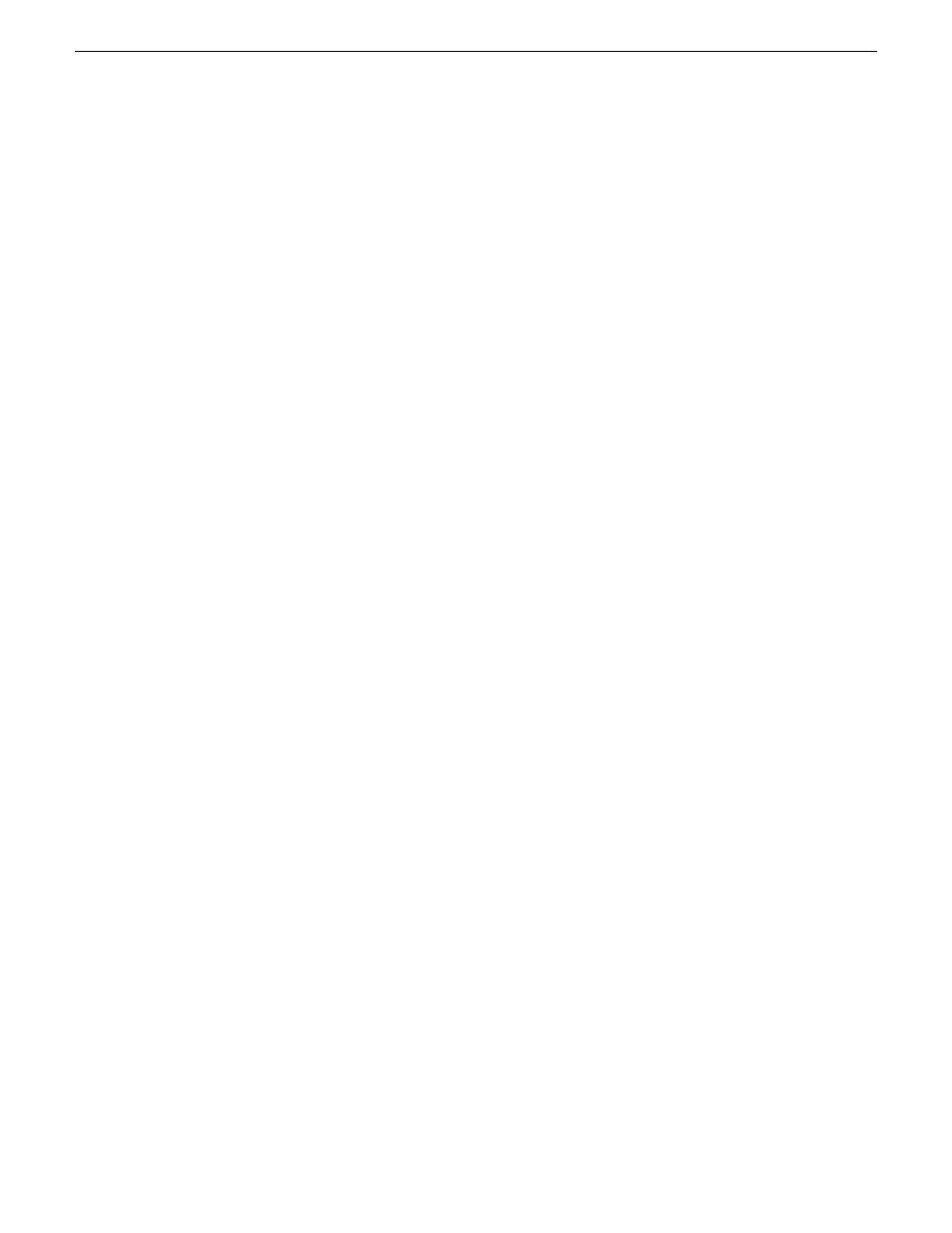
Verify that IP settings for the placeholder device's control network interface are identical to those
on the actual control point PC before using SiteConfig to discover the control point PC on the control
network.
Assigning the control point PC
Prerequisites for this task are as follows:
•
The SiteConfig control point PC has the SiteConfig Discovery Agent installed. The Discovery
Agent is also known as the Network Configuration Connect Kit. In Windows Add/Remove
Programs, it can be displayed as either Network Configuration Connect Kit or SiteConfig
Discovery Agent.
•
The system description contains a control point PC placeholder device.
•
The placeholder's control network interface is configured with the control network IP address
that is currently on the actual control point PC.
•
The device name of the control point PC placeholder is same as the host name of the actual
control point PC.
In this procedure you discover the physical control point PC and assign it to the placeholder control
point PC in the system description.
1. Open SiteConfig on the control point PC.
2. Discover devices and identify the control point PC discovered device.
3. Assign the discovered device to the control point PC placeholder.
4. In the
Network Configuration | Devices
tree view, select the control point PC.
5. In the Interfaces list view, right-click the control network interface and select
Edit
.
The Managed Network Interface Details dialog box opens.
6. Evaluate IP settings as follows:
•
If only Current settings are displayed (the Planned tab is not displayed), it means the planned
settings you configured on the placeholder device are identical to those on the actual control
point PC If this is the case, no further configuration is required.
•
If both a Current tab and a Planned tab are displayed, it means the planned settings you
configured on the placeholder device are not identical to those on the actual control point PC.
If this is the case, do not apply planned settings. Doing so overwrites IP settings on the actual
control point PC, which stops network communication. Instead, select the
Planned
tab and
click
Remove
.
NOTE: Do not click OK if planned settings (red text) are displayed.
7. When you are sure that only Current settings are displayed and that those are the current valid
settings for the control point PC, click
Apply
, then
OK
to save settings and close.
Making the host name the same as the device name
1. Verify that the current device name, as displayed in the SiteConfig tree view, is the same as your
desired host name.
2. In the
Network Configuration | Devices | Device
list view, right-click the device and select
Edit
.
The Edit Device dialog box opens.
162
K2 System Guide
06 November 2012
Managing stand-alone K2 systems with SiteConfig