Grass Valley K2 System Guide v.9.0 User Manual
Page 166
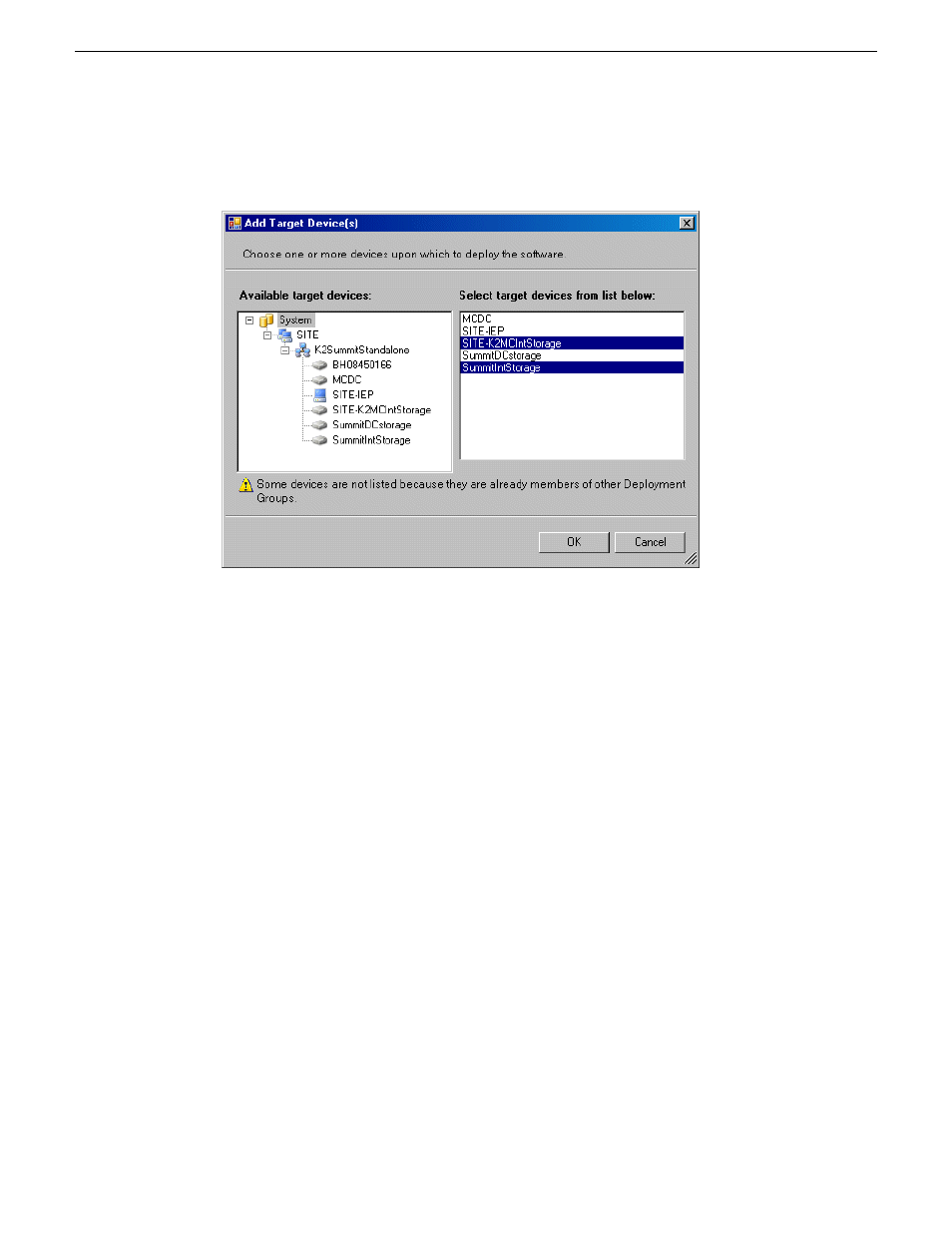
3. Right-click the deployment group and select
Add Target Device
.
The Add Target Device(s) wizard opens.
4. In the Available Target Devices tree view, select the node that displays the devices that you are
combining as a deployment group.
5. In the right-hand pane, select the devices that you are combining as a deployment group.
To select multiple devices, you can drag through the devices, use Ctrl + Click, or use Shift +
Click.
6. Click
OK
.
The devices appear in the Deployment Groups tree view under the deployment group. Before you
perform a software deployment, you must check software on the devices that will be receiving new
software. If you have already added packages to the group, on the Deployment Groups tab you will
also see deployment tasks generated for every device with roles that match the package contents.
About deploying software for stand-alone K2 clients
You must control the sequence of software deployment tasks and device restarts as you upgrade
software. The exact steps can vary from software version to version. Make sure you follow the
documented task flow in the release notes for the version of software to which you are upgrading.
166
K2 System Guide
06 November 2012
Managing stand-alone K2 systems with SiteConfig