Clean unreferenced files, Clean unreferenced movies, Downloading controller microcode – Grass Valley K2 System Guide v.9.0 User Manual
Page 138
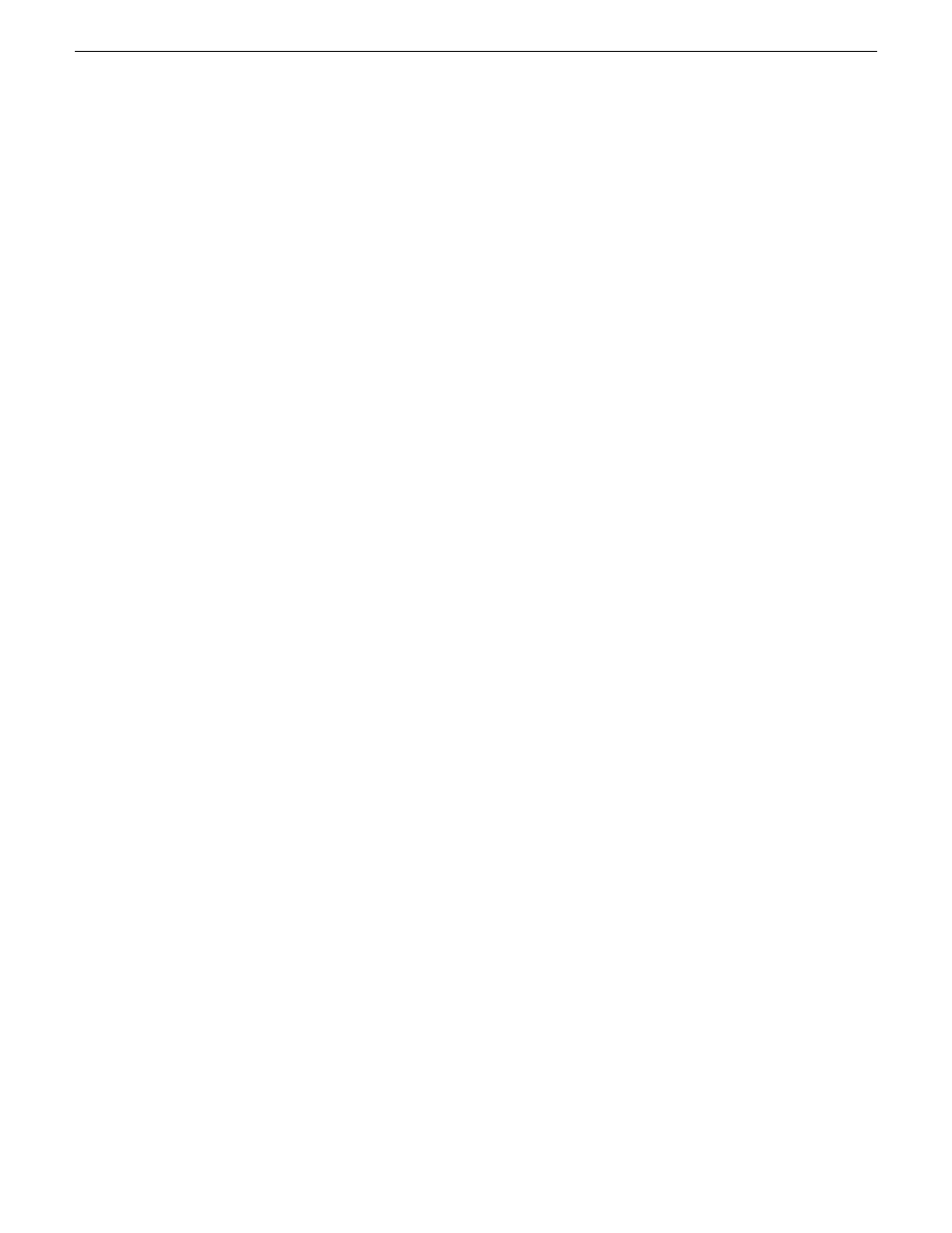
stored on the media disks. Likewise, you can check for media files that are not referenced by a movie
in the media database. If you find any unreferenced files or movies, you can delete them.
Clean unreferenced files
1. In Storage Utility, click
Tools | Clean Unreferenced Files
.
2. A message box appears “…searching …Please wait”. Observe progress.
3. A message box reports results. Respond as follows:
•
If no unreferenced files are found, click
OK
to dismiss the results.
•
If unreferenced files are discovered, you are prompted to delete them. Click
Yes
to delete the
files or
No
to leave the files intact.
The process writes a log file to
C:\profile\logFS.txt
, which you can check for more information.
Clean unreferenced movies
1. In Storage Utility, click
Tools | Clean Unreferenced Movies
.
2. A message box appears “…searching …Please wait”. Observe progress.
3. A message box reports results. Respond as follows:
•
If no unreferenced movies are found, click
OK
to dismiss the results.
•
If unreferenced movies are discovered, you are prompted to delete them. Click
Yes
to delete
the movies or
No
to leave the movies intact.
The process writes log files to
C:\profile\cleanupDB.txt
and
C:\profile\MediaDB.txt
, which
you can check for more information.
Downloading controller microcode
You might be instructed in K2 release notes to upgrade controller microcode. This allows you to
take advantage of enhancements and benefit from improved performance and reliability.
To determine your current controller microcode version, select the controller in the Storage Utility
tree view, then in the properties reported in the right-hand pane, note the controller microcode
version. Use the following procedure if you need to download controller microcode.
1. Refer to K2 Release Notes to determine microcode types, versions, files, and any other special
instructions regarding the particular controller microcode you are downloading.
2. In the Storage Utility, right-click the controller in the tree view, then select
Load Controller
Microcode
in the context menu.
3. If online, messages appear “…offline mode now?” and “…continue?”. Click
Yes
to put the
system in offline mode.
AppCenter channels go offline. The Open File dialog box opens.
4. In the Open File dialog box, browse to the desired microcode file, select the file.
5. Click
OK.
The Progress Report window appears showing the microcode download task and the percentage
completion.
6. When finished, exit Storage Utility.
138
K2 System Guide
06 November 2012
Managing Stand-alone Storage