Opening storage utility independently – Grass Valley K2 System Guide v.9.0 User Manual
Page 128
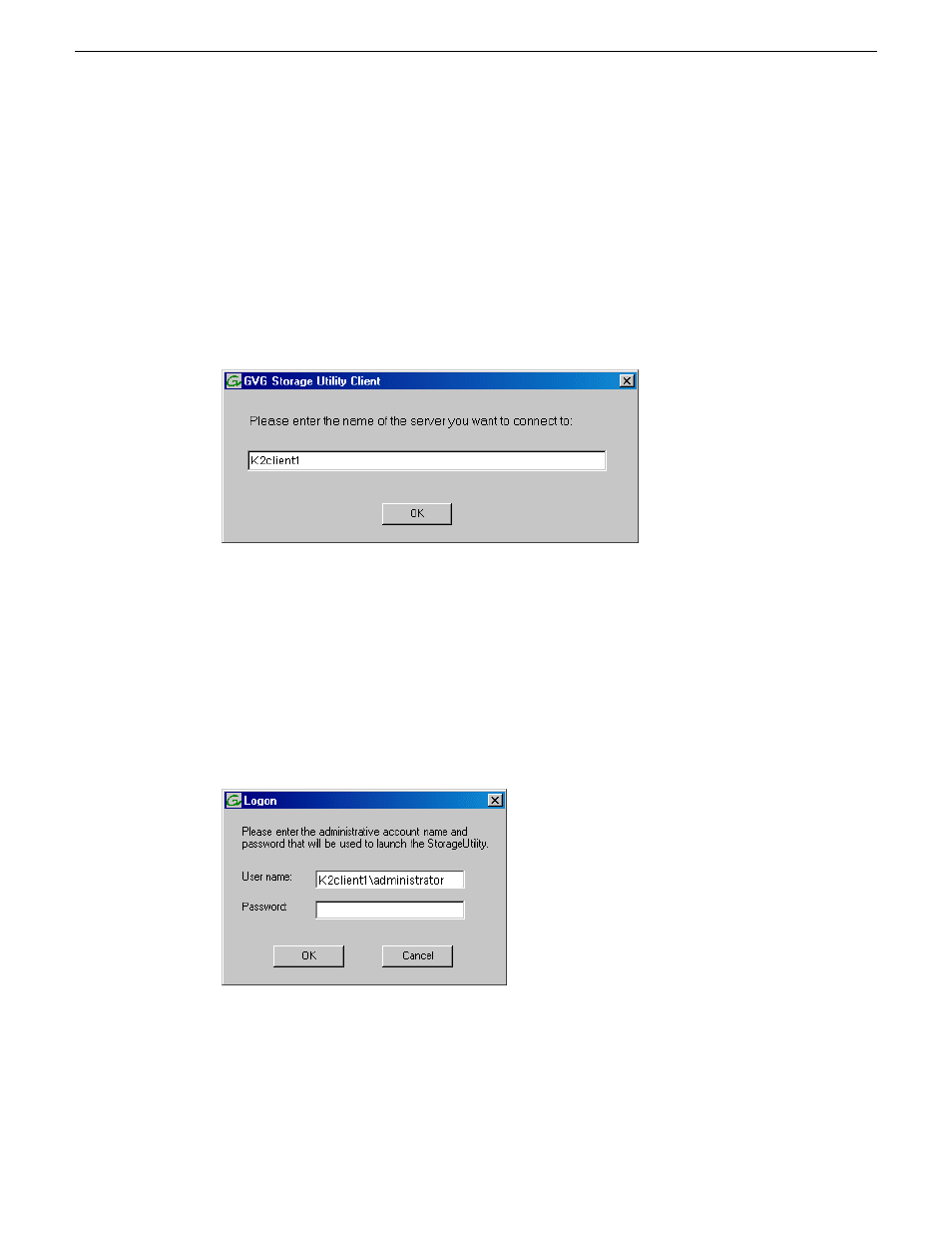
Opening Storage Utility Independently
Do not open Storage Utility independently unless there is a problem that prevents you from opening
it through AppCenter.
1. Open the Storage Utility shortcut on the Windows desktop or from the Windows Start Menu at
Programs | Grass Valley | Storage Utility
.
A dialog box opens in which you specify the machine to connect to with Storage Utility.
NOTE: Make sure you are connecting to a stand-alone K2 system. You should never connect
Storage Utility directly to a K2 client that uses shared storage.
2. Enter the name or IP address of the K2 system for which you intend to use Storage Utility. If
you are opening Storage Utility on a local K2 system, enter the name of that K2 system. Click
OK
.
The Storage Utility logon dialog box opens.
3. Logon to Storage Utility. Make sure you log in with appropriate privileges. Administrator-level
permission is necessary for most Storage Utility operations. For user name, you might need to
enter the machine name as the domain to successfully log in.
Storage Utility opens.
4. If you are connecting from a control point PC, you should verify that you are connected to the
correct K2 system. To verify this, use the Identify feature to flash the disks.
Related Topics
on page 130
128
K2 System Guide
06 November 2012
Managing Stand-alone Storage