Opening the k2config application – Grass Valley K2 System Guide v.9.0 User Manual
Page 55
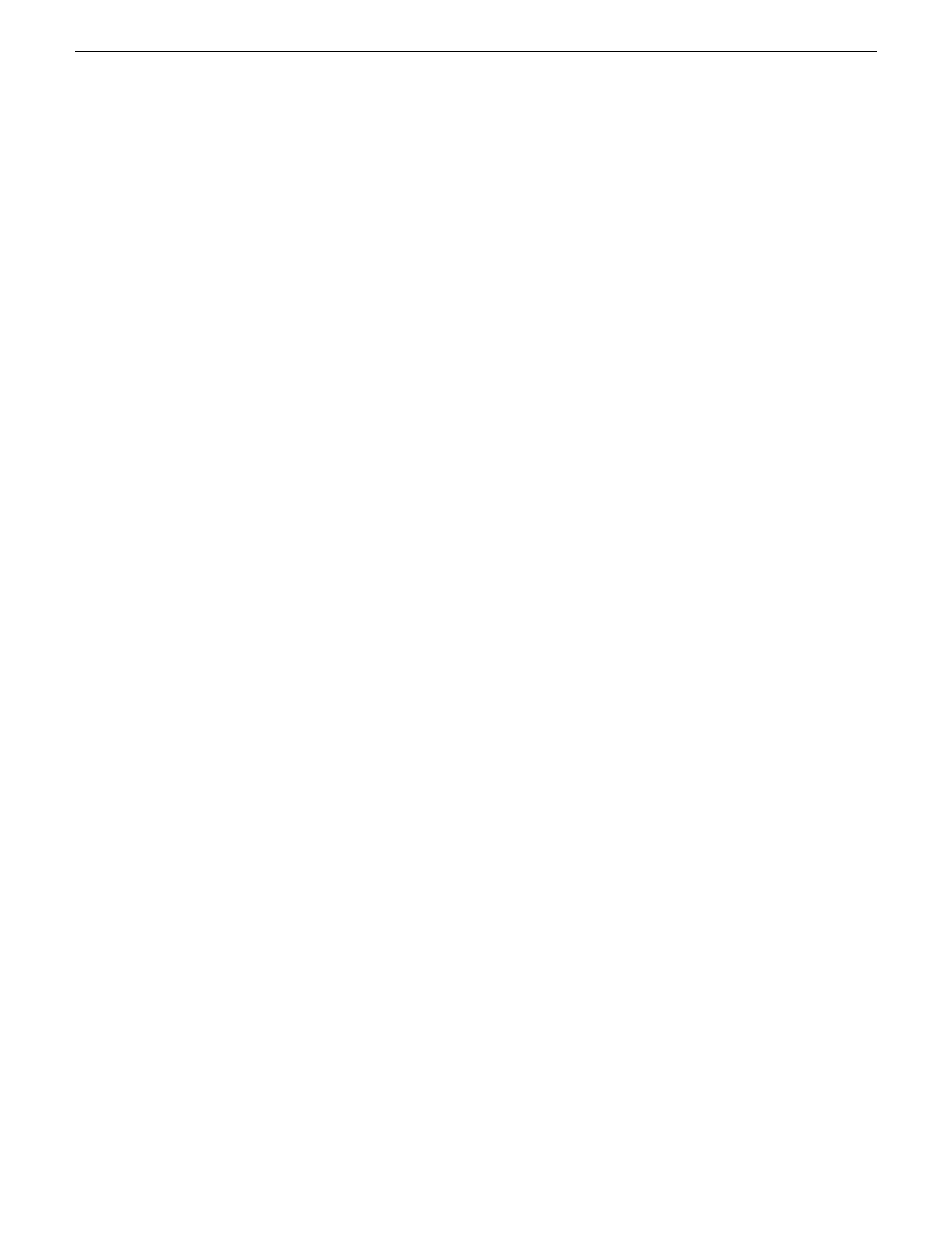
The K2Config application runs on a control point PC and accesses the devices of the K2 SAN via
the control network. You can configure the devices of the K2 SAN as follows:
•
SAN-attached K2/Summit systems and K2 Media Server — These devices are configured directly
by the K2Config application.
•
K2 RAID storage devices — The K2Config application launches a remote instance of Storage
Utility, which configures RAID storage devices. Storage Utility components run on the K2 Media
Server and the configuration actually takes place via the Fibre Channel connection between the
K2 Media Server and the RAID storage device.
•
Ethernet switches — The K2Config application can launch a switch’s web-based configuration
application.
You can expand and select nodes in the tree view to view K2 SANs, individual devices, and
configuration settings. The configuration file is saved on the V: drive, along with the media files in
the shared storage system. The configuration file is updated and saved whenever you change a
configuration using the K2Config application. That is why you must always use the K2Config
application to change settings on the storage system, so the most recently changed configurations
will always be stored in the configuration file and displayed.
Opening the K2Config application
1. On the control point PC open the K2Config application shortcut on the desktop. The K2Config
application log in dialog box opens.
2. Log in using the designated administrator account for configuring K2 SAN devices.
06 November 2012
K2 System Guide
55
Overview of K2 System Tools