K2 and stratus security considerations – Grass Valley K2 System Guide v.9.0 User Manual
Page 182
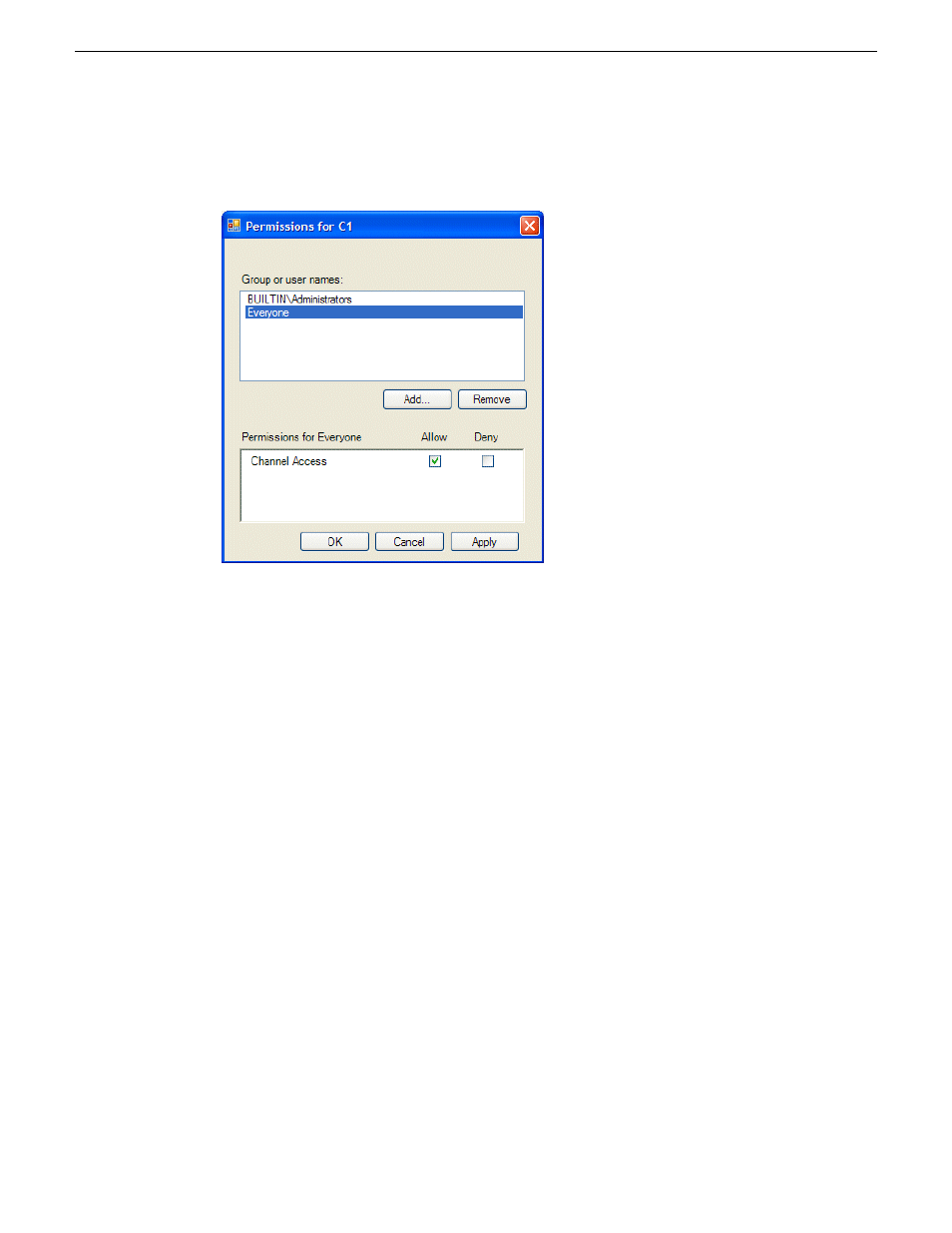
6. Click
Permission
.
The Permissions dialog box opens.
7. Add users and groups to the access control list and set permissions as follows:
a) Click
Add
. The Select Users or Groups dialog box opens. This is the standard Windows
operating system interface to users and groups, so you can use standard Windows procedures.
In the “Enter the object names…” box, you can enter the users or groups for which you want
to set permissions, then click
OK
.
b) In the Permission settings dialog box, select a user or group and then set permissions as
desired.
Remember that by default, “Everyone” is set to Allow. You might need to change this in
order to configure your permission policies.
NOTE: You can not change permissions for the BUILTIN\Administrators account.
8. Click
Apply
and
OK
to save settings and close the Permissions dialog box.
9. Click
OK
to save Configuration Manager settings and close Configuration Manager.
10. Restart AppCenter to put the change into effect.
K2 and STRATUS security considerations
Access Control Lists (ACLs) specify individual user or group rights to specific system objects such
as programs, processes, or files. K2 Summit systems enforce ACLs for security and permissions on
K2 bins and channels. However, the STRATUS system does not enforce ACLs. Instead, the
STRATUS system always accesses the K2 Summit system via the GVAdmin user, and the K2
Summit system is configured by default to allow full access to the GVAdmin user. This is an
important consideration to allow the systems to operate together. Therefore you must not change
the default configuration of security and permissions on your K2 Summit systems that are part of
182
K2 System Guide
06 November 2012
Administering and maintaining the K2 system