Using the online help, To create optional comment entries – ProSoft Technology 5201-DFNT-104S User Manual
Page 10
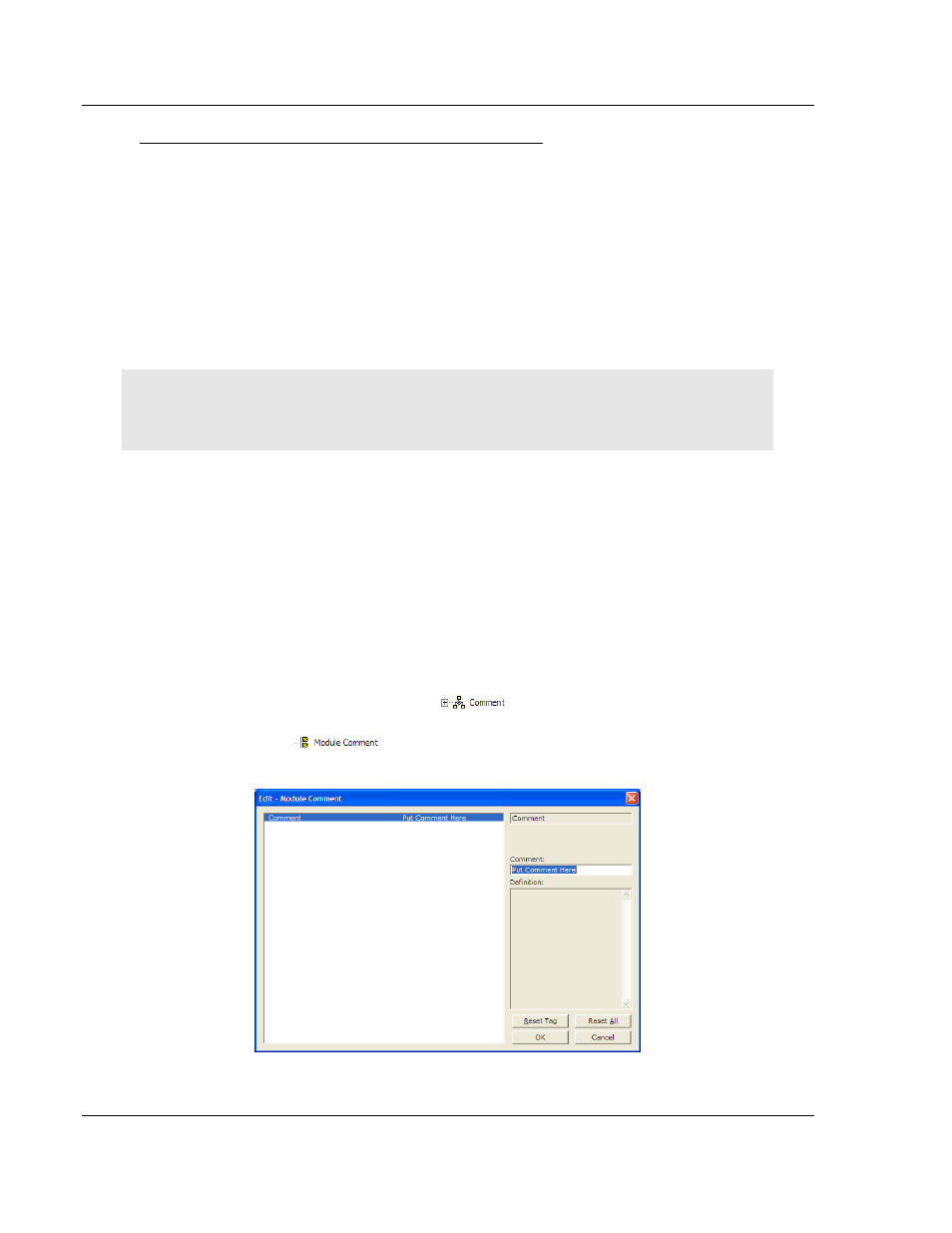
104S v2 ♦ ProLinx Gateway
Start Here
(Firmware v2.xx)
Protocol Manual
Page 10 of 157
ProSoft Technology, Inc.
To install ProSoft Configuration Builder from the Product CD-ROM
1 Insert the ProSoft Solutions Product CD-ROM into the CD-ROM drive of your
PC. Wait for the startup screen to appear.
2 On the startup screen, click P
RODUCT
D
OCUMENTATION
. This action opens a
Windows Explorer file tree window.
3 Click to open the U
TILITIES
folder. This folder contains all of the applications
and files you will need to set up and configure your gateway.
4 Double-click the S
ETUP
C
ONFIGURATION
T
OOL
folder, double-click the
"PCB_*.
EXE
" file and follow the instructions on your screen to install the
software on your PC. The information represented by the "*" character in the
file name is the PCB version number and, therefore, subject to change as
new versions of PCB are released.
Note: Many of the configuration and maintenance procedures use files and other utilities on the
CD-ROM. You may wish to copy the files from the Utilities folder on the CD-ROM to a convenient
location on your hard drive.
1.2.1 Using the Online Help
Most of the information needed to help you use ProSoft Configuration Builder is
provided in a Help System that is always available whenever you are running
ProSoft Configuration Builder. The Help System does not require an Internet
connection.
To view the help pages, start ProSoft Configuration Builder, open the H
ELP
menu, and then choose C
ONTENTS
.
1.2.2 To Create Optional Comment Entries
1 Click the plus sign to the left of the
icon to expand the gateway
Comments.
2 Double-click the
icon. The E
DIT
-
M
ODULE
C
OMMENT
dialog
appears.
3 Enter your comment and click OK
to save your changes.
March 19, 2010