Using the [auto] or [cut] button to switch video, Video operations – Roland V-8HD HDMI Video Switcher and UVC-01 USB Capture Device Kit User Manual
Page 13
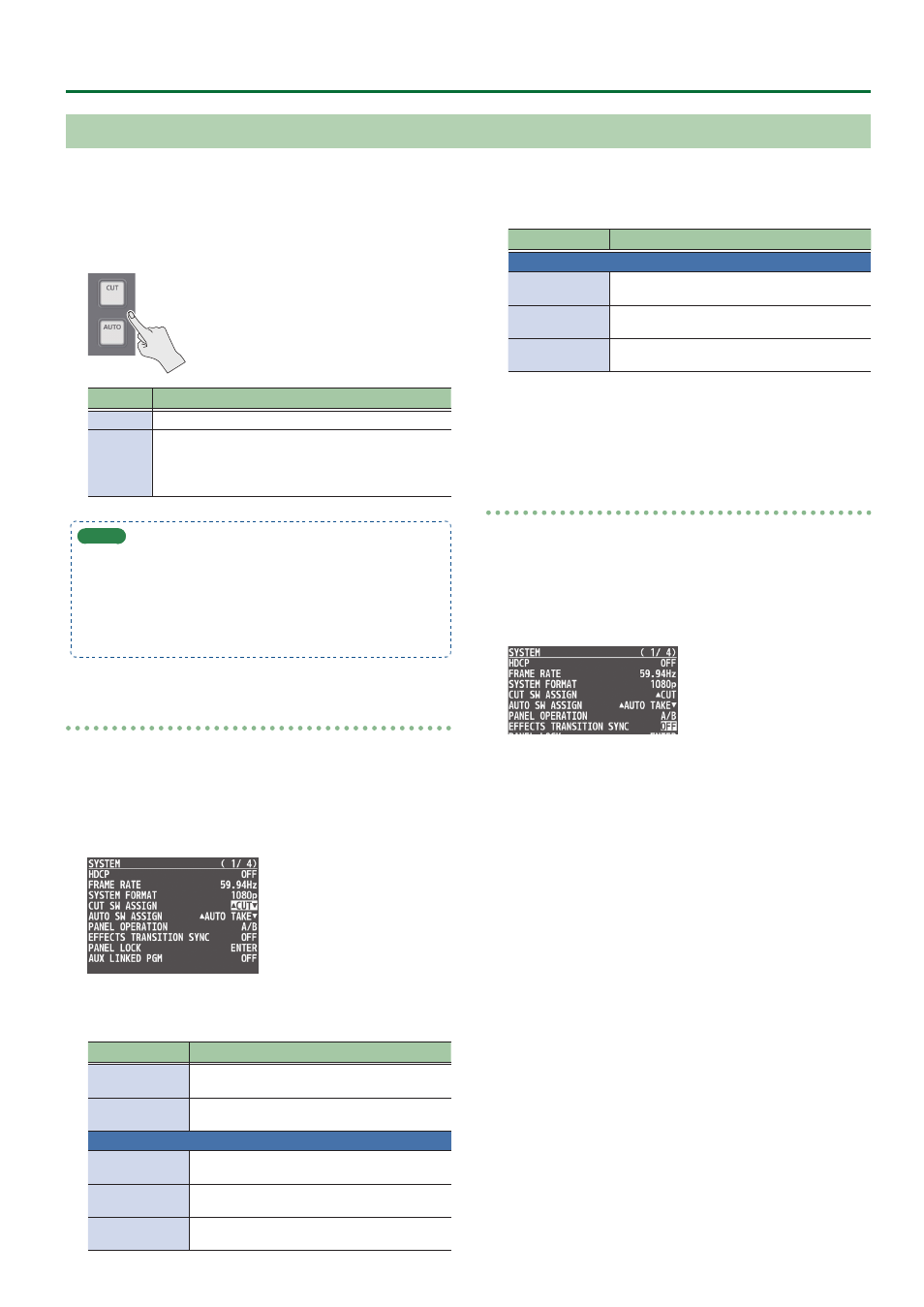
13
Video Operations
1 .
Press the [AUTO] or [CUT] button at the desired
timing for switching the video.
Button
Explanation
[CUT]
The picture switches instantly.
[AUTO]
A transition effect is applied and the video is switched
automatically.
The [AUTO] button flashes while the video transition is
in progress.
MEMO
When you use the [AUTO] or [CUT] button to switch video, the
actual output might come to differ from the position of the video
fader.
Operating the video fader while in this state yields no change in
output until the position of the video fader matches the actual
output.
Changing the functions of the [CUT] and [AUTO] buttons
* In PGM/PST mode, the functions of the [CUT] and [AUTO] buttons
are fixed.
1 .
Press the [MENU] button
0
”SYSTEM”
0
select
“CUT SW ASSIGN” or “AUTO SW ASSIGN”, and press
the [VALUE] knob.
2 .
Use the [VALUE] knob to select a function of the
button, and press the [VALUE] knob.
Function
Explanation
H
AUTO TAKE
I
Switches the video between A/PGM bus and
B/PST bus.
H
CUT
I
Switches the video between A/PGM bus and
B/PST bus as a cut.
CUT SW ASSIGN
H
AUTO TAKE
When the video of the B/PST bus is selected,
switches to the video of the A/PGM bus.
H
CUT
When the video of the B/PST bus is selected,
switches to the video of the A/PGM bus as a cut.
H
TRANSFORM
Switches to the video of the A/PGM bus as a cut
only while you hold down the button.
Function
Explanation
AUTO SW ASSIGN
AUTO TAKE
I
When the video of the A/PGM bus is selected,
switches to the video of the B/PST bus.
CUT
I
When the video of the A/PGM bus is selected,
switches to the video of the B/PST bus as a cut.
TRANSFORM
I
Switches to the video of the B/PST bus as a cut
only while you hold down the button.
3 .
Press the [MENU] button to quit the menu.
Turning PinP/DSK composition on/off in tandem
with video transitions
You can make PinP composition (p. 19) or DSK composition (p. 22)
turn on/off in tandem with the video transitions.
1 .
Press the [MENU] button
0
select “SYSTEM”
0
“EFFECTS TRANSITION SYNC”, and press the
[VALUE] knob.
2 .
Use the [VALUE] knob to select “ON”, and press the
[VALUE] knob.
3 .
Press the [MENU] button to quit the menu.
Using the [AUTO] or [CUT] Button to Switch Video
You can use the [AUTO] or [CUT] button to switch video, without using the video fader.
* You can perform operations using the [AUTO] and [CUT] buttons both in the PGM/PST mode and in the A/B mode.