Copying macro settings, Swapping the macro settings, Other features – Roland V-8HD HDMI Video Switcher and UVC-01 USB Capture Device Kit User Manual
Page 49
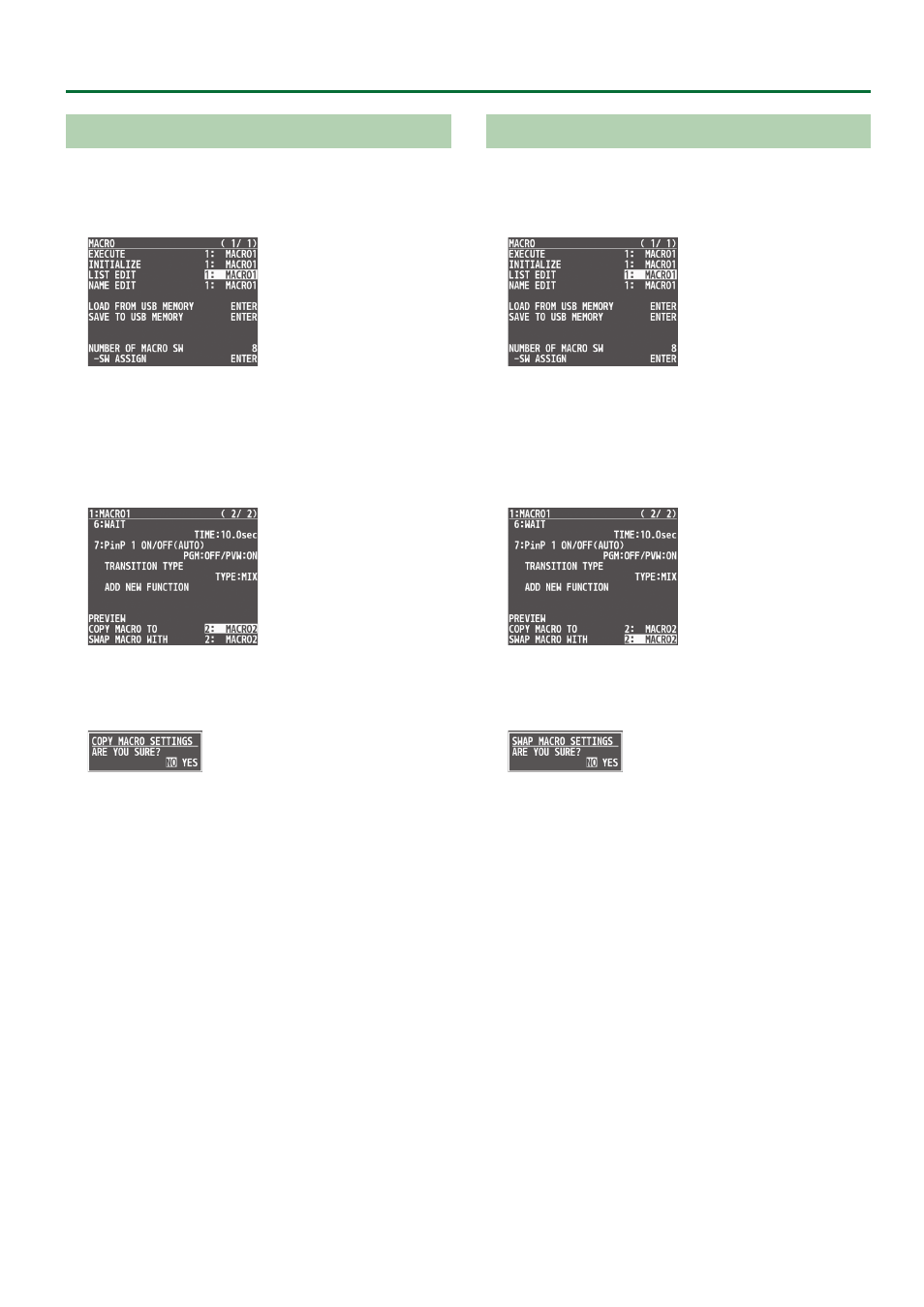
49
Other Features
Copying Macro Settings
Here’s how to copy the settings from one macro to another.
1 .
Press the [MENU] button
0
“MACRO”
0
select
“LIST EDIT”, and press the [VALUE] knob.
2 .
Use the [VALUE] knob to select the copy source
macro (1–100), and press the [VALUE] knob.
The list of operations recorded in the macro is shown.
3 .
Use the [VALUE] knob to select “COPY MACRO TO”,
and press the [VALUE] knob.
4 .
Use the [VALUE] knob to select the copy destination
macro, and then press the [VALUE] knob.
A confirmation message appears.
* If you decide to cancel, press the [EXIT] button.
5 .
Use the [VALUE] knob to select “YES”, and press the
[VALUE] knob.
The macro settings are copied. When the operation is finished, the
message “COMPLETE” appears.
6 .
Press the [MENU] button to close the menu.
Swapping the Macro Settings
Here’s how to swap settings between macros.
1 .
Press the [MENU] button
0
“MACRO”
0
select
“LIST EDIT”, and press the [VALUE] knob.
2 .
Use the [VALUE] knob to select the swap source
macro (1–100), and press the [VALUE] knob.
The list of operations recorded in the macro is shown.
3 .
Use the [VALUE] knob to select “SWAP MACRO
WITH”, and press the [VALUE] knob.
4 .
Use the [VALUE] knob to select the swap
destination macro, and press the [VALUE] knob.
A confirmation message appears.
* If you decide to cancel, press the [EXIT] button.
5 .
Use the [VALUE] knob to select “YES”, and press the
[VALUE] knob.
This swaps the settings of the macros. When the operation is
finished, the message “COMPLETE” appears.
6 .
Press the [MENU] button to close the menu.