Using imported still images, Capturing a still image from input/output video, Video operations – Roland V-8HD HDMI Video Switcher and UVC-01 USB Capture Device Kit User Manual
Page 29
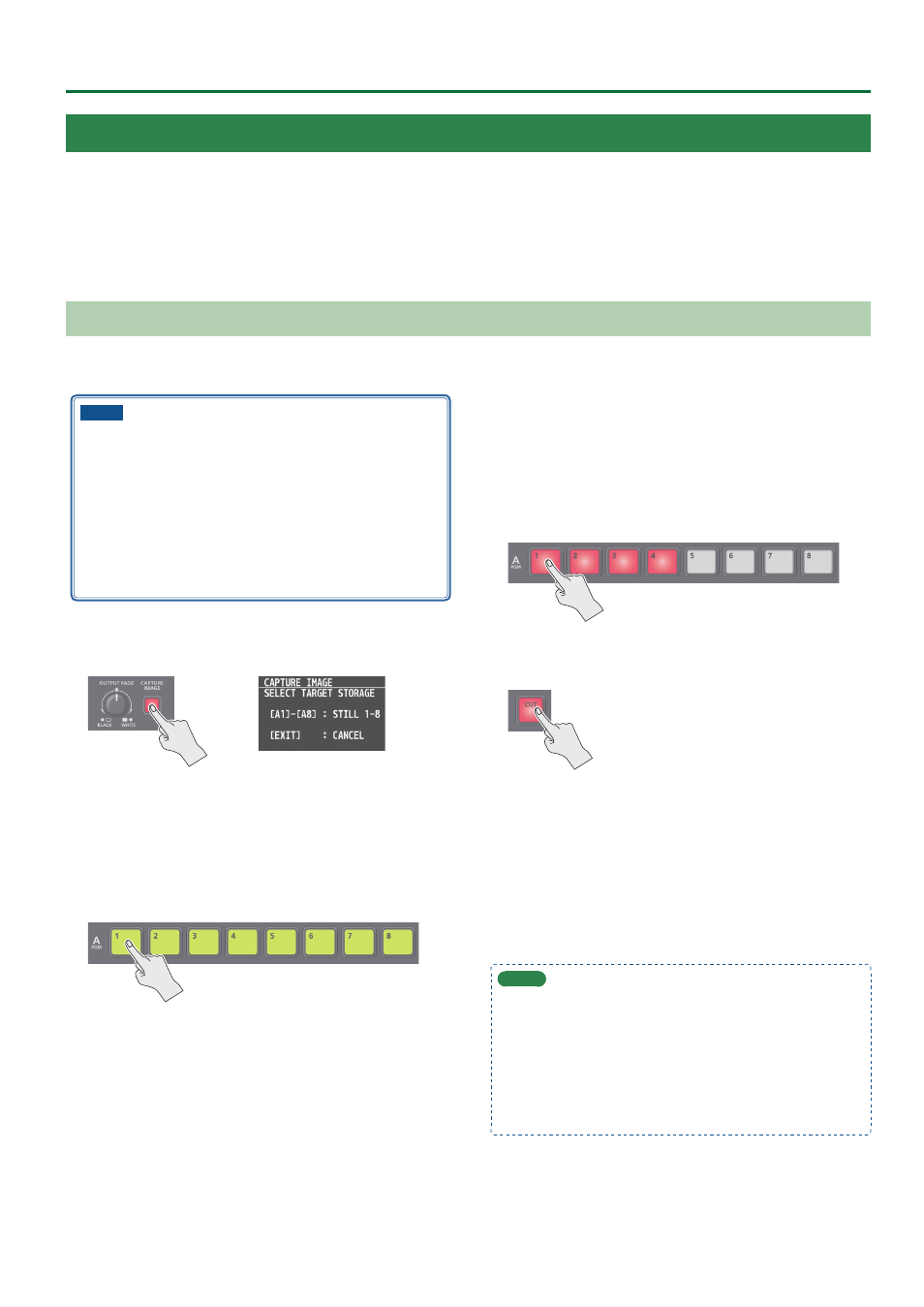
29
Video Operations
Using Imported Still Images
You can take a still image captured from input/output video or imported from a USB flash drive, assign it to channel 1 or 8, and output it in the
same way as video. You can also use it as a source for DSK compositing (p. 22).
You can save up to eight still images in the unit.
* Sample materials are stored in this unit (STILL 1) by factory default.
To overwrite or delete the sample materials, revert the unit to its original state by performing a factory reset (p. 64).
* When still images are saved in the unit, startup takes longer time according to image size and the number of still images saved.
Capturing a Still Image from Input/Output Video
This captures a still image from input/output video and saves it in the unit.
NOTE
5
All audio stops during still-image capture.
You can make the audio keep playing while you capture
images if you set the save method for still images to
“temporarily save”. With this setting, the imported still image is
deleted when the power is turned off.
Use the [MENU] button
0
“STILL IMAGE”
0
and set “SAVE TO
INTERNAL STORAGE” to “DISABLE”.
5
Depending on the format of the input video, completion of
still-image capture might take some time.
1 .
Press the [CAPTURE IMAGE] button to turn on (lit).
The monitor shows a list of still images (STILL 1–8).
The Cross-point A [1]–[8] buttons blink yellow.
2 .
Press a Cross-point A [1]–[8] button to select a save-
destination (STILL 1–8) for the captured still image.
* If you decide to cancel, press the [EXIT] button.
5
When you select the save-destination for the still image, the list of
still images changes to a list of video inputs (HDMI 1–8).
5
The Cross-point A buttons of channels that are inputting video
and the [CUT] button blink red.
3 .
Press a button that is blinking red to capture a still
image.
* If you decide to cancel, press the [EXIT] button.
If you press a Cross-point A [1]–[8] button
The still image is captured from the video that is being input to
the channel whose button you pressed.
If you press the [CUT] button
The still image is captured from the PGM (final output) video.
5
When you execute capture, the list of input video changes to a list
of still images.
* Do not turn off the power while the “PLEASE WAIT” message is
shown.
4 .
When the display indicates “COMPLETE”, press the
[EXIT] button to exit the operation.
MEMO
When you have captured from copyright-protected (HDCP) video,
the created still image is treated the same way as HDCP applied
video.
The still image is switched between displayed and hidden by
turning HDCP on and off (p. 10).
Note, however, that when HDCP is switched from off to on, the
still image is reloaded from where it’s saved in memory, and so
the still image might take some time to display.