Managing microsd card and usb drives – BQ Aquaris X5 Plus User Manual
Page 12
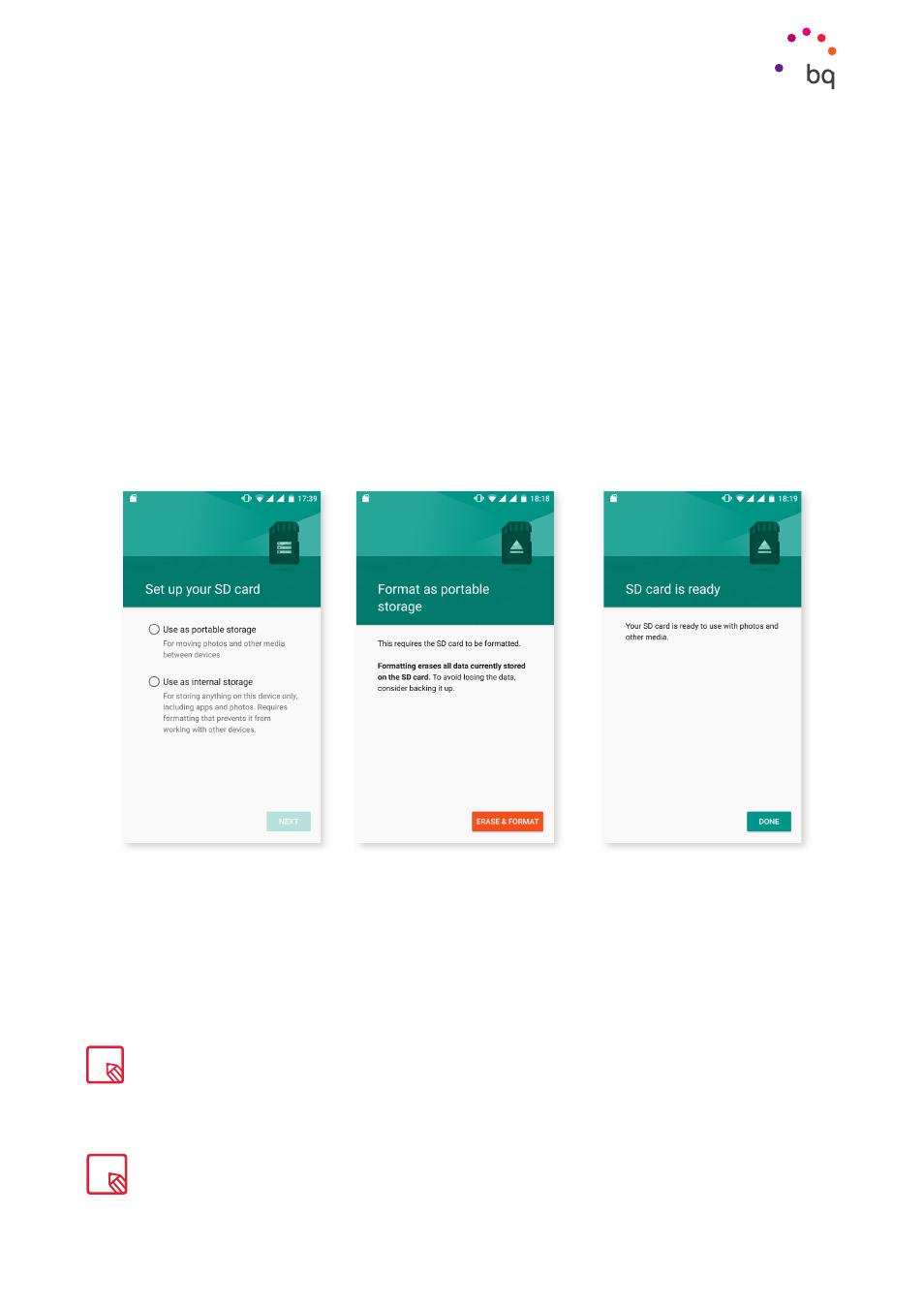
12
//
Aquaris X5 Plus
Complete User Manual - English
Managing microSD Card and USB drives
You can install a microSD card or use USB drives (pendrive or compatible external hard disk
connected with an OTG adapter) to cover your storage medium requirements.
When you insert a new microSD or a new device connected with an OTG adapter to your
smartphone, a message displays on the notification bar informing you that it is available
together with the Eject and Configure options. If you select Configure, a configuration wizard
opens so that you can choose whether you want to use your memory as portable or internal
storage.
· Portable storage: Its use is limited to the microSD/external USB device. You cannot
install apps on it and it is only an auxiliary storage medium to the internal memory
of your smartphone on which you can save your photos, videos, or some external app
data (if supported) on it.
· Internal storage:
Replaces nearly all the internal memory of your smartphone,
enabling you to install apps on it (if supported) and save all the data you create
(photos, videos, downloads, etc). The card or USB device is formatted and encrypted
(for security purposes). This means that this microSD/USB device cannot be used
on another device without reformatting it.
To make best use of a microSD/USB, we would recommend that you choose a high-capacity one so
that you do not run out of space, or that the type of microSD card is high (“Class 10” is recommended)
to minimise the impact on the performance of the device.
Getting Started
You can choose whether to store your multimedia files on your phone´s internal memory or directly
onto the external microSD card or external USB device. Remember that any content stored on the
MicroSD/USB will not be available when the card is removed and any apps installed on this medium
will no longer function.