Apps, Apps from unknown sources, 73 apps – BQ Aquaris X5 Plus User Manual
Page 73
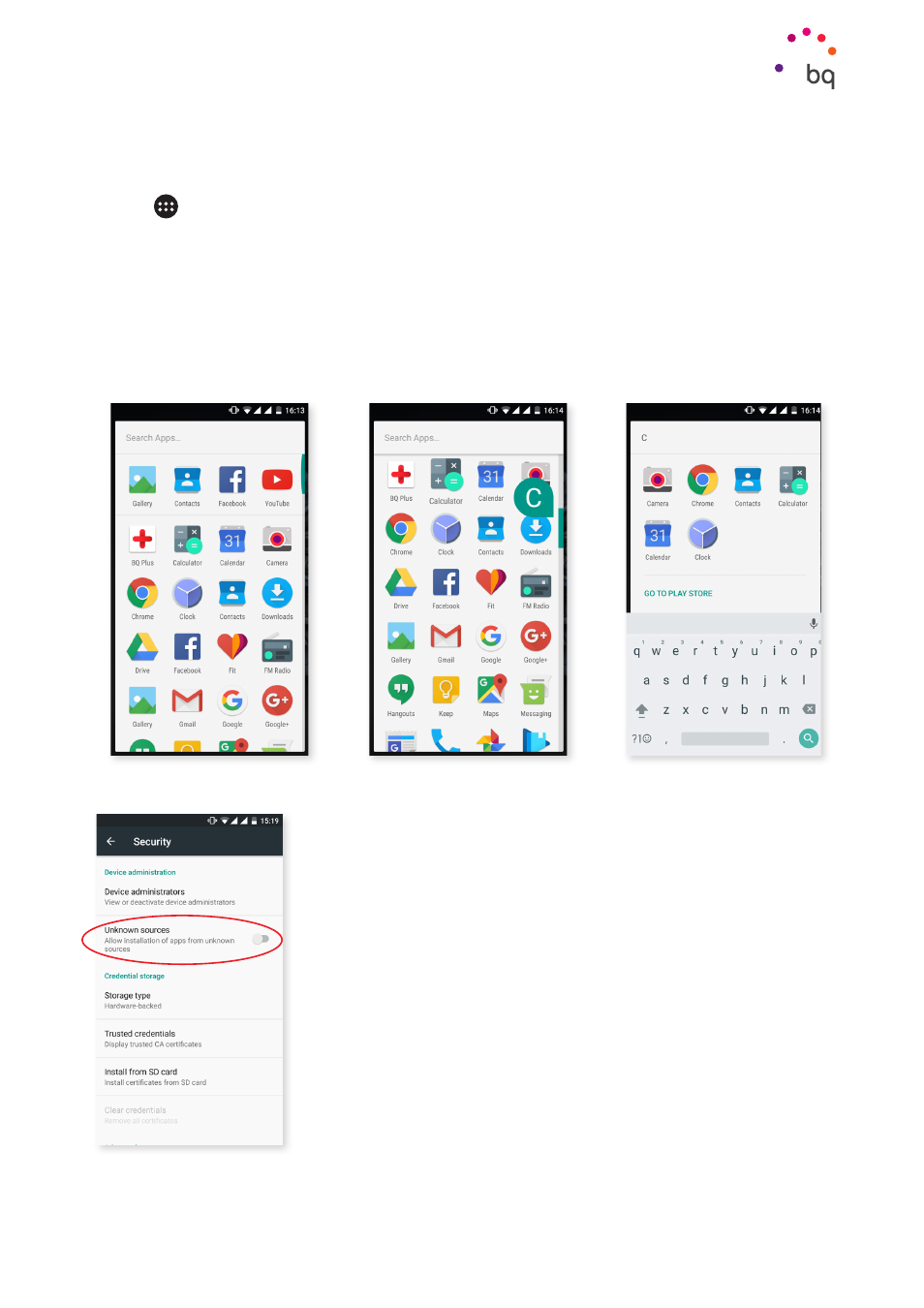
73
//
Aquaris X5 Plus
Complete User Manual - English
Apps
Apps
Tap the
icon from the Home Screen to access the apps list. In the apps drawer you will find
all your apps, and those that came with your phone, listed in alphabetical order. The first four on
the list are those that you used recently. To disable this feature, go to Settings > Google > Search
and Now > Recommended Apps.
The apps are arranged vertically so that you can browse through them by sliding your finger up
and down. If you long press the side bar, the apps at the start of the list display making it easier
to identify them. There is also a search bar to help you find apps quicker. When looking for an app
in this way, you have the option to go to the
Play Store.
Apps from Unknown Sources
To download apps from another app store or a website, you will
first need to configure the system to accept apps installed from
unknown sources. In Settings > Security, select Unknown sources,
and accept the security warning . Only install this type of app from
a trusted source.
To install apps from a website, you need to have a *.apk saved on
your device. Normally this type of file is compressed with a program
similar to WinRAR. If the file you have downloaded is *.rar, then you
will need to decompress it on your PC or in an Android file manager.
Upon opening the *.apk file, the system will ask you to confirm
installation of the app. After you press Accept, the app will be
installed.