BQ Aquaris X5 Plus User Manual
Page 59
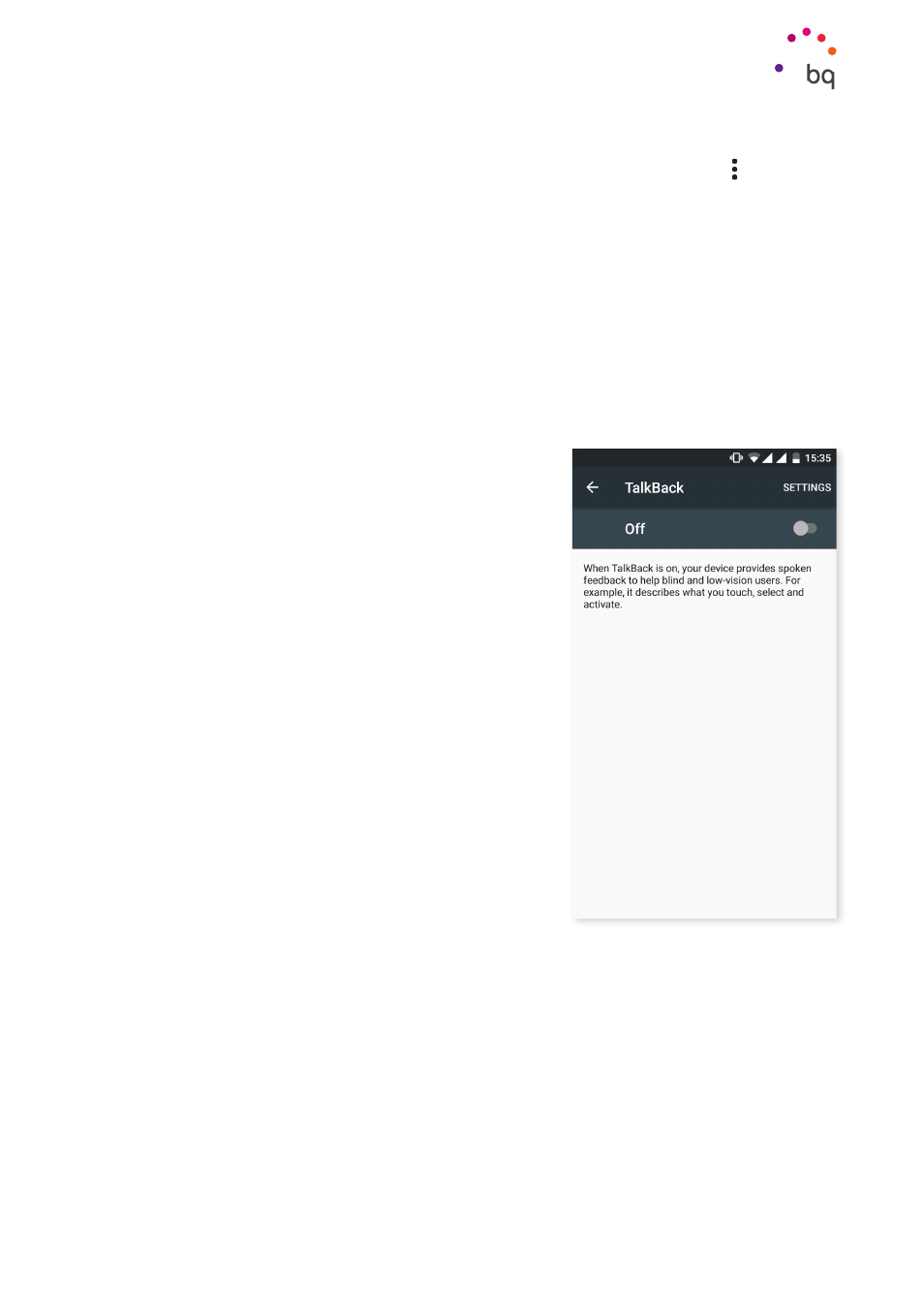
59
//
Aquaris X5 Plus
Complete User Manual - English
Settings
To see a basic guide on how this feature works, go to Accessibility Scan > Settings > Tutorial. The
tutorial shows you how to scan your system in three easy steps:
1.
The first step shows you how to select an item on the desktop using axis scanning.
2.
It demonstrates how to use the main menu or sub-menus which enable you to
access all features for interacting with the device.
3.
Lastly, it explains how to temporarily disable the scanning feature and switch to the
assistant Mode
, which allows circumstantial use of the phone in a standard way.
Talkback
Your smartphone also includes the TalkBack app, which offers spoken feedback and visual
settings specially designed for visually impaired users.
When you open the app for the first time, a tutorial will
guide you through the basic settings:
Speech volume:
Adjusts the speech volume in relation
to multimedia volume.
Use pitch changes:
Enables/disables the use of lower
tones when a key is pressed.
Keyboard echo:
This option speaks typed keys aloud.
Speech is enabled/disabled when the screen is switched off.
Speak when screen is off:
This option enables/disables
voice notifications when the screen is off.
Use proximity sensor:
Enables/disables the proximity
sensor to turn off speech when desired.
Shake to start continuous reading:
Enable the continuous
reading function by shaking your device.
Speak caller ID:
Enables/disables voice recognition of
the person calling.
Vibration feedback:
Enables/disables vibration feedback
when an option is selected.
Sound:
Enables/disables sound feedback when an
option is selected.
Focus speech audio:
Enables/disables the option to reduce multimedia volume during a
conversation.
Sound volume:
Adjusts the sound volume in relation to multimedia volume.
Explore by touch:
Enables/disables the Explore by Touch feature which allows you to
navigate through your smartphone using gestures, pressing once to select and twice to
accept.
Automatically scroll list:
Enables/disables automatic scrolling of lists.