Accounts, 53 accounts – BQ Aquaris X5 Plus User Manual
Page 53
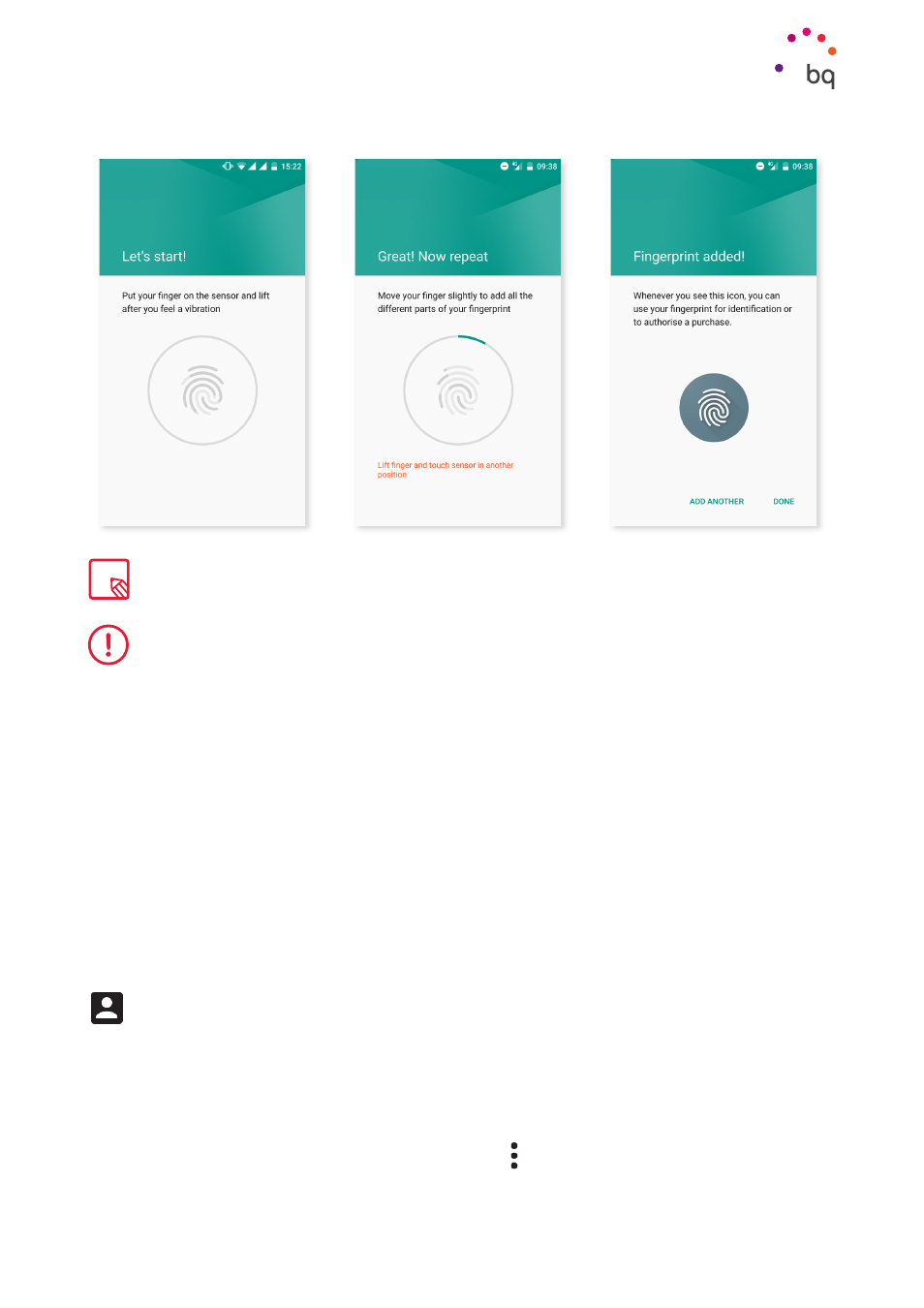
53
//
Aquaris X5 Plus
Complete User Manual - English
Settings
The Smart Lock option is an intelligent screen locking system allowing you to add devices, a
face, or trusted sites in such a way that your smartphone does not ask you for the password
as long as certain conditions are met (for example, connecting to a smartwatch or Bluetooth
connection in your car, when identifying your face, at home, or at work). Trusted places can
be easily added by dragging the marker on the map or by searching for the name of the
location.
In Device administration, you can view, enable and disable administrators, or you can permit
or deny installation of
that do not come from the pre-installed
store. You can also manage Credential storage, view trusted CA certificates and install or
delete certificates from your microSD card.
In the Advanced section you can turn on Screen pinning, which enables the current screen
to remain in view until you disable it.
ACCOUNTS
Here you can choose which email accounts (POP, IMAP or Exchange) you want to sync with
your BQ. To add a new account, tap the Add account icon. Select an Exchange (email for
business) or Google account. Set up the account by following the instructions that appear
on the screen. . Press on the email address to sync your email, contacts, calendar and other
options (provided that synchronisation is permitted by the service provider). You can enable/
disable automatic synchronisation by tapping the icon.
Another screen locking method needs to be configured before you are able to use your digital fingerprint.
To successfully register your fingerprint you need to place your finger on the sensor several times making
small adjustments to the position of your finger each time.