Home screen, Adjusting screen rotation, Buttons and icons – BQ Aquaris X5 Plus User Manual
Page 19: 19 desktop
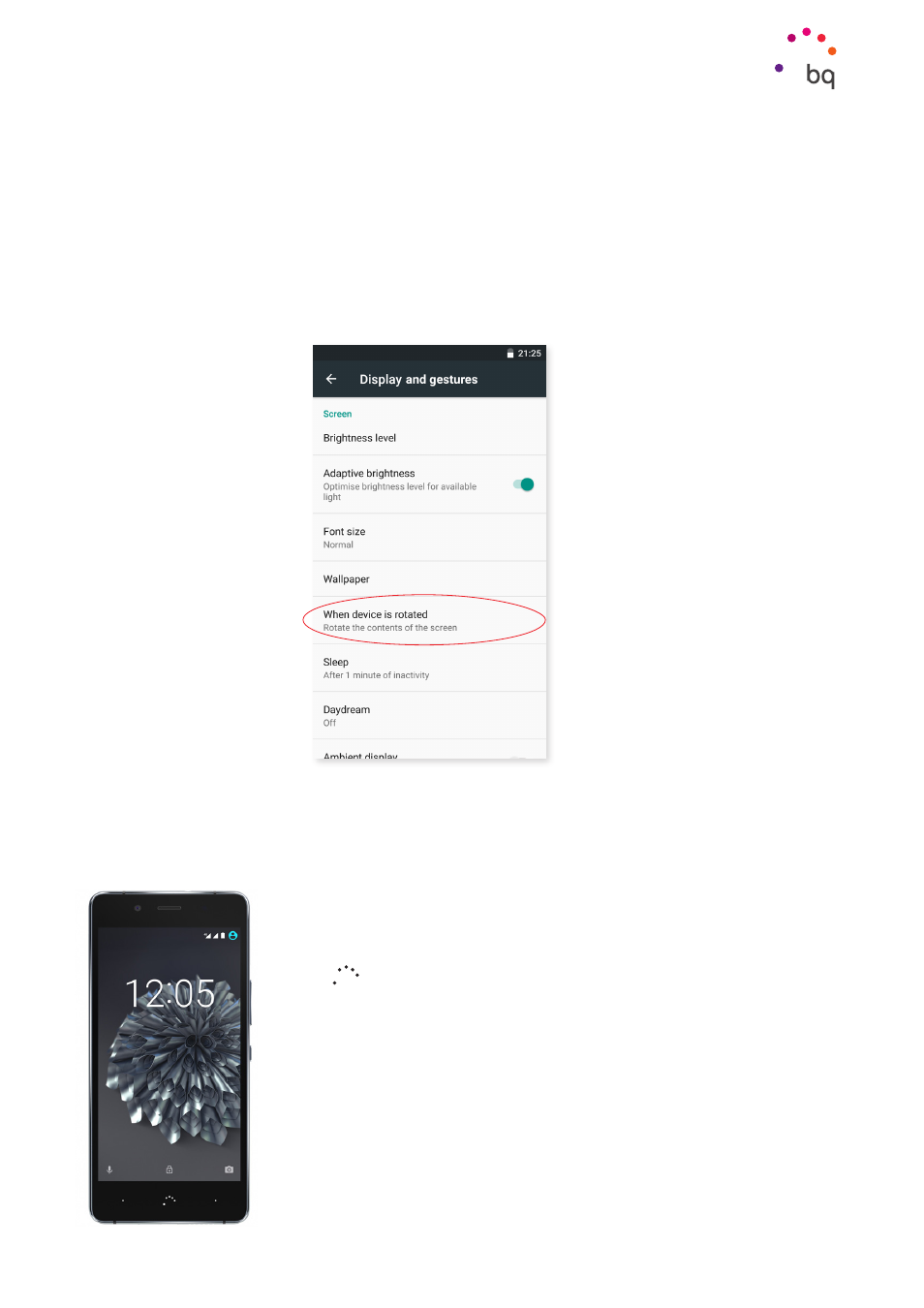
19
//
Aquaris X5 Plus
Complete User Manual - English
Home Screen
Home Screen
Adjusting Screen Rotation
For some apps, the screen will rotate automatically from portrait (vertical) to landscape
(horizontal) mode and vice versa, depending on how you are holding your device. To lock the
screen rotation, go to Settings > Display > When device is rotated and select Stay in current
orientation.
You can also enable and disable automatic screen rotation using the Auto-Rotate toggle
in the Quick Settings menu.
Buttons and icons
In different apps, you can go back to the previous screen by pressing the
Back
button located at the bottom left of the device.
You can go to the Home screen at any time by pressing the Home
button
. You can also press and hold it to access the Google Now
application.
You can access the recent applications list by pressing the Menu
button located at the bottom right corner of the device. If you keep
it pressed, the options of the application you are in will be displayed
or, if you are on the home screen, you can select either a Screen
background, Widgets,
or access Settings. In addition, if you double
tap on it the last app used will appear.