Email, Setting up a gmail account, Sending an email – BQ Aquaris X5 Plus User Manual
Page 76: Replying to an email, 76 email
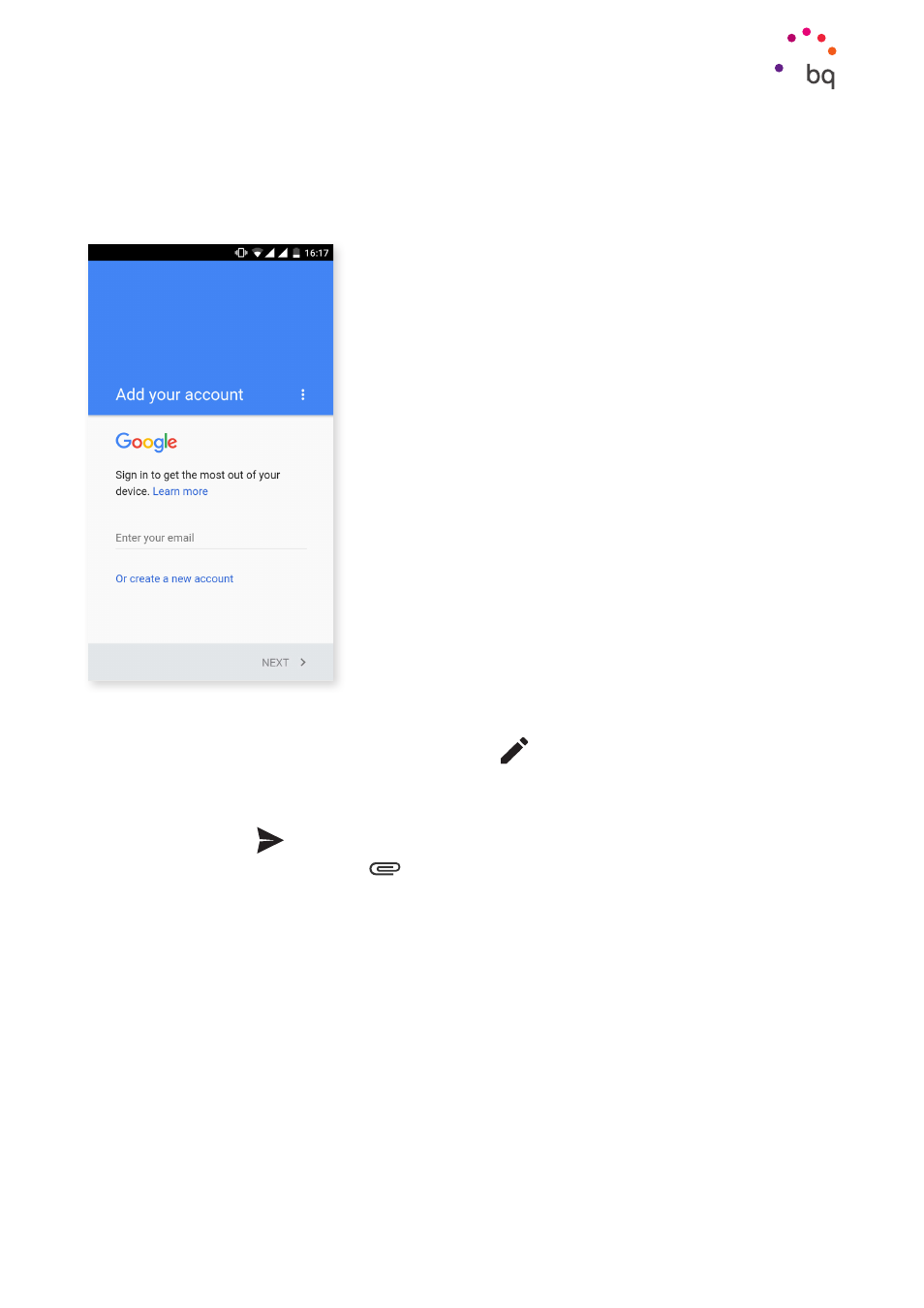
76
//
Aquaris X5 Plus
Complete User Manual - English
Apps
Setting Up a Gmail Account
You will need to set up a Gmail account the first time you
switch your device on or whenever you carry out a factory
reset (deleting all data).
If you already have an account, you can use it for this initial
setup process. If not, the system invites you to create one.
Please note that a Gmail account is necessary to access
some of the features of your device and some apps are not
available until you have your account configured correctly.
Make sure that Gmail is always updated to avoid any issues.
From within Gmail (which can be accessed via the Apps
menu) you can access your inbox and adjust various
settings, such as how emails are displayed, how you can
read and reply to them, and notifications.
You can also group several accounts together to receive
emails from different addresses at the same time.
Any account is accountable with the Gmail app.
Sending an Email
1.
Open the Email app and press Compose
.
2.
Enter the recipient’s email address, add a subject heading and then write your
message.
3.
Press Send
.
Add attachments by pressing the
icon.
Replying to an Email
You can reply to an email using one of the following three options:
· Reply: Only the person that sent the last message will receive your reply.
· Reply all: All the users listed as recipients of the last email will receive a copy of the
reply.
· Forward: You can send a copy of an email to a different user(s).
In some email clients, the files attached to the previous email can only be accessed if
forwarded.