Contacts to display, Importing and exporting contacts – BQ Aquaris X5 Plus User Manual
Page 30
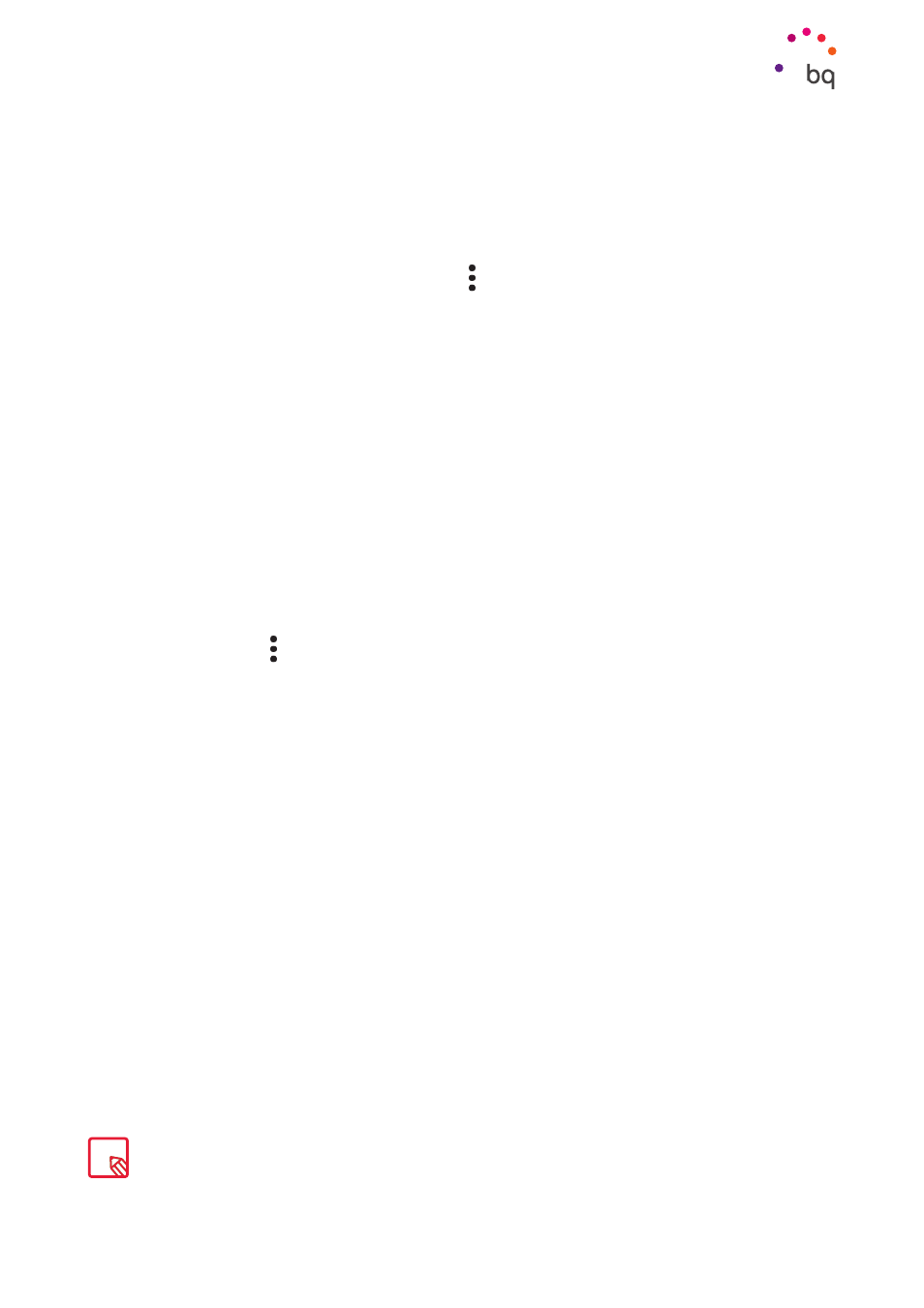
30
//
Aquaris X5 Plus
Complete User Manual - English
Phone
Contacts to Display
Select which contacts you want to be displayed in the list. You can select from those
saved to your Gmail account, your phone, your Facebook contacts and other lists.
To select the lists:
1.
Open the contacts list and press the icon.
2.
Select the Contacts to display option.
3.
Select which contact groups you want to be displayed:
a. All contacts.
b. Phone contacts.
c. SIM1 or SIM 2 contacts.
d. Your Google account contacts.
e. Customise: select sub-groups from within any of the previous options (family,
friends, etc.)
Importing and Exporting Contacts
This option allows you to copy a series of contacts from one source and paste it to another
account, app or the internal phone memory. To do this:
1.
Press on the icon in the contact list.
2.
Press on Import/Export.
3.
Choose from the following options: Import contacts from the SIM card, Import .vcf
file, Export to SIM card, Export to .vcf file or Share visible contacts.
4.
According to the option chosen, select the location for pasting or the contacts you
want to copy.
We recommend that you always save contacts to your Google account so that you always have a
backup copy if your device is lost or stolen. This will also give you remote access to your contacts from
any other device.