Phone, Managing contacts, Adding a contact – BQ Aquaris X5 Plus User Manual
Page 28: 28 phone
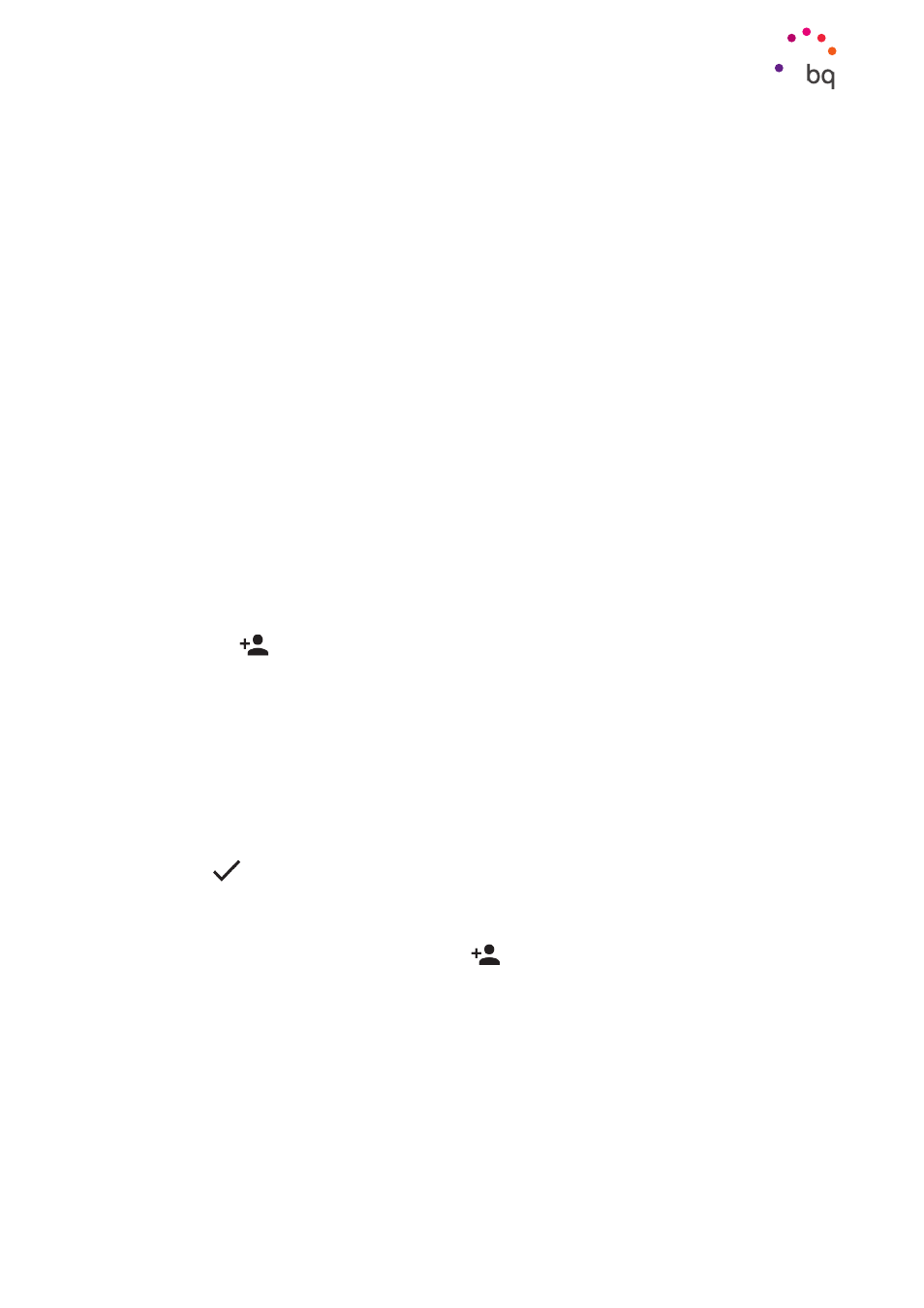
28
//
Aquaris X5 Plus
Complete User Manual - English
Phone
Phone
Managing Contacts
The Contacts application provides access to all of your saved contacts on your SIM card, the
internal memory of your device and any online accounts you have set up. You have different
options available depending on where you have saved your contacts.
Using this application you can:
· Create new contacts
· Update existing contacts
· Create a group of contacts
· Select the lists to be displayed
· Make phone calls or send SMS
Adding a Contact
You can add a new contact manually to your list via the Contacts app or via Call history.
To add a contact manually:
1.
Access the Contacts application.
2.
Press the
icon and the list of available accounts will appear on screen enabling
you to save the contact in the desired list of contacts.
3.
Fill in the fields as desired:
a. First name and surname
b. Phone
c. Email
Click Add Field to add more information about your contact. Here you have access
to other fields such as Postal Address, Company, Notes, Group Name, etc.
4.
Press
to save the contact.
To add a contact via Call History, press the Contacts icon to the left of the number you want
to save and then press the Create new contact
icon at the top right or you can also select
an existing contact if you want to add a new number. Then, select the account where you want
to store the new contact and fill in the details as described above.
Press on the number and a list with the following options displays: Create New Contact, Add
a Contact, Send Message
and Call Details.