Grouping icons in folders, Status bar – BQ Aquaris X5 Plus User Manual
Page 24
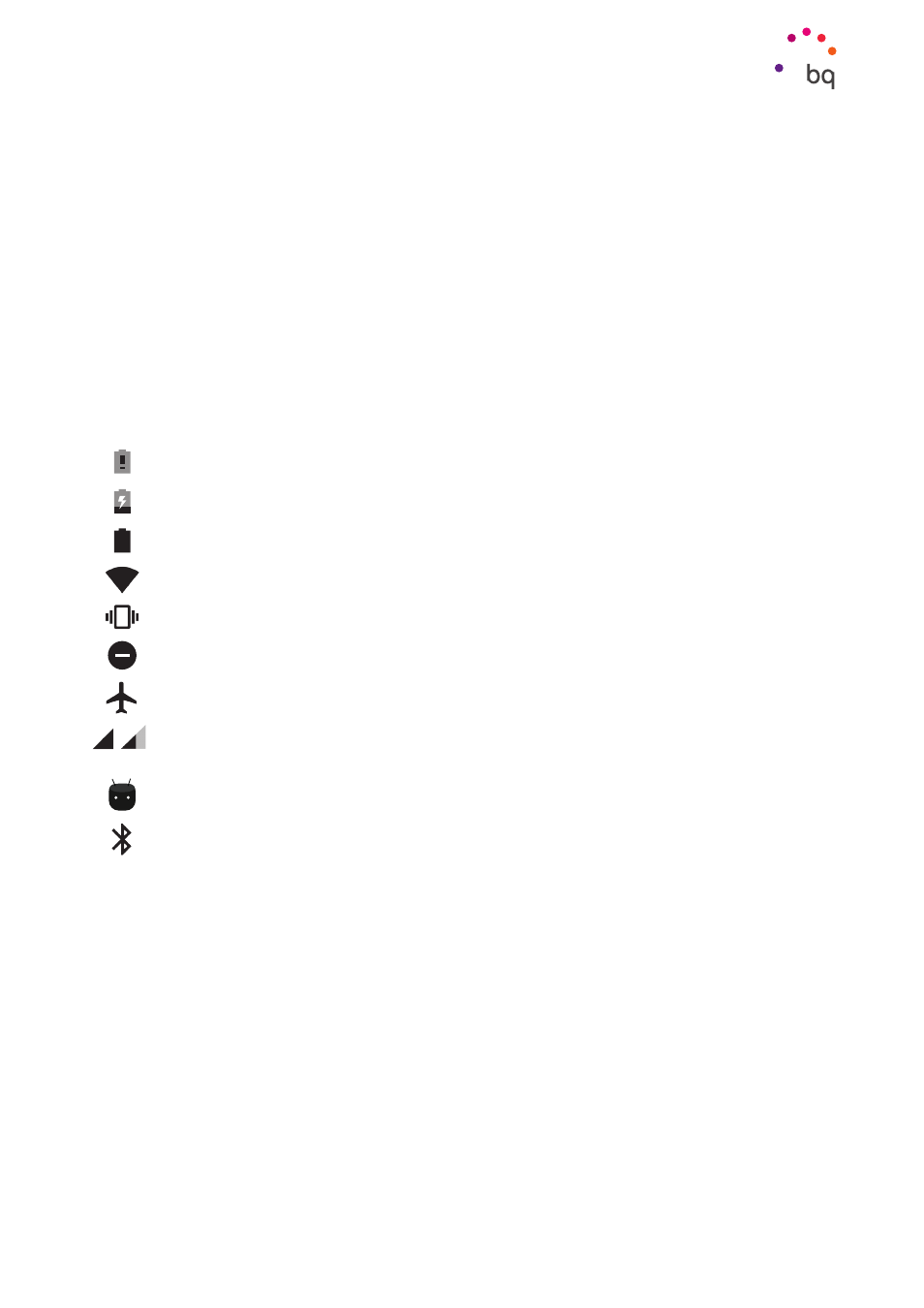
24
//
Aquaris X5 Plus
Complete User Manual - English
Home Screen
Grouping icons in folders
Drag one icon on top of another that you want to place in the same folder. A folder will
automatically be created and the icons placed inside it. You can add more icons to the
folder by simply dragging them into it. To name a folder (or rename an existing one), press
on it briefly and then on the “Unnamed folder” option. The keypad will then appear, enabling
you to type the name of the folder. You can remove icons from the folder by opening it and
dragging them out without releasing your finger from the screen.
Status bar
The Status bar contains important information on the device and is always visible at the
top of the screen:
Battery almost empty.
Battery charging.
Battery fully charged.
Wi-Fi enabled and connected to a network.
Sound off and vibrate on.
Do Not Disturb mode enabled.
Aeroplane mode.
Data services enabled (this could be 4G, H+, H, 3G, E or G, according to the type of
data connection and transfer speed).
USB connected.
Bluetooth enabled.