Notifications bar – BQ Aquaris X5 Plus User Manual
Page 25
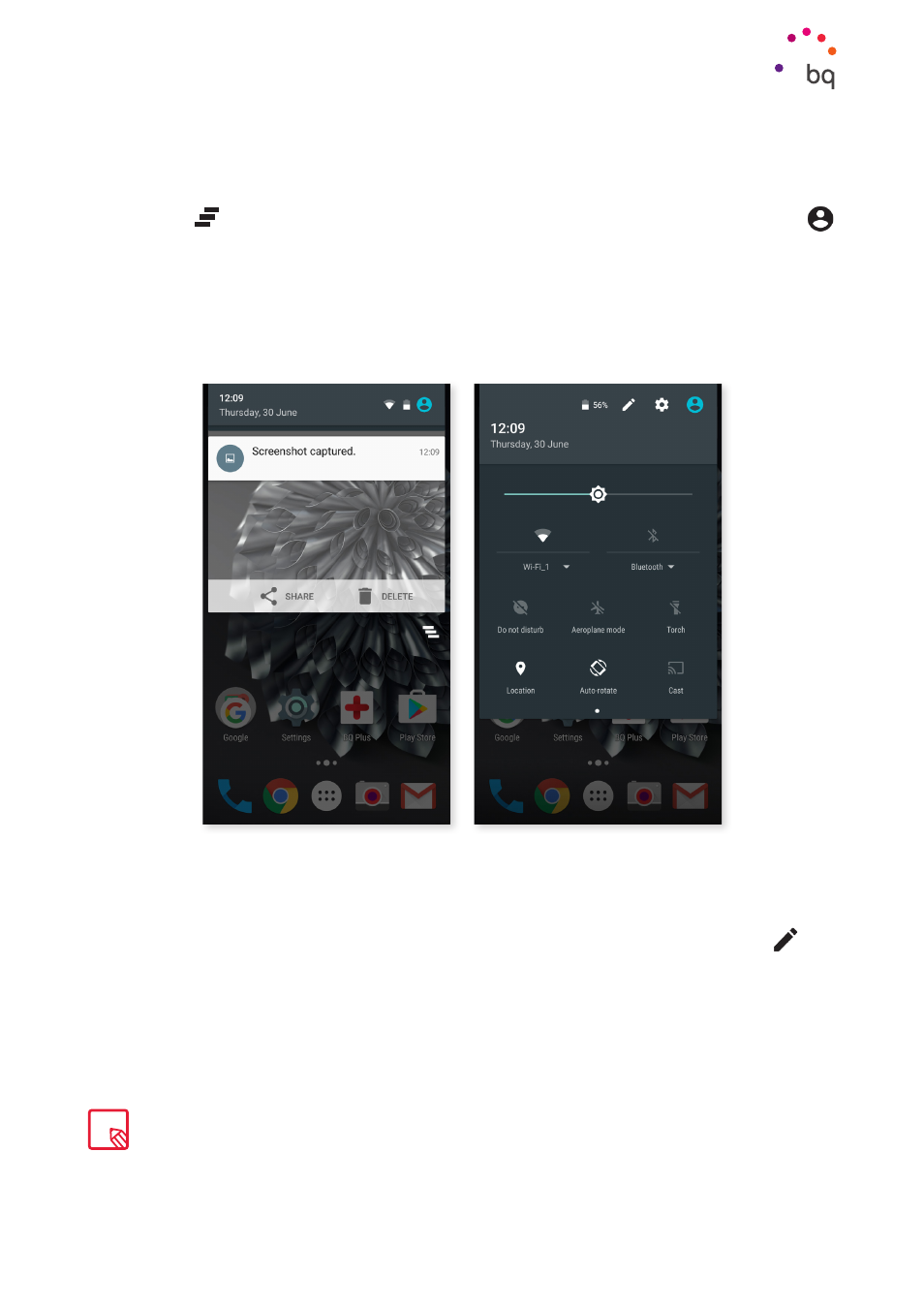
25
//
Aquaris X5 Plus
Complete User Manual - English
Home Screen
Notifications Bar
To view your notifications, pull the bar down with one finger. Delete all notifications by
pressing the
icon, or delete them individually by swiping them to the side. Using the
icon, you can access the other quick settings and the
You can also access
this screen by swiping the top bar down with two fingers. The notifications and quick settings
have now been integrated into one screen. To receive notifications, you will need to configure
the settings of each app that you download and/or for adding different accounts: Settings >
Accounts > Add an account.
To go back to the Home screen, slide the bar upwards.
When you swipe the bar down with two fingers, a list of options appears providing quick
and easy access to many settings. Set which options to display or hide using the
icon
situated in the top right corner. Some of the options which are hidden by default will be
explained in more detail later.
Swipe with one finger
Swipe with two fingers
You can delete a photo whenever you like to without having to open the