Sharing files, Voice search, Access – BQ Aquaris X5 Plus User Manual
Page 80
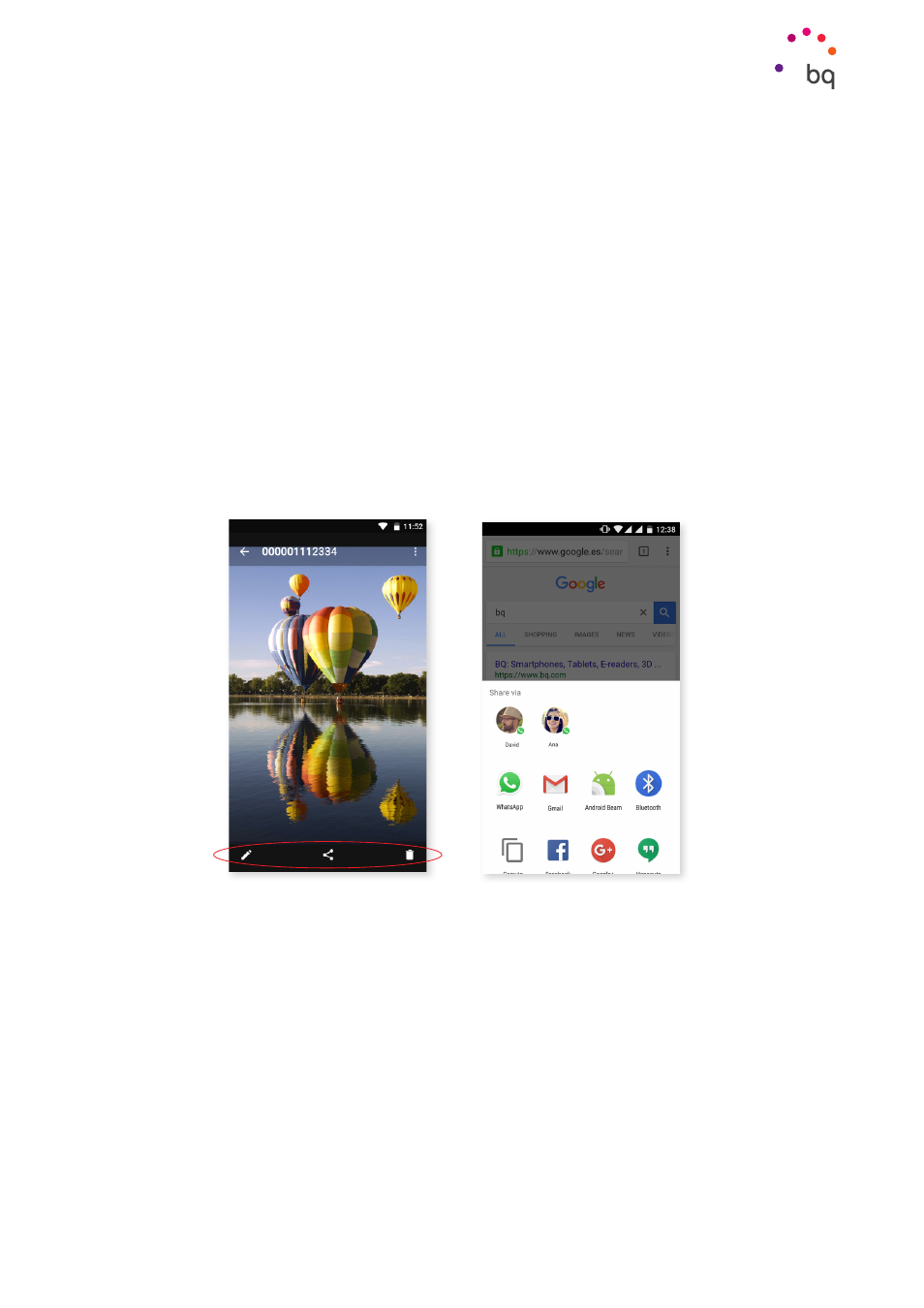
80
//
Aquaris X5 Plus
Complete User Manual - English
Tips
When the system detects that an update is available, a pop-up window will notify you of
this and will request confirmation to install it. We recommend using a Wi-Fi connection to
download the update package.
The system will guide you through the installation process to ensure that it is completed
as quickly and conveniently as possible. You can also check for updates manually by going
to Settings > About phone > System updates > Update. A message will appear informing
you that the system is searching for available updates. If an update exists, the installation
process is the same as described previously.
Sharing Files
If the file you want to share is multimedia, a bar with the options Edit, Share and Delete
displays at the top of the screen. If you choose to share, your most-frequently used contacts
together with the most common applications you use to communicate with them, display
at the top of the screen.
Voice Search
On the Home screen you will find the microphone icon that launches the Voice Search app.
This app allows you to quickly find information on any subject you search for, and gives you
quick access to other apps, such as maps.
You can also perform voice searches even if your device is locked or if you are using an app,
all you have to do is say “OK Google”.
So that the device recognises your “OK Google” from any screen, go to Settings > Google >
Search and Google Now > Voice > Detect “OK Google”
and activate the option From any screen.
An assistant will guide you through registering your voice so that your smartphone reacts as
expected when you speak.