Screen lock – BQ Aquaris X5 Plus User Manual
Page 20
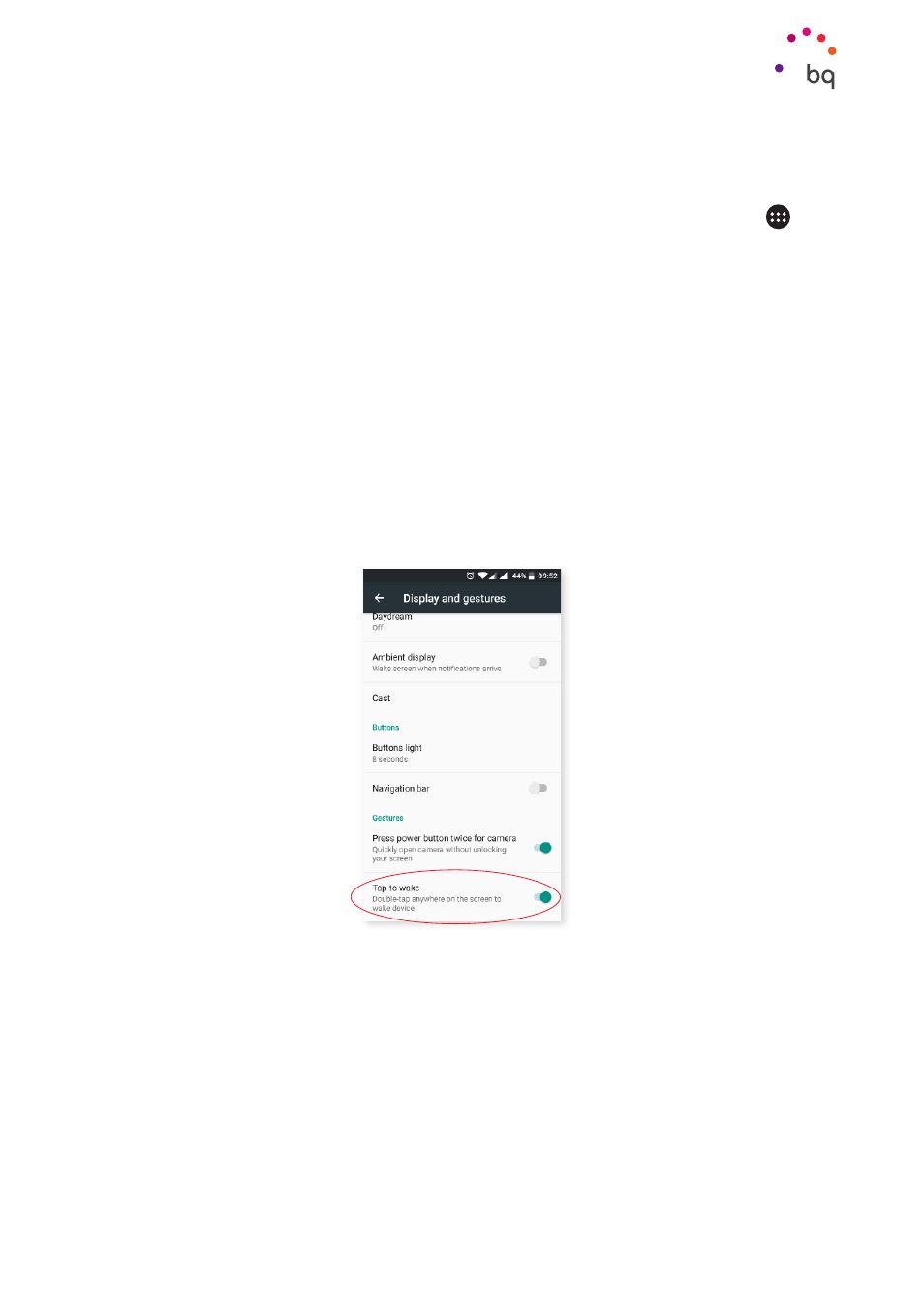
20
//
Aquaris X5 Plus
Complete User Manual - English
Home Screen
Screen Lock
Your smartphone screen will lock itself automatically by default after a prolonged period
of inactivity. To configure the screen timeout interval, press the apps Menu button
, then
go to Settings > Display and Gestures > Sleep and select the desired interval. To switch the
screen off manually, press the power button briefly.
To unlock the screen, press the power button briefly and the screen will activate, displaying
the unlock option. The screen lights up and displays the configured unlock option. To change
the unlock option, press the Menu button, go to Settings > Security > Screen lock and choose
from the following options: None, Swipe, Pattern, PIN and Password. For more information
on each of these options, go to Settings > Security.
Your Aquaris X5 Plus includes a new feature that enables you to lock and unlock your phone
by double-tapping the top part of the screen, where the notification bar is located. Simply tap
any part of the screen twice in quick succession so that it lights up and requests the unlock
pattern as well as for turning it off again.
This feature is disabled by default. You can activate it from menu options Settings > Display >
Tap to wake.