Editing an existing contact, Using a contact, Create a group of contacts – BQ Aquaris X5 Plus User Manual
Page 29
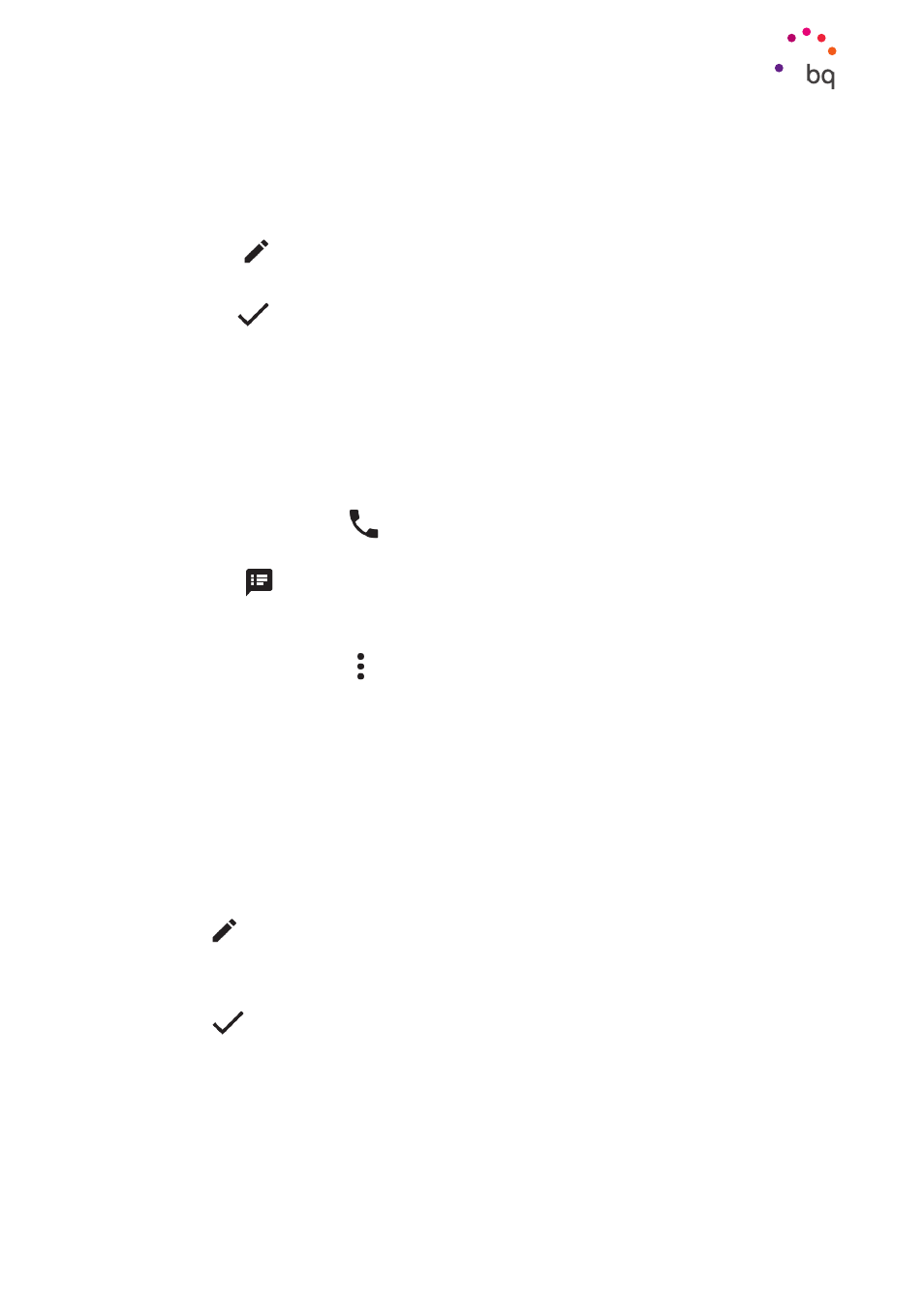
29
//
Aquaris X5 Plus
Complete User Manual - English
Phone
Editing an Existing Contact
1.
Access the Contacts application.
2.
Select the contact you want to edit.
3.
Press the
icon.
4.
Press one of the existing fields to edit it, or select Add Field to add new data.
5.
Press on
to save the changes.
Using a Contact
You can use the Contacts application to make a call, send a text message or communicate
with the contacts you have added to the list via various channels.
Simply press the name of the person you want to contact to access the detailed information
about them. Here you can:
· Make a phone call
- Press the phone icon
of the number you want to call.
· Send an SMS
- Press on
and enter your message.
· Send an email
- Press on the desired email address
· Other options (press the icon in the top right corner)
- Share: Share this contact with another of your contacts.
- Send contact via SMS: Send this contact to another via SMS.
- Place on Home screen: Create a shortcut to this contact on the desktop.
Create a Group of Contacts
You will be able to create groups if you save contacts to your Gmail account, making it easier to
organise them. For example, you can have different groups for friends, colleagues, family, etc
To create a group:
1.
Select the contact you want to add to a group.
2.
Press
to edit the contact.
3.
Click More Fields and slide your finger to the Groups field.
4.
Select the group name or press on Create new group.
5.
Press
to save the group and it will appear in the list of groups in the Contacts
application.