Tips, Optimising battery life, Monitoring battery usage information – BQ Aquaris X5 Plus User Manual
Page 79: Ota updates, 79 tips
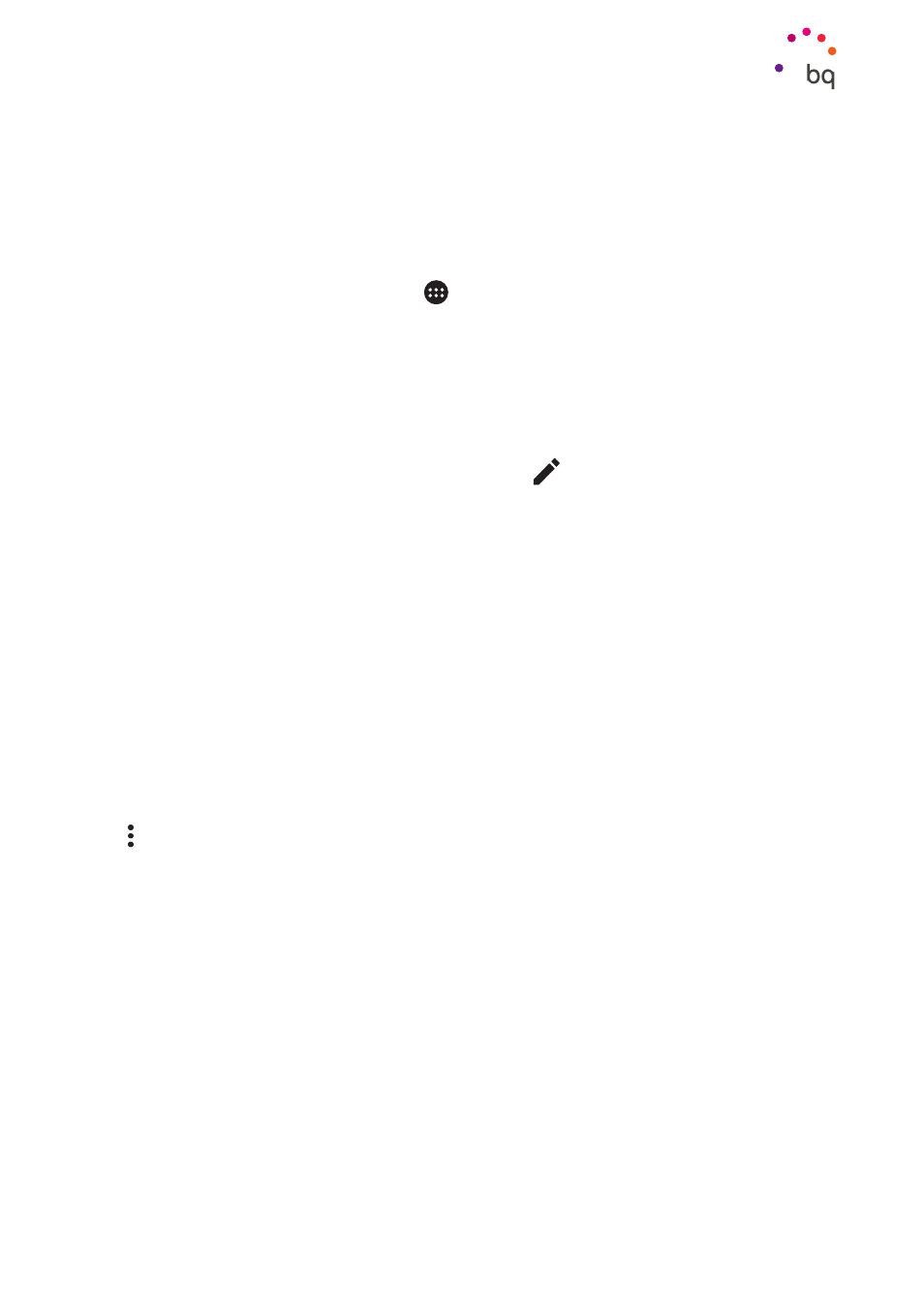
79
//
Aquaris X5 Plus
Complete User Manual - English
Tips
Tips
Optimising Battery Life
You can prolong the life of your battery by disabling features you don´t need. You can also
can control how the application and system resources consume battery power. To optimise
the configuration, press the Apps menu
and go to Settings.
· If you are not using Wi-Fi, Bluetooth or GPS, you can disable them under Settings,
as explained earlier.
· Any maps and navigation apps that you are not using should be closed, as they
require GPS access and consume power.
· Optimise the brightness level to the light available under Adaptive brightness. You
can configure it to appear in the quick settings menu by sliding the notification bar
downwards with two fingers and pressing the
icon.
· Set a short period of time for your screen to time out in Settings > Screen and
gestures > Timeout after.
· Disable the auto-sync feature for certain apps by going to Settings > Accounts.
Please note that you should manually synchronise your emails and that you should
not receive notifications when updates are running.
· Change to Airplane mode by long pressing the power button until a window displays
with this option or by sliding the notification bar downwards with two fingers.
Monitoring Battery Usage Information
To optimise your battery configuration, go to Settings > Battery. The list at the bottom of the
screen shows battery use for the apps and services on your device. Press the graph to access
more detailed information. The screen displaying usage information for some apps includes
buttons with recommendations on how to adjust your settings for maximum energy saving.
To access Battery saver mode, which reduces power consumption at system level, press
the icon in the top right corner. You can also access the
Battery saver mode
option from
here, enabling you to optimise the synchronisation frequency of the device after a Deep
sleep period. This saves battery by reducing the energy used to access the network and
automatically synchronise apps.
OTA Updates
OTA stands for “Over the Air”, which refers to the way that firmware updates are sent to your
device; i.e. via your data connection, with minimal intervention required on the part of the
user and without the need for complex update procedures.
Your device will periodically check for new updates to the operating system. These usually
include performance improvements or additional features for your smartphone.