BQ Aquaris X5 Plus User Manual
Page 71
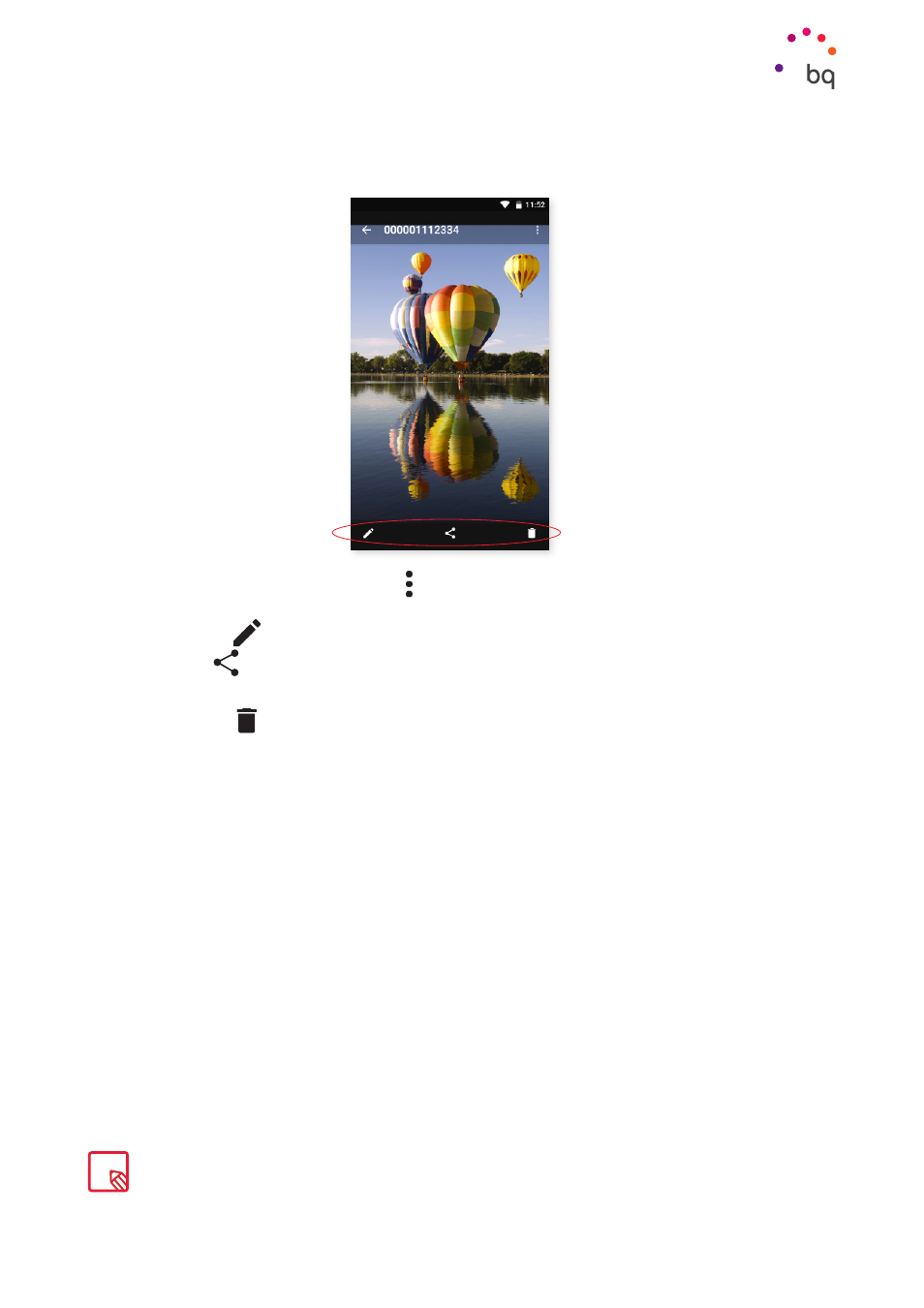
71
//
Aquaris X5 Plus
Complete User Manual - English
While you are viewing an image you can also access the following options:
· Press the Menu button or the icon to display the following options: Orientation,
Set as..., Details
and Print.
· Press the
icon to open the image editor to add filters, frames, brightness, etc
· Tap the
icon to display a list of your most frequently used contacts together with
the most common applications you use to communicate with them.
· Press the
icon to delete the photo or video.
To zoom in on an image, simply double-tap the screen to magnify it and double-tap again
to return to its original size. You can also pinch to zoom by spreading your fingers apart to
zoom in, and moving them together to zoom out.
By default, Android does not allow new folders to be created within the Gallery or images to be moved from
one folder to another. However, there are some free third-party apps that allow this, as well as other features.
Multimedia