Chapter 2 establish communications, Establish communications, Chapter 2 – NavCom StarUtil-2110 Rev.B User Manual
Page 15: Figure 2: pc port configuration window, Com port (see figure 2
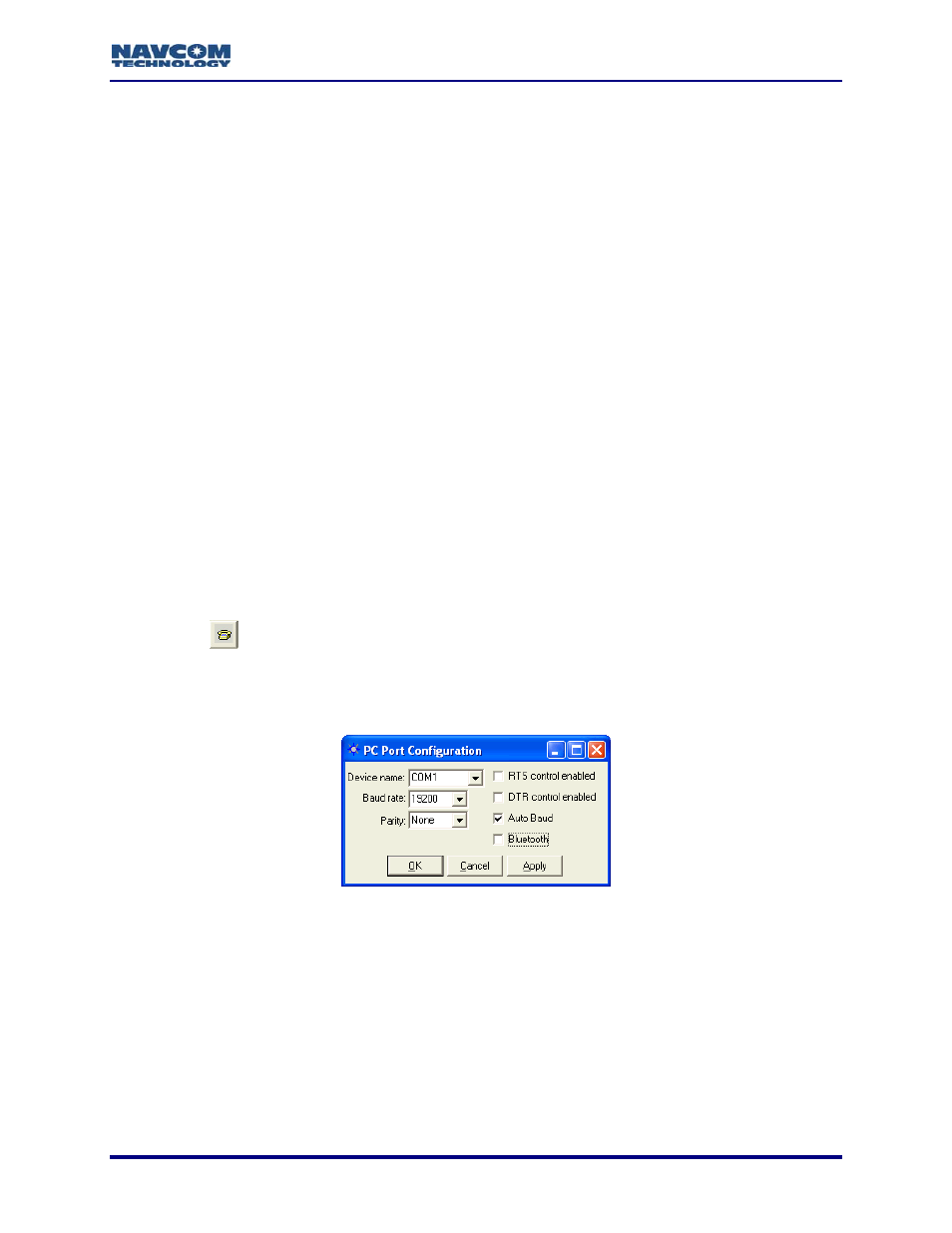
StarUtil-2110 User Guide – Rev. B
Chapter 2 ............................................................Establish Communications
This chapter provides instructions to:
9
Establish communications between a PC running StarUtil-2110 and the SF-2110 GPS
receiver
9
Configure communications for data cable or Bluetooth.
9
Configure the baud rate of the receiver ports
9
Configure the number of antennas in use (depends on the SF-2110 model)
9
Configure Port B for an auxiliary device
Establish Communications
Initial configuration of Bluetooth does not require a data cable. Bluetooth
configuration instructions are in the section below, Establish Bluetooth
Communications.
1. Connect the PC and the SF-2110 GPS receiver. Use the supplied positronic 9-Pin to DB9S
data cable (P/N 94-310260-3006LF).
Refer to the SF-2110 User Guide for a list of the equipment supplied with the SF-2110
GPS receiver.
2. Run StarUtil-2110 on the PC.
3. Click
the
icon on the toolbar to establish communications between the PC and the
SF-2110 GPS receiver. The PC Port Configuration window opens (see Figure 2).
To open the window from the menu bar, select PC Port > Configure PC COM
Port.
Figure 2: PC Port Configuration Window
4. In
the
Device name drop-down list, select the PC COM port connected to the SF-2110 GPS
receiver.
5. Accept the default option, Auto Baud, or uncheck the Auto Baud box and select a baud rate
from the drop-down list if the current receiver settings are known.
Auto Baud automatically detects the baud rate. If the user manually selects a
baud rate that does not match the current receiver settings, the connection will
fail. To change the baud rate, refer to the section below, Configure Baud Rate of
Receiver Ports.
2-13