Figure 6: status bar, Figure 7: sf-2110 configuration window – NavCom StarUtil-2110 Rev.B User Manual
Page 18
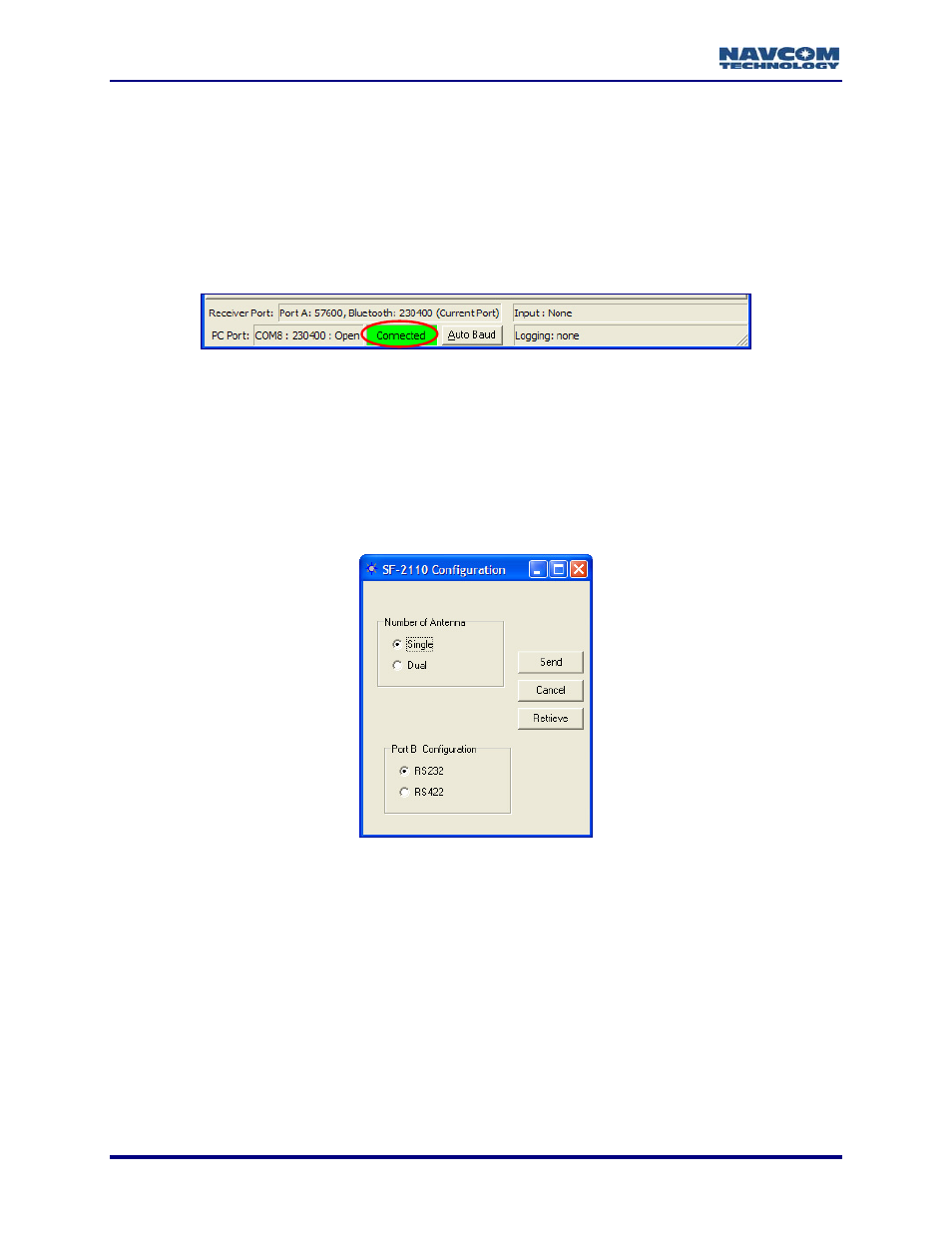
StarUtil-2110 User Guide – Rev. B
11. Do not select RTS control enabled (Request To Send) or DTR control enabled (Data
Terminal Ready).
12. Click the OK button. If the connection is successful:
9
NCT Messages scroll down the Messages tab of the StarUtil window.
9
The status bar at the bottom of the StarUtil window displays Connected in a green box (see
Figure 6). It also provides connection information for both the receiver and PC ports.
The Auto Baud button in the status bar is not supported for Bluetooth.
Figure 6: Status Bar
9
The LED beneath the Bluetooth icon on the front panel of the SF-2110 receiver illuminates
solid blue to indicate successful Bluetooth connectivity (red indicates no Bluetooth
communication).
13. Go to the section below to configure the number of antenna.
Configure Number of Antenna and Port B for Auxiliary Device
Figure 7: SF-2110 Configuration Window
Select Tools > SF-2110 Configuration from the menu bar. The SF-2110 Configuration window
opens (see Figure 7):
9
Number of Antenna:
• Set
to
Single (the default) for Model SF-2110M.
• Set
to
Dual for Model SF-2110R.
9
Port B Configuration: This setting selects the electrical interface option for this port.
2-16