Figure 44: lbd alternate channel window, Table 1: starfire satellites – NavCom StarUtil-2110 Rev.B User Manual
Page 52
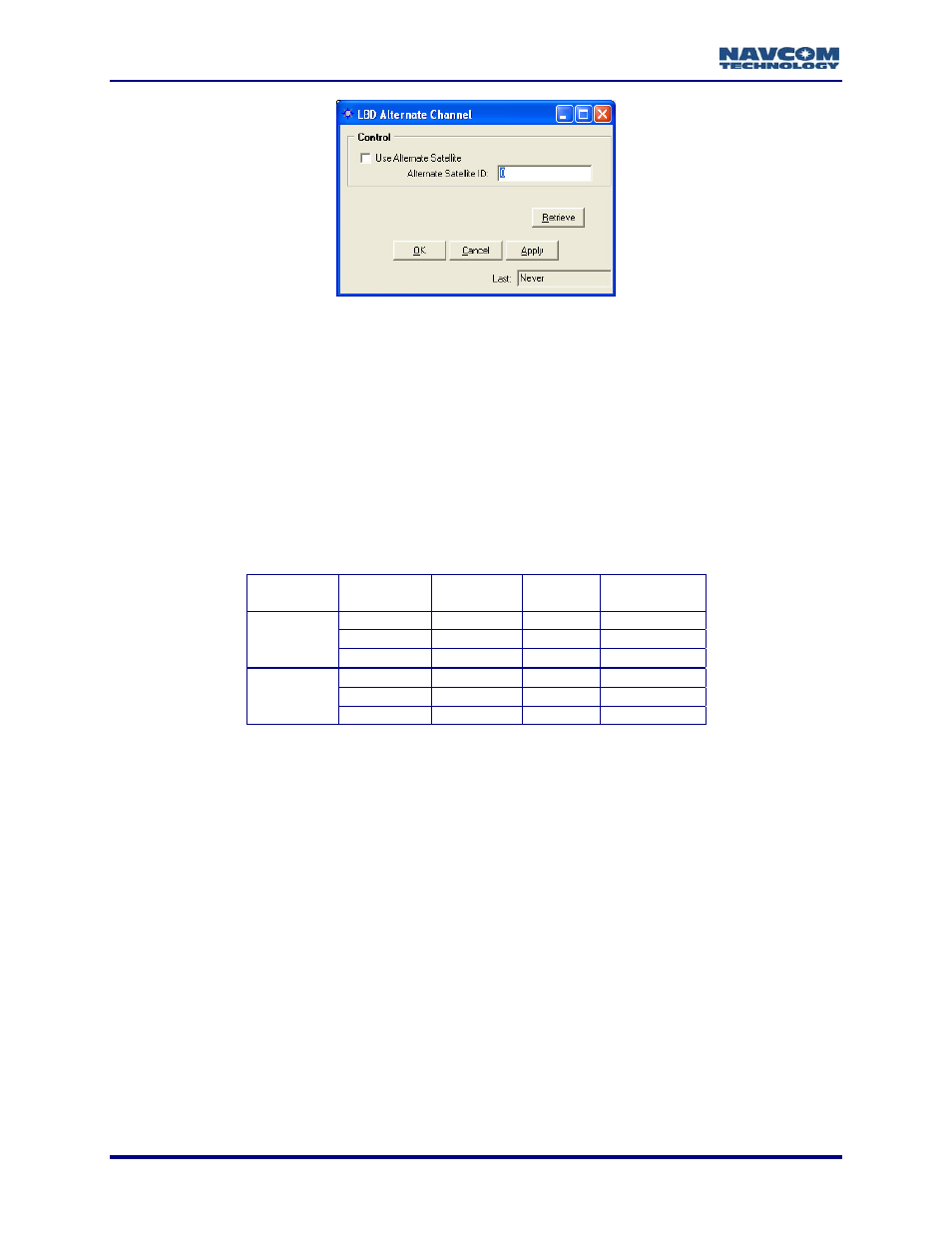
StarUtil-2110 User Guide – Rev. B
Figure 44: LBD Alternate Channel Window
9
Select Receiver > Setup > StarFire > Alternate Channel. The LBD Alternate Channel
window opens (see Figure 44).
9
Click the check box to the left of Use Alternate Satellite.
9
Type in a valid satellite ID in the Alternate Satellite ID field:
• An available licensed StarFire satellite. (Table 1 identifies StarFire Satellites by
Network.)
Or
• The user-defined StarFire satellite (if defined).
Table 1: StarFire Satellites
Network Satellite
ID
Longitude
Satellite
Name
Uplink Site
402 98W
PAC-E
Laurentides
609 109E
IND-E
Perth
Net 1
525 25E IND-W
Burum
358 142W
PAC-C
Santa
Paula
643.5 143.5E
PAC-W
Auckland
Net 2
484.5 15.5W
AOR-E
Southbury
The Satellite IDs may change after September 19, 2008, as replacement
satellites are brought into service for these aging satellites.
9
Click the Apply button and then the Retrieve button:
• If the satellite ID is accepted, it remains in the Alternate Satellite ID field, and the check
box remains checked.
• If the satellite ID is not accepted, the Alternate Satellite ID field displays “0”, and the
check box is blank.
9
Confirm the manual selection of the alternate satellite on either of these tabs:
•
Select View > DB – StarFire Satellites. The DB-StarFire Satellites tab opens (see Figure
53). Click the Retrieve button. The Satellite Selection Mode is Manual.
The Satellite Selection Mode identifies the manual selection of the alternate
satellite. The alternate satellite is not highlighted in the list on the tab.
•
Select View > D3 – LBD DSP Status. The D3-LBD DSP Status tab opens (see
Figure 51). Click the Retrieve button. Yes is the entry in the field to the left of Use
alternate channel.
6-50