Log data in single file, Log data in 24-hour file splits, View and log data – nmea messages – NavCom StarUtil-2110 Rev.B User Manual
Page 46: View data, Figure 39: nmea viewer, Messages (see figure 39)
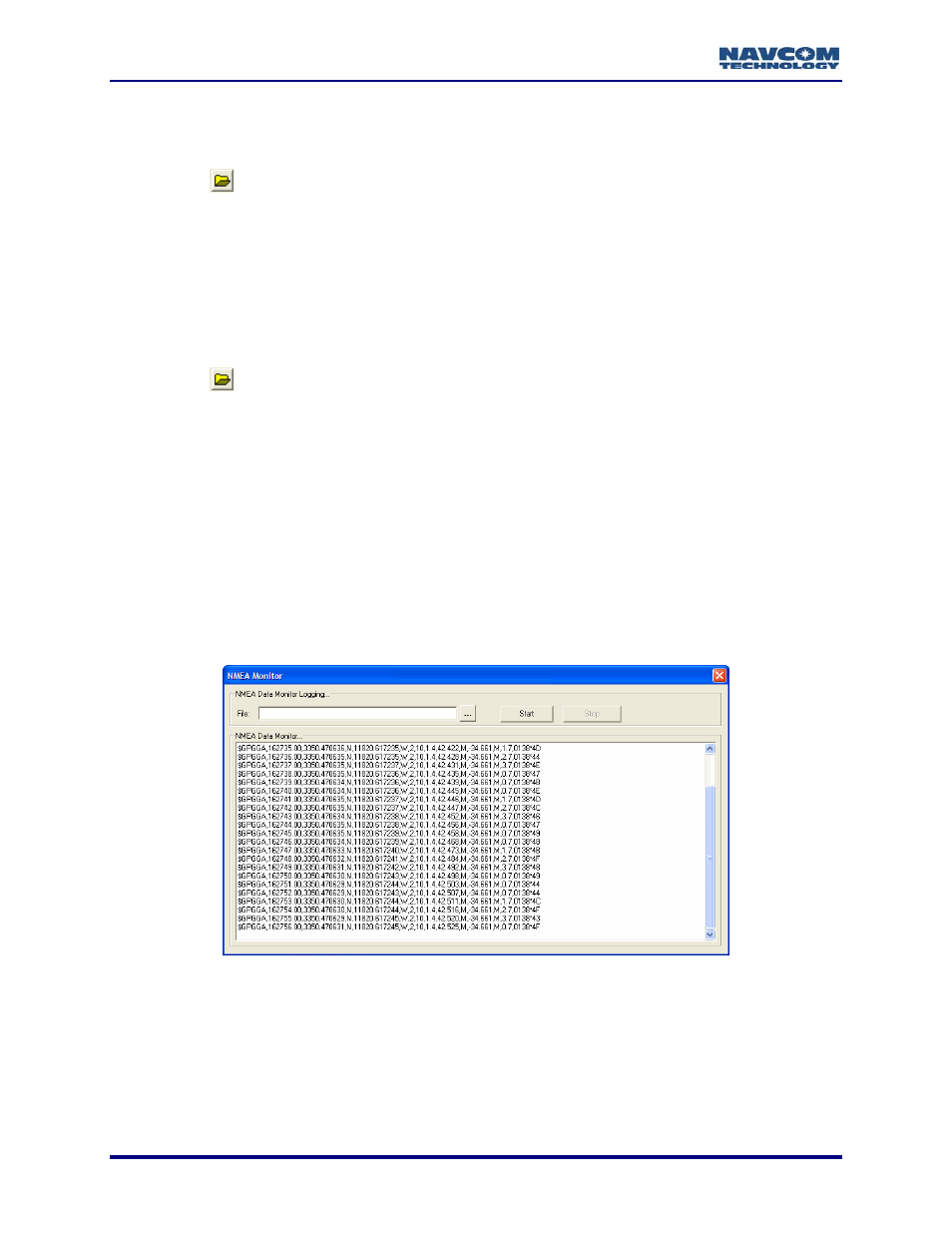
StarUtil-2110 User Guide – Rev. B
Log Data in Single File
9
Rename the NCT.dat file, if desired.
9
Click the
button to select a directory in which to save the file.
StarUtil creates a folder under the selected directory, named in the yymmdd
format. For example, the directory path d:\NavComWorking\Data would become
d:\NavComWorking\Data\yymmdd.
9
Click the Start Log button to begin logging the output data. Click the Stop Log button to stop
logging.
Log Data in 24-hour File Splits
9
Click the
button to select a directory in which to save the data files.
9
Click the Apply button in the Logging Schedule area of the window to start logging in 24-
hour data file splits. Click the Stop button to stop logging.
The file splits restart at 00:00:00 GMT, and create a new folder name at each 24-
hour period.
View and Log Data – NMEA Messages
View Data
9
Select Tools > NMEA Viewer from the menu bar. The viewer opens with data output from
the scheduled NMEA messages (see Figure 39).
Figure 39: NMEA Viewer
If needed, a second instance of StarUtil may be run to view simultaneously NCT
Binary Messages on one port and NMEA Messages on the other. If both NCT
Binary and NMEA data are present on the same port, the data may also be
viewed simultaneously in the NMEA viewer and from the View menu.
5-44