Bypass – Teac GigaPulse User Manual
Page 28
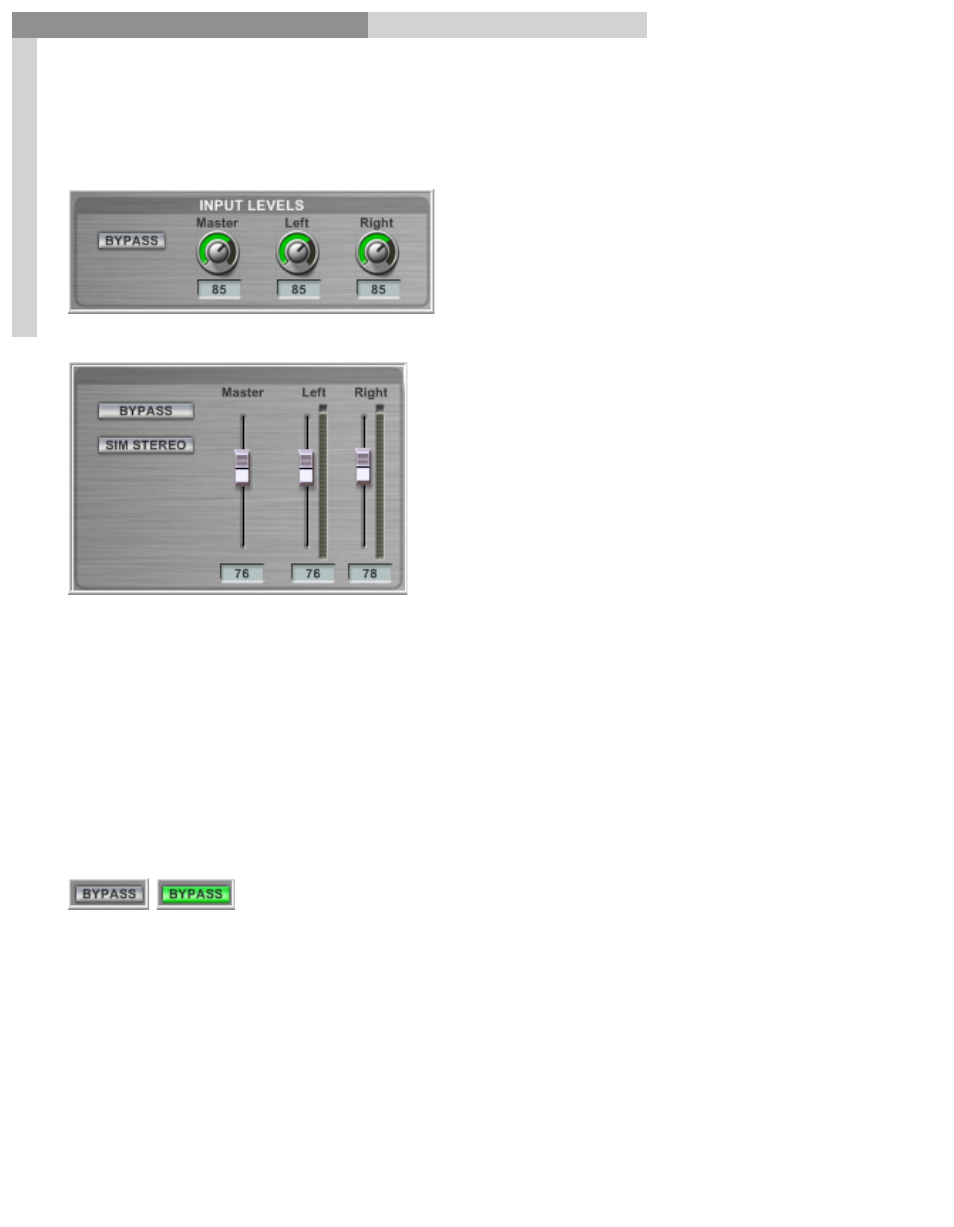
28
GigaPulse
™
User Guide
Gig
aP
uls
e In
ter
fa
ce
GigaPulse Interface
28
INPUT LEVEL:
GigaPulse Pro Input Levels:
GigaPulse VST Input Levels:
The input levels adjust the amount of signal that passes through GigaPulse.
You can adjust the left and right signal levels independently or set them both at once
using the master input knob. (or slider in GigaPulse VST) If the master is moves such
that it forces one (but not both) of the faders to the maximum or minimum, the Master
will maintain the average of the two faders trajectory (the position of the fader if it had
NOT been limited by the maximum or minimum). As such, a maximized slave fader will
not move until the master has pulled the slave’s trajectory below the maximum value.
Bypass:
Use the Bypass Button to quickly enable or disable the GigaPulse effect. When enabled,
the button will be lit up green.
Note: The Bypass button does not exist on the VST or SP versions. Please use the Host’s
Bypass control for this feature.