Teac GigaPulse User Manual
Page 7
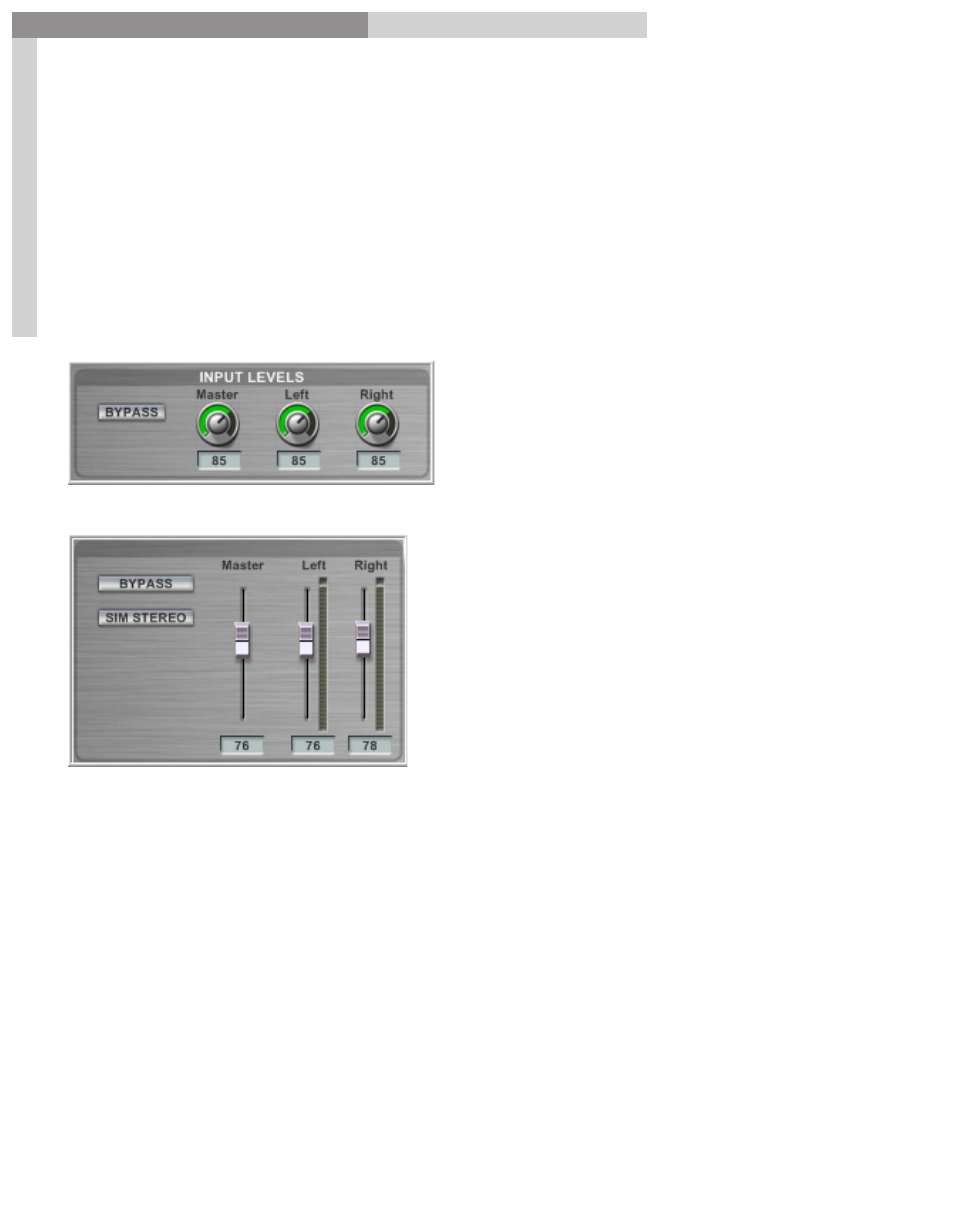
7
GigaPulse
™
User Guide
Gig
aP
uls
e Q
uic
kst
ar
t
GigaPulse Quick Start
7
Adjust Input Levels:
Use the
Input Levels
to make your desired volume adjustments.
The
Bypass Button
is useful here as it allows you to instantly bypass the GigaPulse to
compare the original sound with what you are getting now.
Note: The Bypass button does not exist on the VST or SP versions.
Please use the Host’s Bypass control for this feature.
GigaPulse Pro Input Levels:
GigaPulse VST Input Levels:
There are separate controls for the Left, Right and Master input levels.
The Master level will adjust the Left and Right levels together while keeping them
relative to each other. Each slave control’s relative position is remembered even if the
master attempts to drive the slave past a maximum or minimum point.
Moving the individual Left or Right inputs will also adjust the Master input level by 50
percent. If you move one of the Left or Right knobs, the Master will be increased or
reduced by half that amount. (Showing the average between the two signals)
If the master is moves such that it forces one (but not both) of the faders to the
maximum or minimum, the Master will maintain the average of the two faders
trajectory (the position of the fader if it had NOT been limited by the maximum or
minimum). As such, a maximized slave fader will not move until the master has pulled
the slave’s trajectory below the maximum value.