Enable microphones, Fig c gigapulse pro fig d gigapulse vst – Teac GigaPulse User Manual
Page 4
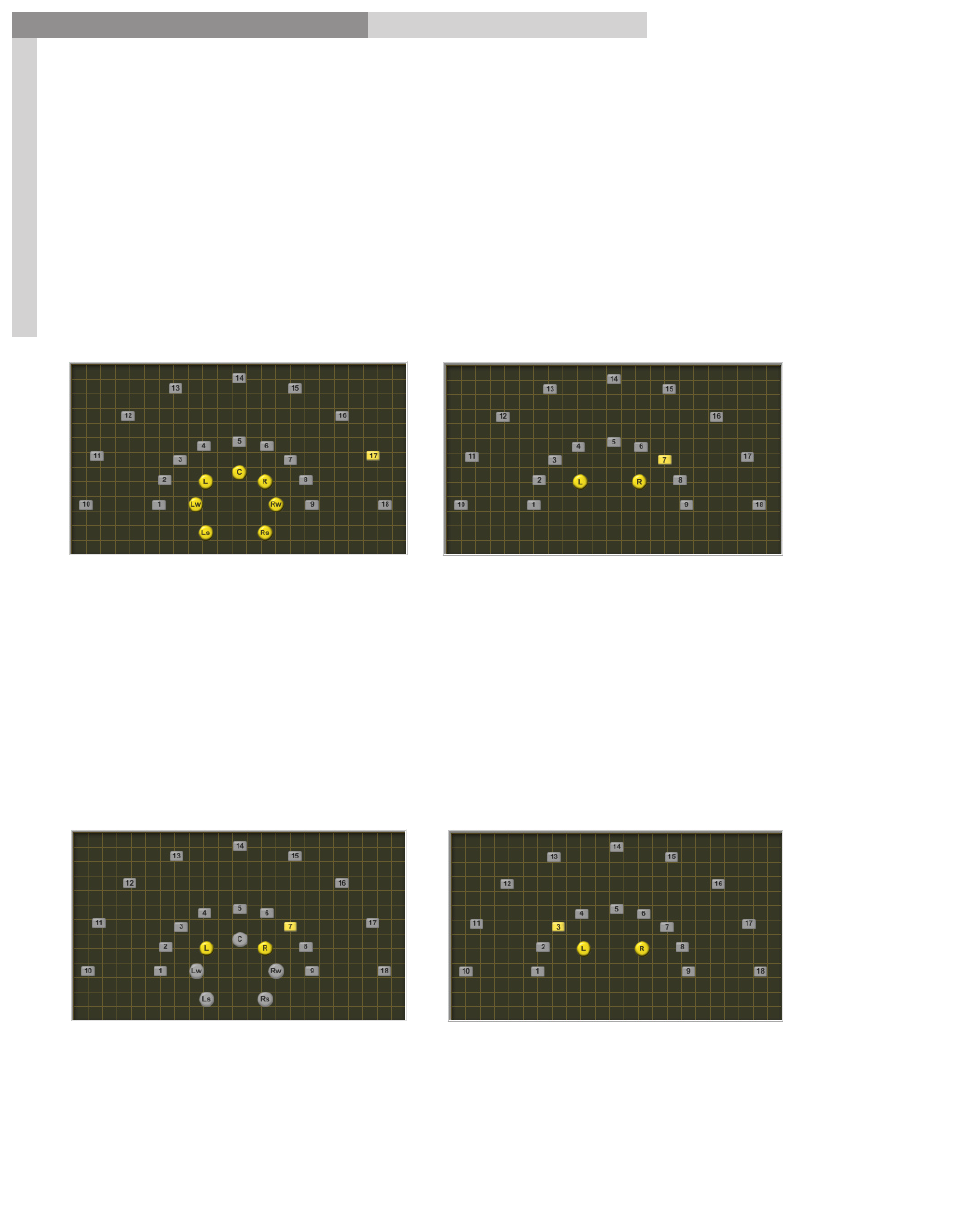
4
GigaPulse
™
User Guide
Gig
aP
uls
e Q
uic
kst
ar
t
GigaPulse Quick Start
4
Enable Microphones:
To enable the other microphones, simply click on them with the mouse. Keep in mind
that each extra microphone uses extra CPU resources.
Alternatively, you can use the ‘ON” buttons in the Microphone Fader section to enable
and disable mics (see “Adjust Mic Levels”, below). For GigaPulseSP, this is the only way
to control microphone use.
Fig A GigaPulse Pro
Fig B GigaPulse VST
Select Stage Positions:
Point Source Method:
Click on any single stage position (square) with the mouse. All the enabled mics will
reference that one point for all the room characteristics. This is best for a single
instrument or very small group, and is very good for monaural sources. Try out several
positions while playing audio through the GigaPulse to hear the results.
Fig C GigaPulse Pro
Fig D GigaPulse VST