Gigapulse mic to mixer routing-channel inserts – Teac GigaPulse User Manual
Page 85
Advertising
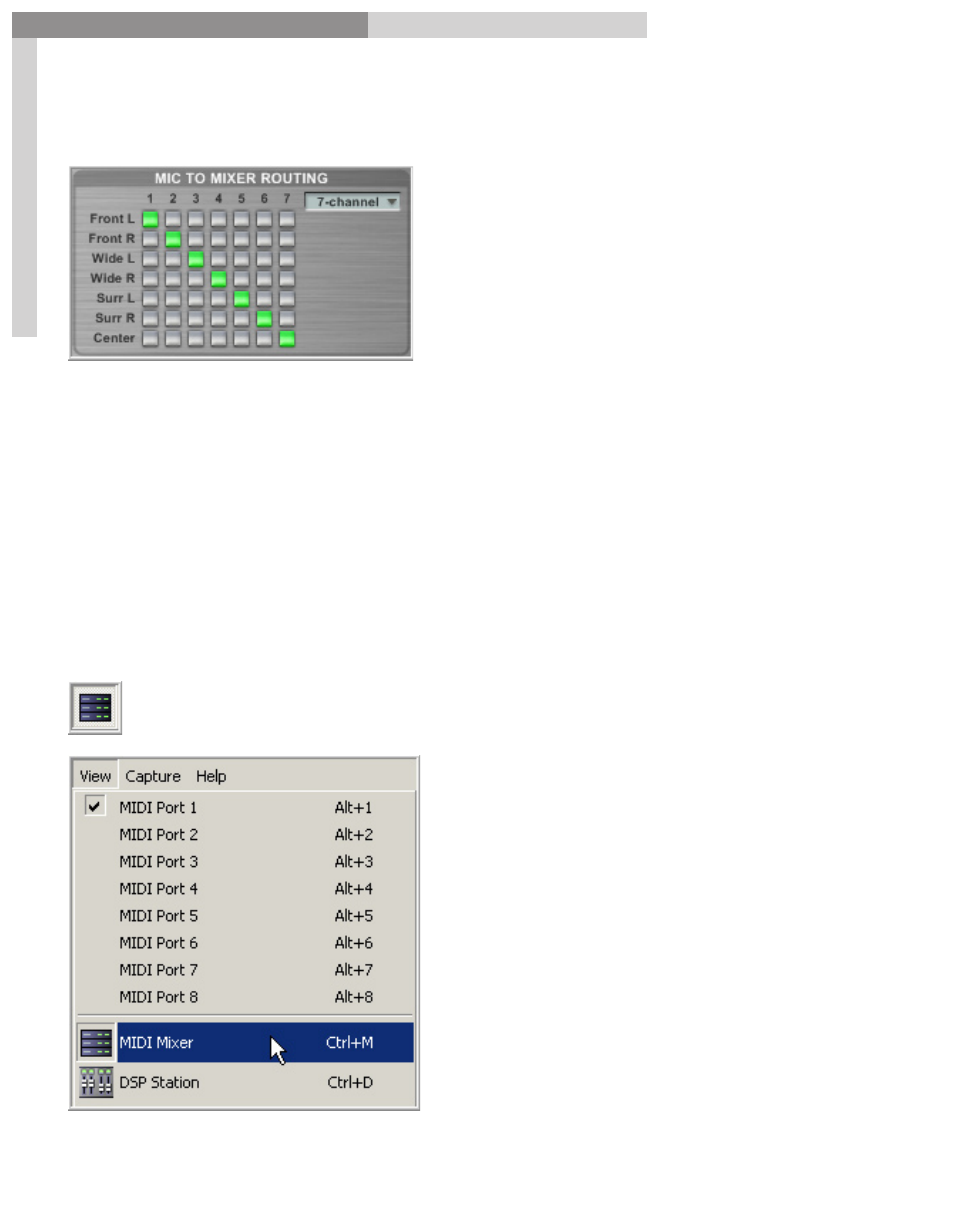
85
GigaPulse
™
User Guide
Gig
aP
uls
e-P
ro
Sig
na
l F
lo
w
GigaPulse-Pro Signal Flow
85
GigaPulse Mic to Mixer routing-Channel Inserts
This is where the GigaPulse environment is directed to specific mixer channels and then
onto hardware outputs.
For this first example, we will stick with using GigaPulse as an insert on a mixer
channel. Later we will cover using it in an aux buss but to see how this routing works,
its best to start with a mixer channel first.
Start by loading an instrument to a MIDI channel.
Go to the MIDI channel page to load an instrument.
To bring up the MIDI mixer pane, click the
MIDI Mixer
button at the top of
the screen.
You can also select the MIDI Mixer
from the View menu.
(Or Ctrl+M on the keyboard.)
Advertising