Channel table details screen, Channel table details screen -16 – Verilink T1 Access Router (34-00327) Product Manual User Manual
Page 124
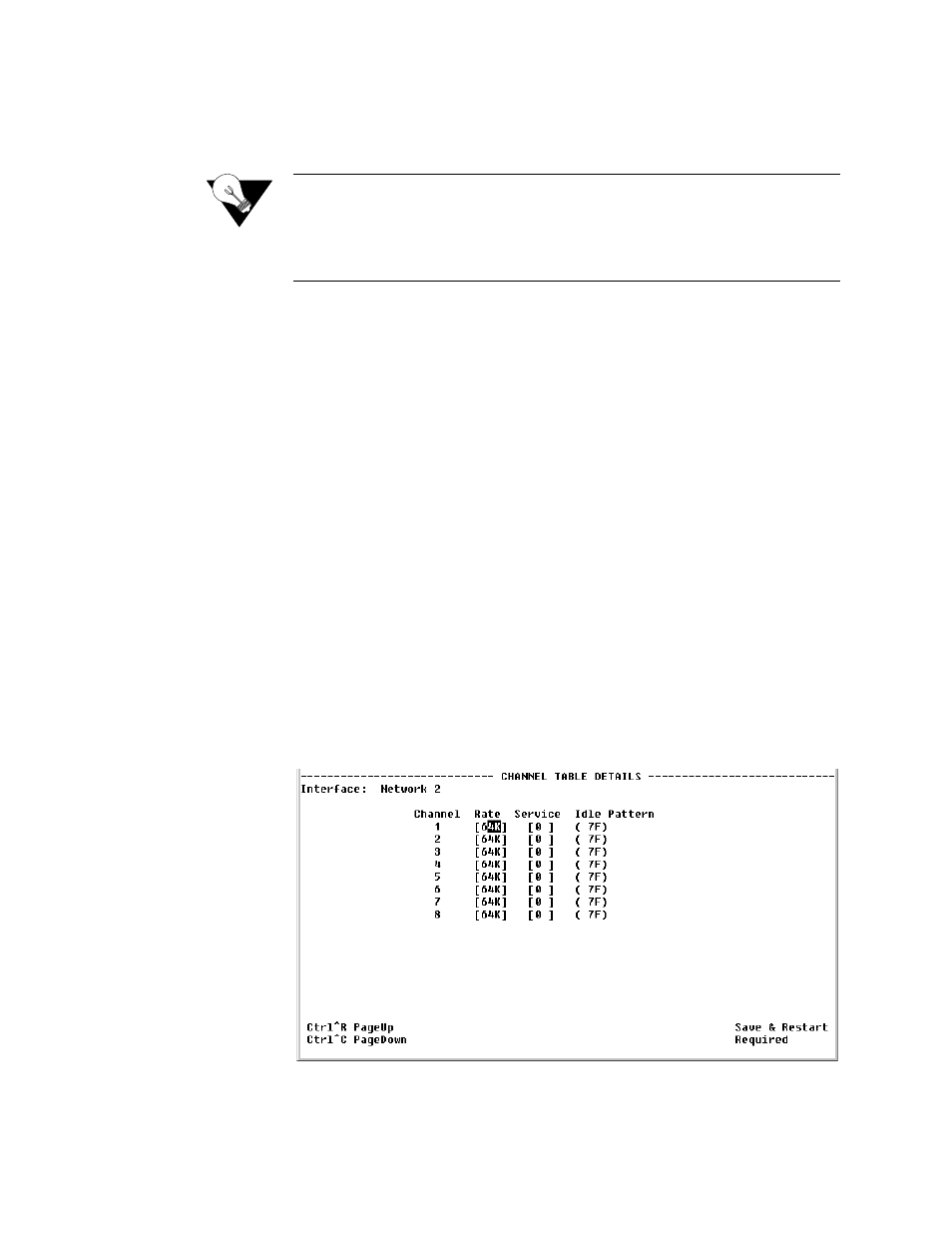
4-16
T 1 A c c e s s R o u t e r
Interface
Selecting one of the interfaces will bring up a screen where you can view
interface parameters. These screens are the same ones displayed when you
select a sub-menu from the Interfaces menu described earlier on page 4-6.
NOTICE:
One of the Interface options is “Virtual.”
PPP is the only service that may
be attached to the Virtual interface. You would choose the Virtual interface for
PPP if you elected to run PPP over Frame Relay. When you attach PPP to the
Virtual interface, you must supply an endpoint over which to send PPP
encapsulated data, and that endpoint must be for a Frame Relay DLCI.
Type
Selecting one of the services listed under the “Type” column will bring up a
screen where you can view (and, in some cases, change) parameters for each
type of service. The details displayed depend on the type of service (TDM,
PPP, Frame Relay, IP, or tty) currently in effect. These screens are shown and
described below according to each type of service.
Pair
User-assigned integer field that specifies where to route the traffic from this
Service. If the Service is terminated by the unit, set this value to “0” (zero).
Select the “Delete Service” prompt to remove the currently configured service
identified by the Service Details screen. Deleting the selected service will
remove all references to this service.
After selecting “Delete Service,” you will be presented with a confirmation
screen similar to the one shown in Figure 4.5. Select “Yes” to confirm
removal of the selected service.
Channel Table Details Screen
Select TDM from the “Type” column on the Services screen to display the
Channel Table Details screen (Figure 4.16).
Figure 4.16
Channel Table Details Screen