Services, Adding a service, Service details screen – Verilink T1 Access Router (34-00327) Product Manual User Manual
Page 42: Services -14, Adding a service -14, Service details screen -14
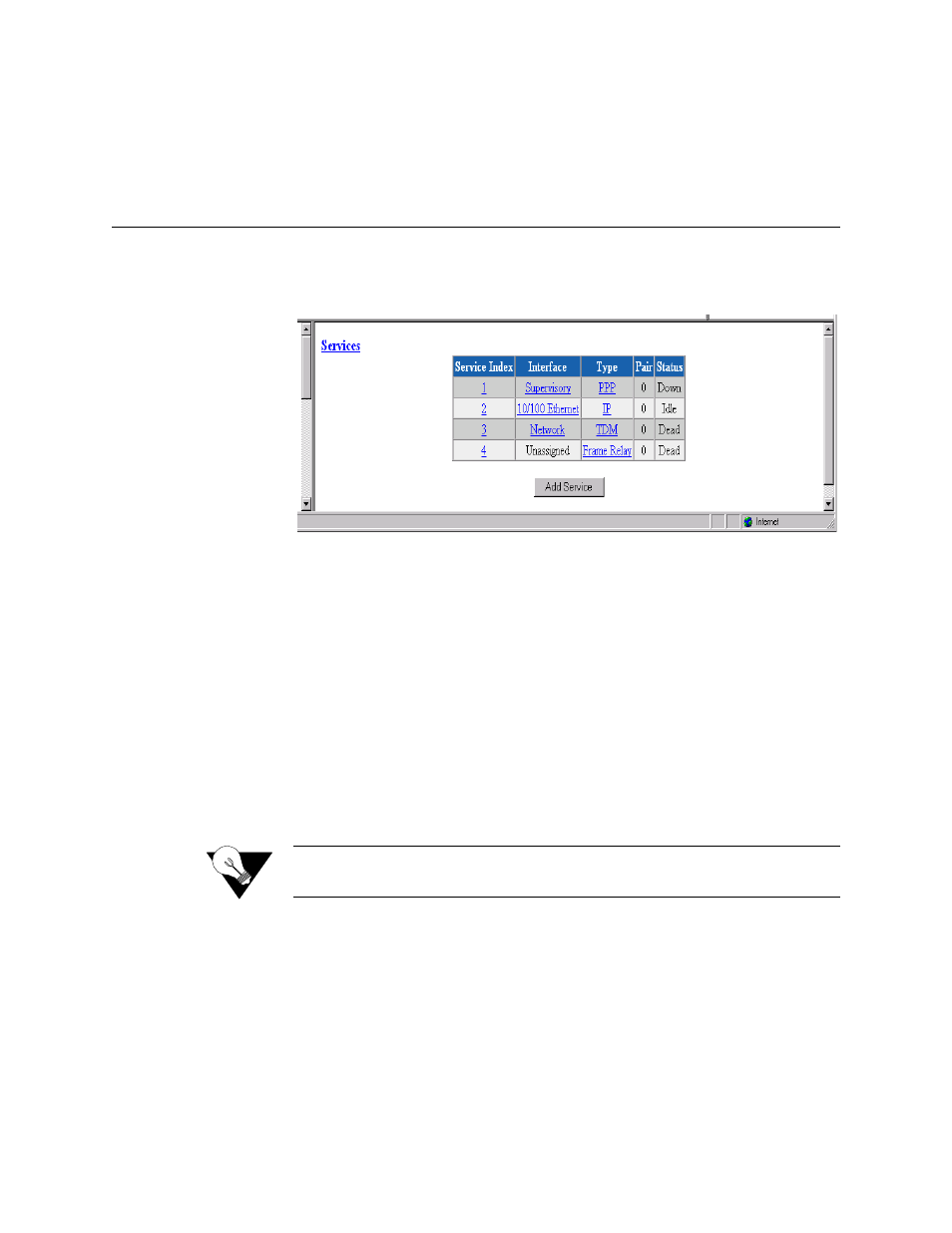
3-14
T 1 A c c e s s R o u t e r
Stop Bit
Selects the number of bits required to end the character.
Values: 1, 2
Default: 1
Services
The Services screen (Figure 3.13) displays the unit’s defined services and the
Interface, Type, and Pair parameters for each service.
Figure 3.13
Services Screen
The table in the center of the screen displays the available services listed by
index number. To view more detailed information about a service, click on
the index number associated with the desired service on the Services screen
and then click on one of the user-activated “Details” buttons on the Service
Details screen as described below.
Adding a Service
To add a service, begin by clicking the “Add Service” button on the Services
screen. A new service listed by the next incremental index number will appear
on screen. The Interface for the newly added service will be “Unassigned.” To
assign an interface for the new service, click on its index number, which will
take you to the Service Details screen described below.
NOTICE:
Any changes to settings in the Service Table require a “Save and
Restart” for them to take effect.
Service Details Screen
Clicking on an index number under the “Service Index” column on the
Services screen will display a Service Details screen such as the one shown
below (Figure 3.14). (In this example, the selected service type is Frame
Relay.)