Traffic meter statistics screen, Traffic meter statistics screen -39 – Verilink T1 Access Router (34-00327) Product Manual User Manual
Page 147
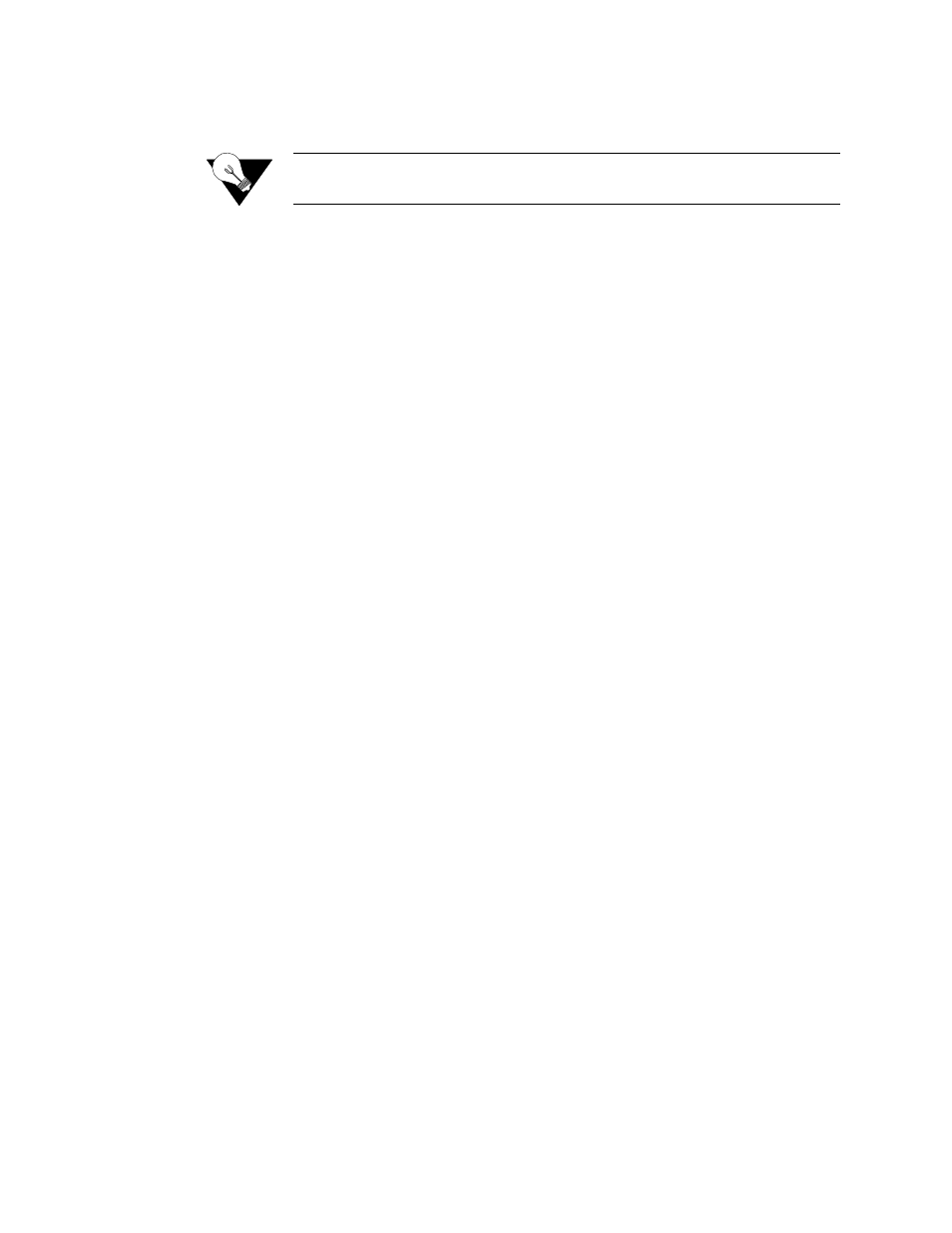
V T 1 0 0 I n t e r f a c e
4-39
Filter By DLCI
Enables or disables filtering of the IP traffic in accordance with the previously
specified DLCI.
NOTICE:
To use this filter, you must specify both the Service and DLCI
parameters in the rule configuration.
IP Address
Establishes the IP address by which the rule will filter IP traffic (if enabled).
IP Mask
Represents a range of IP addresses defined so that only machines with IP
addresses within the range defined by the mask are allowed to access an
Internet service. To mask a portion of the IP address, replace it with the wild
card character “0” (zero). (For example, 192.44.0.0 represents every computer
on the Internet with an IP address beginning with 192.44.)
Filter By IP Address
Enables or disables filtering of the IP traffic by the IP address specified in the
IP Address or IP Mask field.
Enter IP Port or Select
From List
Establishes the IP port by which the rule will filter IP traffic (if enabled).
Filter By IP Port
Enables or disables filtering of the IP traffic by the IP port specified in the IP
Port field.
Tx Alarm Threshold
Specifies the threshold in bits per second for the Transmit Alarm on this rule.
Tx Alarm
Shows the current Transmit Alarm status.
Traffic Meter Statistics Screen
The Traffic Meter Statistics screen (Figure 4.33), which can be accessed from
the bottom of the Rule Config screen, displays the number of frames and
octets sent over a DLCI that have been counted in accordance with the
Service Aware “rule” that has been established for a Service. As such, it is
frame relay specific (i.e., DLCIs only occur in frame relay links). In addition,
this screen provides data rate performance information for the period of time
you have specified in the Period Index field (see below).