Serial connection – Wavetronix SmartSensor 105 (SS-105) - User Guide User Manual
Page 37
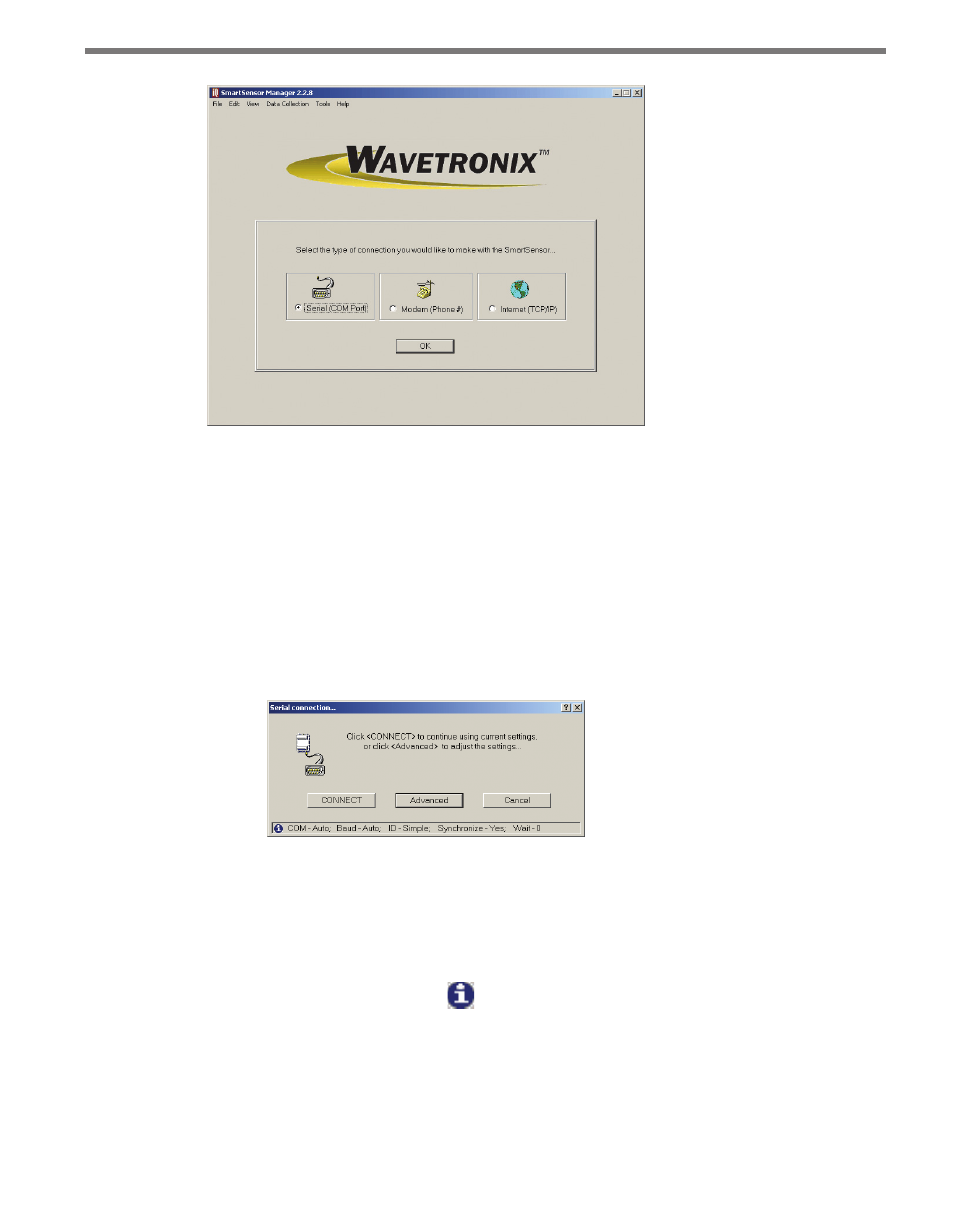
36
CHAPTER 4 • COMMUNICATION
Figure 4.1 – New Connection Page
Clicking OK opens a connection page unique to each connection option. Each connection
page contains three function buttons: Advanced, Cancel and one that allows you to con-
nect or dial. The advanced functions for each connection option are specific for each option.
Serial Connection
To make a serial connection, click the Serial (COM Port) radio button and then OK. The
message below will appear (see Figure 4.2):
Figure 4.2 – Serial Connection
The three action buttons appear near the bottom of the page. The CONNECT button will
attempt to connect to the sensor using the current settings. The Cancel button cancels the
action and returns you to the New Connection page.
A message bar at the bottom, identified by the icon, displays the serial settings being
used for this connection. If the default settings are used, then the message bar will display
the following:
COM - Auto; Baud - Auto; ID - Simple; Synchronize - Yes; Wait - 0