Data collection tab – Wavetronix SmartSensor 105 (SS-105) - User Guide User Manual
Page 54
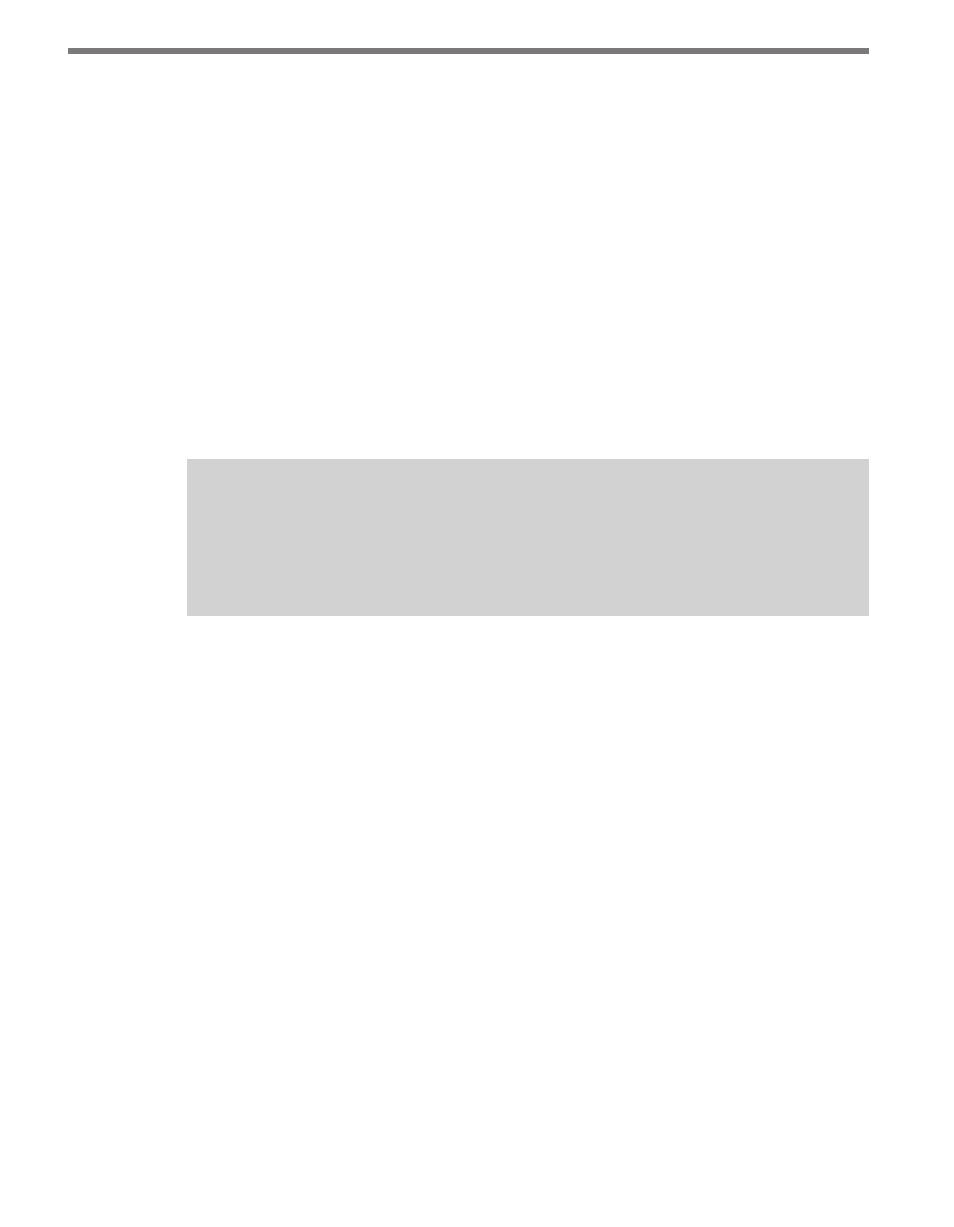
CHAPTER 5 • SENSOR SETTINGS
53
˽
Advanced Comm Register – The Advanced Comm Register on the SmartSensor
holds two settings: Simple Protocol and Flow Control.
The first setting selects whether Simple SmartSensor protocol is enabled or disabled.
By default Simple protocol is enabled. Networks comprised of simply one sensor can
use the Simple protocol. However, if there is more than one sensor on the network, this
protocol can cause communication messages to be broadcast unintentionally. These
messages can result in collisions and even ongoing chatter between sensors on a multi-
drop network. If you are setting up a multi-drop network of sensors, you should con-
nect to them one by one and disable Simple protocol. To disable Simple protocol,
select Disabled from the drop-down list. Simple protocol must also be disabled if you
plan on using RTMS protocol.
The second setting selects whether flow control handshaking is enabled or disabled on
the sensor. Flow control is a hardware handshaking protocol used by some communi-
cation equipment. If your communication equipment requires handshaking, you will
need to enable this by selecting RTS/CTS from the drop down menu.
Note
If you have established a serial connection, enabling RTS/CTS handshaking will cause
you to lose communication with SmartSensor Manager unless you first short the
RTS/CTS lines on the sensor.
˽
Data Push Setup – Allows you to enable and configure data push. SmartSensor com-
municates traffic data in either Data Polled mode or Data Push mode. By default the
SmartSensor is in Data Polled mode. In Data Polled mode, a traffic data collection
device must periodically poll the sensor to retrieve the most recent information. Data
Polled mode is preferred if multiple sensors share the same data bus, so that the data
transmitted over the connection will not be corrupted or lost by collisions.
In Data Push mode, the sensor is set up to transmit any new data it generates auto-
matically (without any prompting by the collection device). In Data Push mode there
is no arbitration of the data bus, and data messages sent by different sensors can collide,
causing information to be lost. However, if there is only one sensor connected to the
data bus, there should be no collisions in data push mode.
Before you change to Data Push mode, select the desired port and data type from the
drop-down lists provided. You can set the sensor up to push data over more than one
port. You can also set it up to push multiple types of data over the same port. To change
to Data Push mode, click on the Enabled checkbox next to each one of the four ports
you wish to enable.
Data Collection Tab
The Data Collection tab allows you to edit the following settings (see Figure 5.7):