Sensor settings, General tab – Wavetronix SmartSensor 105 (SS-105) - User Guide User Manual
Page 51
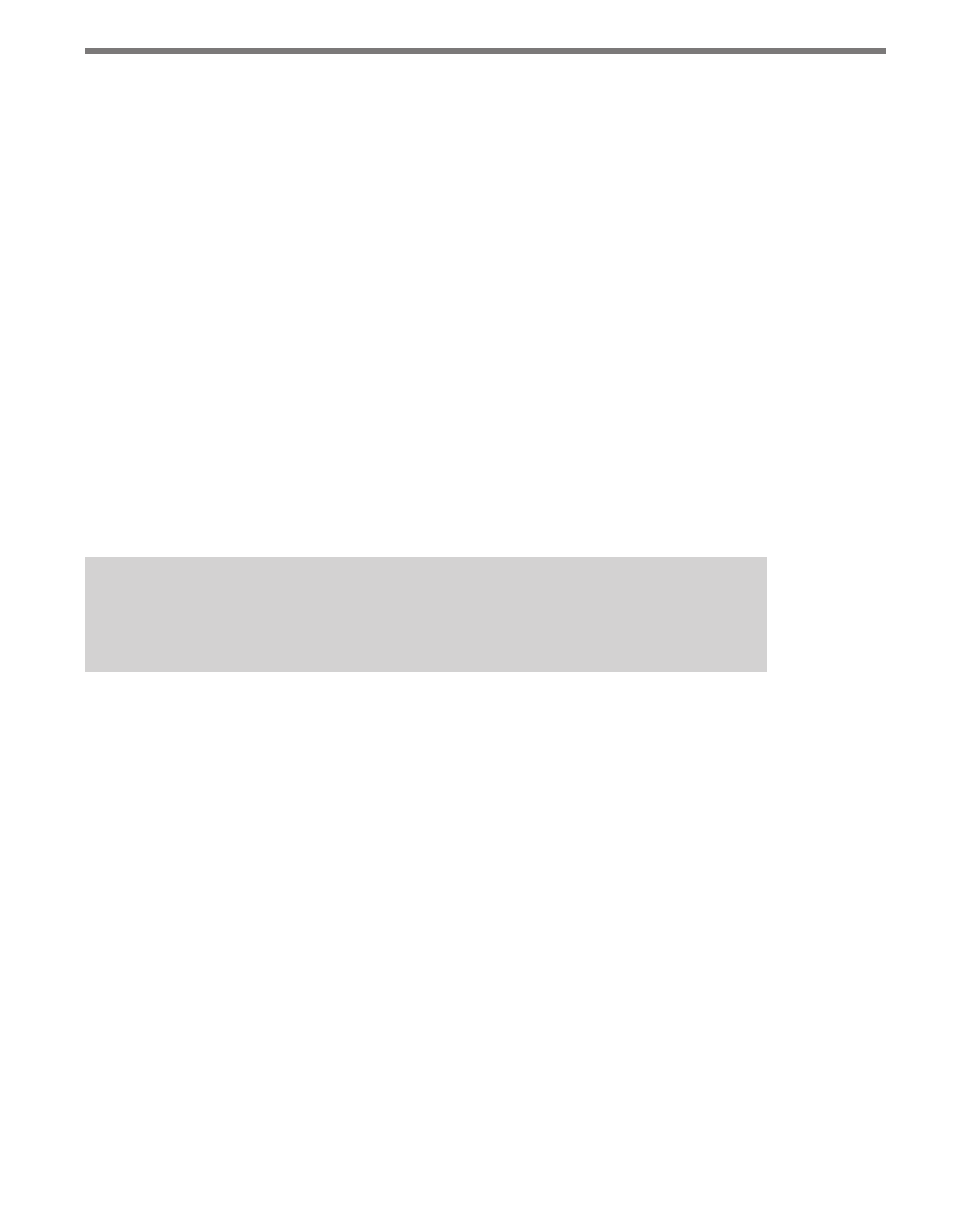
50
CHAPTER 5 • SENSOR SETTINGS
Although the information cannot be edited, there must be an active connection to view
the Sensor Information page. The page is divided into two sections, Identification and
Firmware Versions.
The Identification section information includes the following:
˽
Serial Number – Shows the 16-digit serial number given to the sensor by the manu-
facturer. It can be used to uniquely identify the sensor.
˽
Description – Shows the 32-character, user-created sensor description as set using the
Sensor Settings screen (for more information, see the Sensor Settings section later in
this chapter). It is used to describe the sensor and/or the installation site.
˽
Location – Displays the 32-character, user-created location description as set using the
Sensor Settings screen (for more information, see the Sensor Settings section later in
this chapter). It is used to describe the location of the sensor.
˽
Sensor ID – Shows the 4-digit numeric string used to identify the sensor on a multi-
drop network. You can set this ID number using the Sensor Settings screen (for more
information, see the Sensor Settings section later in this chapter). The SmartSensor
Multi-drop protocol uses the sensor ID to uniquely address sensors on a shared bus.
˽
Serial Interface – Indicates which of the sensor’s four ports it is using to communicate.
The four ports are RS-232, RS-485, EXP-A, and EXP-B.
Note
The two expansion ports (EXP-A and B) are currently not available for use.
The Firmware Versions section shows on which versions of DSP (Digital Field Processing)
and FPGA (Field Programmable Gain Amplifier) the sensor is operating.
Sensor Settings
You can both view and change certain sensor options and information in the Sensor Set-
tings page. To access this page, go to Edit > Sensor Settings. If no sensor connection is
active, selecting this will open a directory box, allowing you to find SmartSensor configura-
tion (.ssc) files that are saved on your computer. You can also use this directory box to create
a new .ssc file.
The Sensor Settings page is divided into three tabs: General, Communication and Data
Collection. Only the General and Communication tabs will be discussed here; the Data
Collection tab will be discussed in chapter 7.
General Tab
The General tab allows you to edit the following settings (see Figure 5.2):