Interval data – Wavetronix SmartSensor 105 (SS-105) - User Guide User Manual
Page 71
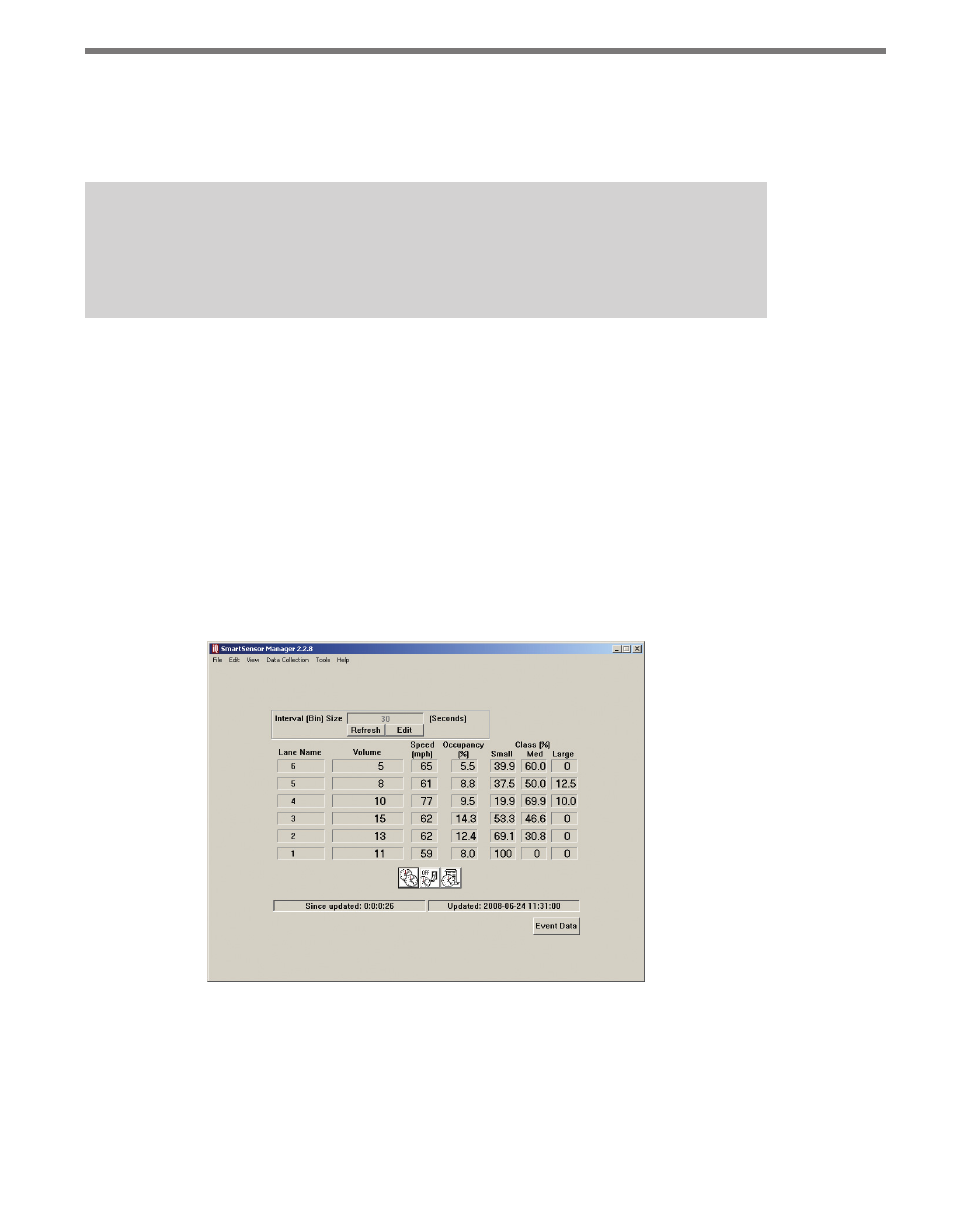
70
CHAPTER 6 • LANE SETUP
hour (mph) or kilometers per hour (kph). The class indicates into which one of three
length-based classification groupings (0=Small, 1=Medium, and 2=Large) the vehicle
fits. The count is the time the vehicle entered the detection zone encoded as the num-
ber of 2.5ms ticks counted on the sensor since the beginning of the day (UTC time).
Note
Each time the
Turn Event Logging On and Off button is clicked, a new header is cre-
ated in the log file.
˽
Actuation/Event Toggle – Changes between Actuation and Event modes. Clicking on
the icon when an “A” is displayed changes the mode from Event to Actuation. Clicking
on the icon when an “E” is displayed changes the mode from Actuation to Event mode.
In Actuation mode, the three leftmost icons are inactive, and the vehicles are displayed as
long as they are present in the detection zone.
Interval Data
This screen allows you to verify interval data accuracy. The most recent interval data is dis-
played on the screen (see Figure 6.11). In order to keep a record of your verification results,
the interval data can also be saved to a log file while you remain on this screen.
Figure 6.11 – View Interval Data
Before interval data verification is performed, do the following:
1 Specify the desired interval length in the Interval (Bin) Size edit box. To do this,
enable the edit box by clicking Edit, then type the desired length of the interval in
seconds and click Submit. The minimum interval allowed is five seconds. If you must