Verifying lane configuration, Restarting lane configurations, Exiting the lane configuration page – Wavetronix SmartSensor 105 (SS-105) - User Guide User Manual
Page 68
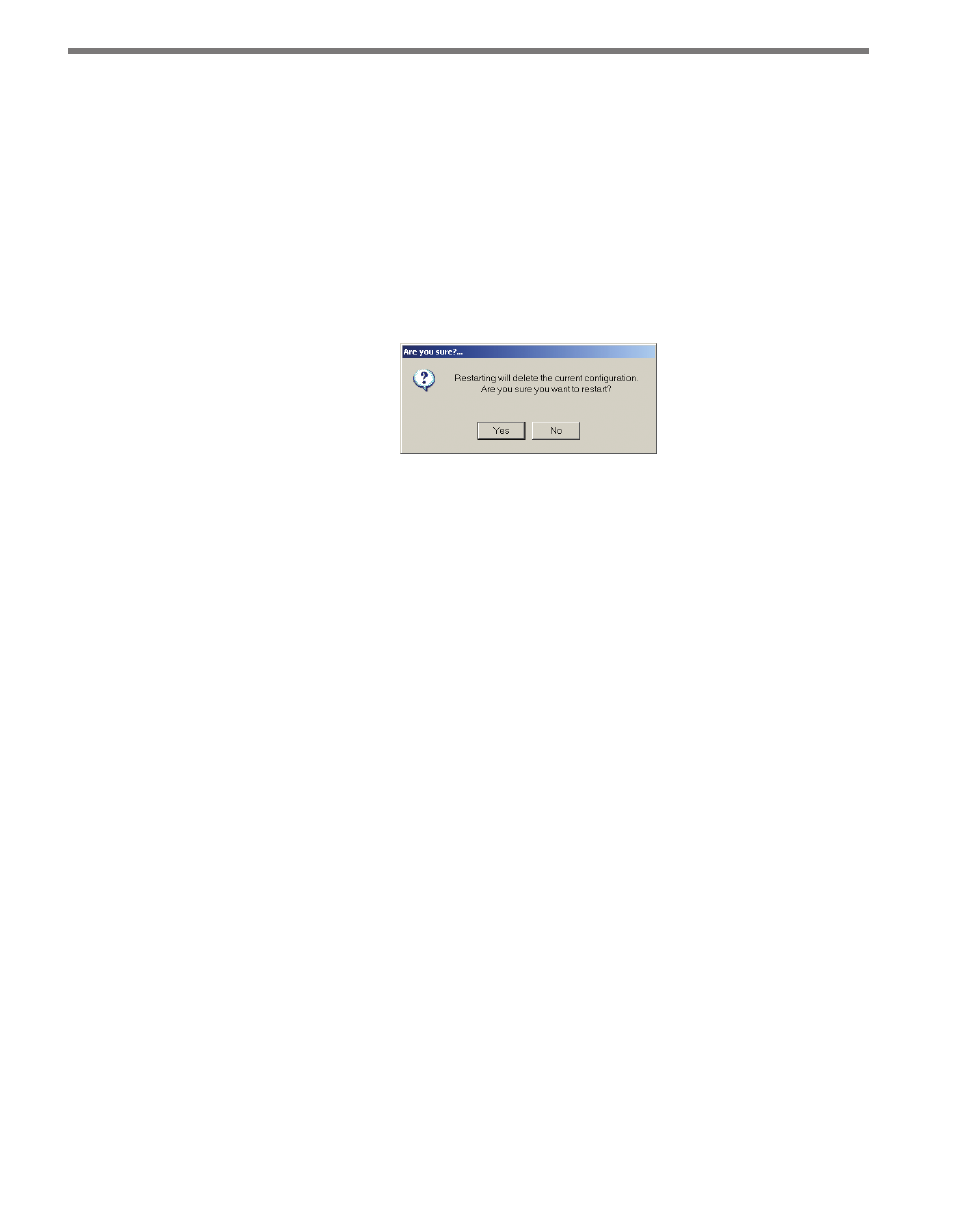
CHAPTER 6 • LANE SETUP
67
Restarting Lane Configurations
To completely erase the SmartSensor’s current configuration and restart the lane configura-
tion routine, change from Manual back to Automatic mode by clicking on the Automatic
button and then clicking on the Restart button located near the Update and Undo buttons
below the Manual toolbar (see Figure 6.6).
This erases all manual changes that have been made, and the SmartSensor Manager will
automatically reconfigure the road for you. After clicking on the Restart button, a window
will be displayed asking whether you want to proceed (see Figure 6.7). Click on Yes to
continue or on No to quit this procedure.
Figure 6.7 – Confirmation of Restart
Exiting the Lane Configuration Page
Once all automatic and manual configurations have been completed, you may perform a
final save and exit the Lane Configuration page by clicking on the Finished button located
at the bottom right of the screen.
A window will appear indicating that the changes are being saved to the SmartSensor.
After the changes have been saved, SmartSensor Manager will automatically change from
Lane Configuration to Traffic (Event) Data View mode so that you can verify lane con-
figuration.
Verifying Lane Configuration
After you click Finished on the Lane Configuration page, SmartSensor Manager will take
you immediately to the View Traffic (Event Data) page. Here you can view your saved lane
configuration and see traffic in real time, allowing you to verify that the lanes have been
configured correctly.
The other way to view data is the Interval Data screen, which shows numerical data gath-
ered per lane by the sensor. You can switch back and forth between the two screens with
the toggle button in the lower right corner of each screen; this button will be marked with
the name of the screen you’re going to switch to.
The Traffic (Event) Data and Interval Data screens can both also be accessed through the
View menu.