Saving and restoring sensor settings – Wavetronix SmartSensor 105 (SS-105) - User Guide User Manual
Page 56
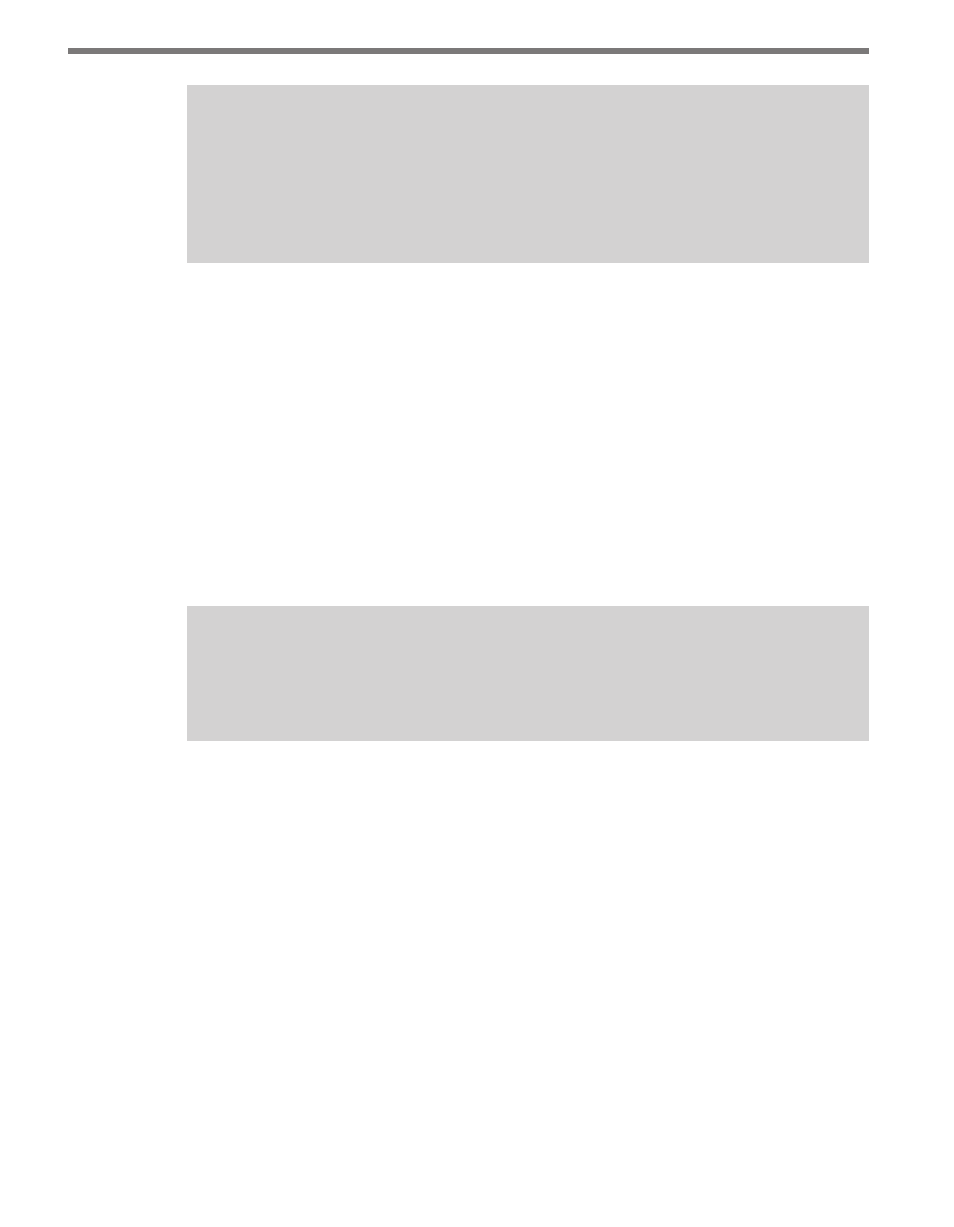
CHAPTER 5 • SENSOR SETTINGS
55
Note
Interval occupancy is derived from event duration, so the occupancy scale factor
scales both the duration and the occupancy. Additionally, the length-based event
classification is derived from the event duration and the event speed, so scaling ei-
ther the speed or the duration will impact the classification results.
The Show Loop Values button allows you to toggle quickly between the loop values
and the corresponding scale factors.
˽
Default Loop Size & Spacing – Lets you enter default values which, when applied, will
automatically update the information for each lane. The terms “loop size” and “loop
spacing” are used since in many cases you will be using these values to scale the oc-
cupancy and speed to match those of dual loops. The loop size and loop spacing (space
between loops) are specified in inches or centimeters.
˽
Extension Time – Allows you to increase the time, in milliseconds, on the countdown
timer that the sensor uses in detection. Adding time can help reduce the occurrence of
vehicles with trailers being detected twice. However, increasing the time also increases
the likelihood that one vehicle being tailgated by another will result in a single detec-
tion.
Note
The lane name, lane direction, and interval data settings on this page can also be
changed on other pages. The rest of the settings can only be changed here.
Saving and Restoring Sensor Settings
Once you have made changes to your settings, use the four buttons at the bottom of the
screen to save the changes from all three tabs. You can also use these buttons to discard all
your changes and return to the old settings.
˽
Save to Sensor – Saves the changes you’ve just made to the sensor. If you do not push
this button after making changes, they will be lost when you navigate away from this
page.
˽
Open from Sensor – Returns all settings to those currently saved on the sensor.
˽
Save to File – Saves the settings currently entered in the Sensor Settings screens to
a SmartSensor configuration file (.ssc) on your computer. This setting can be used
to back up your settings; additionally, if you’re not connected to your sensor, you can
change settings, save them to a file, and use the file to update your sensor once you’re
connected again.