Wavetronix SmartSensor 105 (SS-105) - User Guide User Manual
Page 70
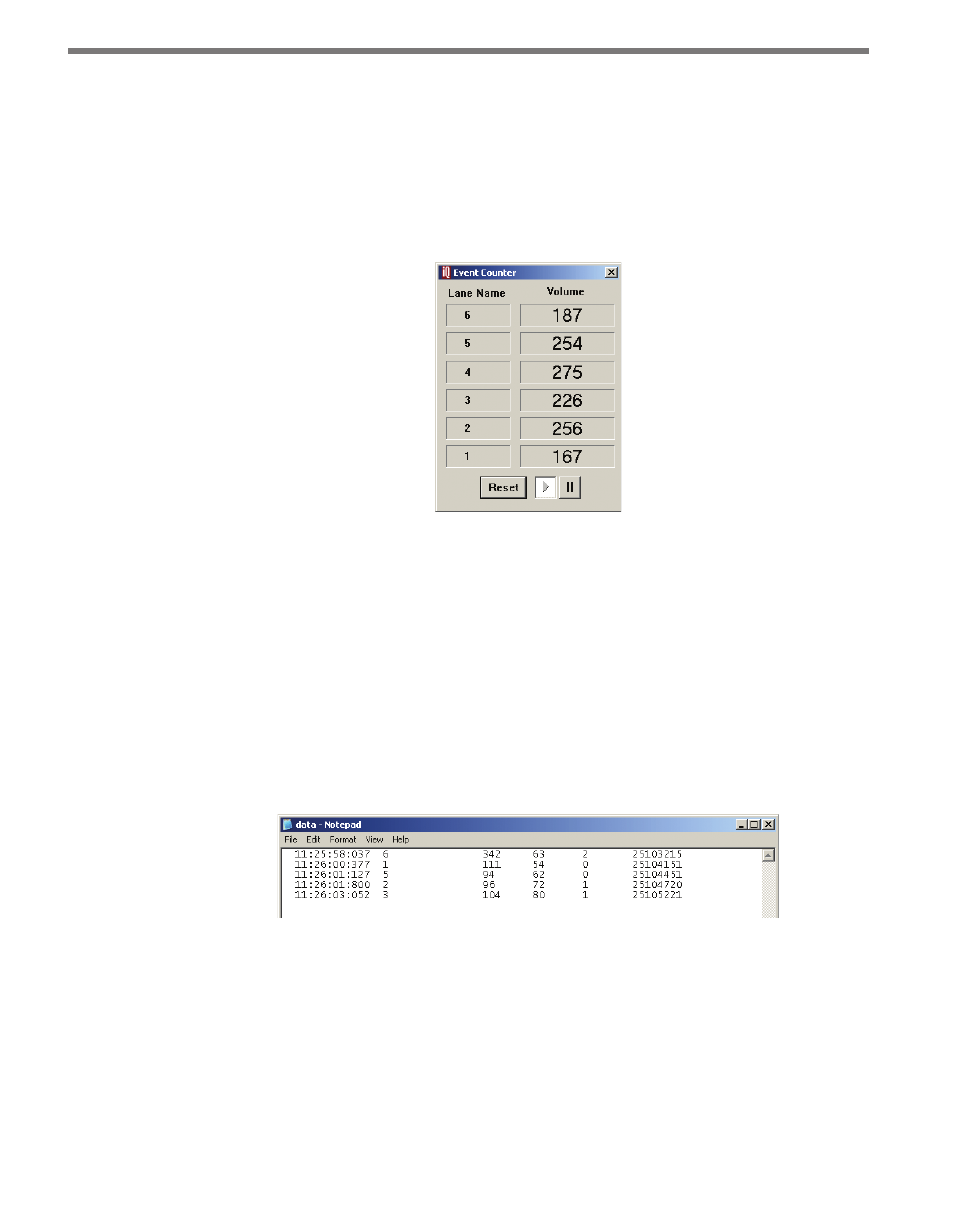
CHAPTER 6 • LANE SETUP
69
˽
View Event Counter – Brings up a real-time volume counter lane by lane (see Figure
6.9). Each time a vehicle enters and leaves the radar detection zone, the volume for
the corresponding lane will increment accordingly. If counting needs to be paused for
any reason, click on the Pause button; click the Play button to resume counting. Any
vehicles that were detected by the SmartSensor while the event counter was paused
will not be shown in Volume. Clicking the Reset button will clear the volume count
and will begin a fresh count.
Figure 6.9 – Event Counter
˽
Turn Event Logging On and Off – Allows you to log the information you’re currently
seeing. When you switch event logging on, you will be prompted to create a new log
file if there is not already an existing one. With event logging turned on, all of the event
data is written to a log file on the computer that can then be viewed later. To turn
event logging off, click on the icon again. No other visible changes occur while turning
event logging on and off. Event logging remains on as long as you are in the Traffic
View screen. If you switch to another screen of SmartSensor Manager, and then come
back to the Traffic View window, event logging will have been turned off.
˽
View Event Log – Opens the current event log file in a text editor, such as Notepad
(see Figure 6.10).
Figure 6.10 – Event Log
The event log file breaks down each event and reports back the event Timestamp, Lane
Name, Duration, Event Speed, Class, and Count. The timestamp, which is format-
ted using the local time zone settings on your computer in hours, minutes, seconds
and milliseconds, is the time the vehicle entered the detection zone. The lane name
is a string of eight alphanumeric characters that describe the lane. The duration is the
number of 2.5ms ticks that elapsed while the vehicle was in the sensor’s detection
zone. The event speed represents the speed of the vehicle, displayed either in miles per