Saving the configuration, Undoing manual changes – Wavetronix SmartSensor 105 (SS-105) - User Guide User Manual
Page 67
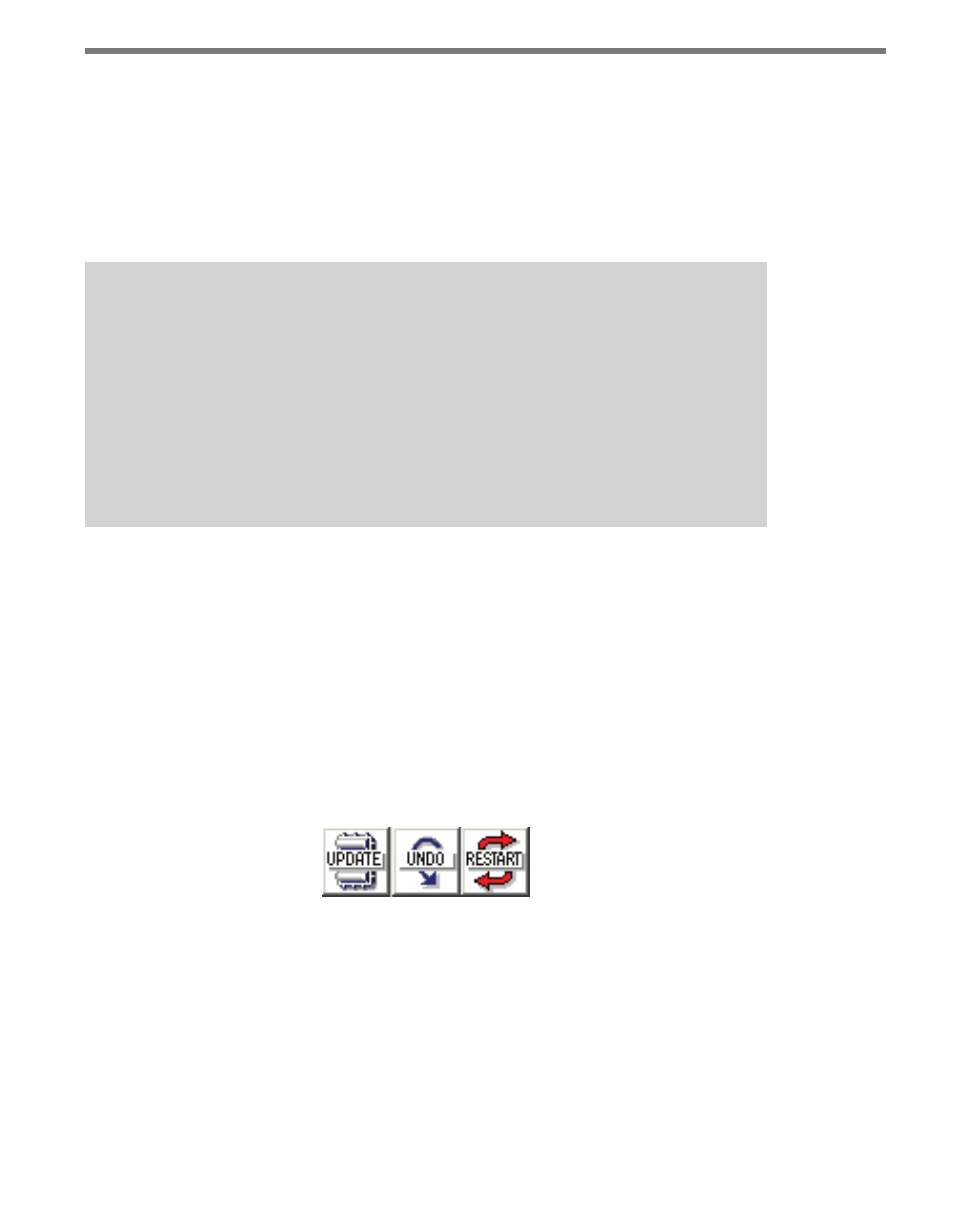
66
CHAPTER 6 • LANE SETUP
To do this, click on the Edit Lane Name button and the Edit Lane Names window will
appear. Highlight the current lane name by double-clicking on it, then type in the lane’s
new alphanumeric identification of up to eight characters.
To reorder the lanes, you will first need to enter a “#” sign and then the lane number. Once
you enter “#1,” for example, you can add “NB” or any other name with the remaining char-
acters.
Note
The RTMS protocol can report up to eight lanes. By default, the first zone is asso-
ciated with the lane closest to the sensor; the second zone is associated with the
next closest lane and so on. .To map the lanes in a different order, enter the “#”
sign followed by a unique number character between 1 and 8. (Unused lanes do not
need to be named.) The other characters are ignored but may be used for clarification
purposes. Remember, a lane with the name “#1” will be reported first in the RTMS
protocol, corresponding to zone 1; a lane with the name “#2” will be reported second,
corresponding to zone 2.
Lane names can also be changed by going to Sensor Settings and clicking on the Data
Collection tab (see chapter 7 for more information).
Saving the Configuration
Once all configurations are completed, the changes must be updated in the SmartSensor’s
flash memory (lane changes won’t take effect until after the sensor has been updated). Up-
date all manual changes by clicking the Update button located below the manual tool but-
tons (see Figure 6.6). The process of updating the configuration takes only seconds. Once
the process is completed, SmartSensor Manager will remain on the Lane Configuration
page so that any manual changes made may be viewed and easily changed if needed.
Figure 6.6 – Update, Undo, and Restart Buttons
Undoing Manual Changes
Unsaved changes may be undone without repeating the manual configuration process.
Click on the Undo button found below the manual tool buttons (see Figure 6.6). This
tool retrieves the last saved configuration from the SmartSensor, effectively undoing any
unsaved changes that were made.