Edit range blinders – Wavetronix SmartSensor 105 (SS-105) - User Guide User Manual
Page 61
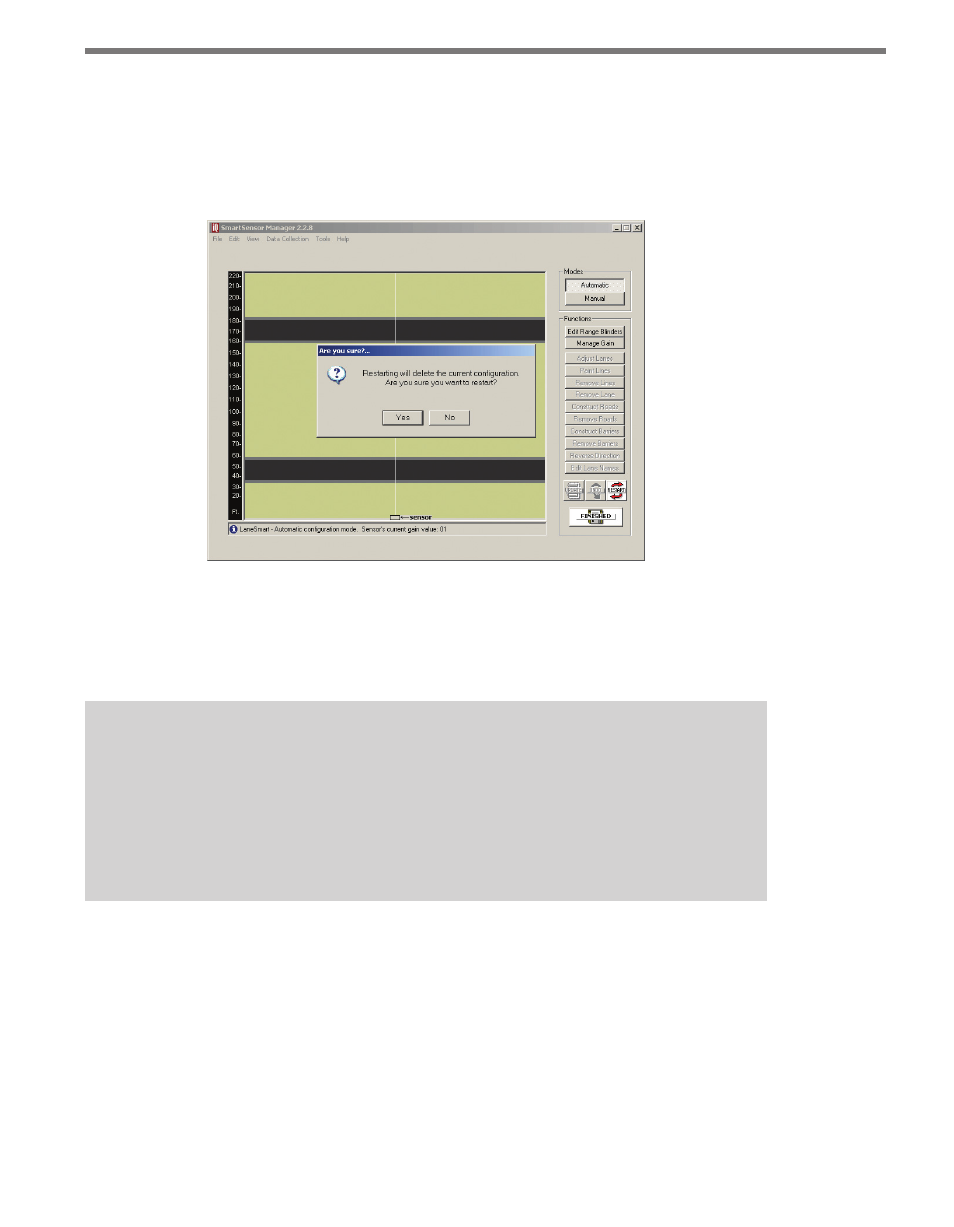
60
CHAPTER 6 • LANE SETUP
4 Click the Restart button at the lower right.
5 Confirm the configuration restart by clicking Yes in the box that appears (see Figure
6.1). SmartSensor Manager will now automatically begin detecting and configuring
lanes, and the screen will show a visual depiction of the lanes and vehicle detections
in real time.
Figure 6.1 – Confirming Automatic Lane Configuration
6 After the lanes have been detected and configured correctly, save the configuration
by clicking the Finished button. The time required for configuration depends on the
volume of traffic present in the lanes, but is typically only a few minutes.
Note
After clicking the
Finished button, wait for one minute before turning off the sensor.
During this time the sensor is completing adjustments of the configuration thresh-
olds. Typically this is not a problem because verification may be needed in Traffic
View after clicking
Finished. The verification process will normally be longer than
one minute.
Edit Range Blinders
Range blinders are an optional setting available in Automatic mode. Using range blinders
will narrow the search area of the automatic lane configuration process (range blinders
have no effect in Manual Configuration mode), allowing you to configure faster and avoid
configuring undesired lanes such as frontage roads. Use the steps below to successfully edit
the range blinders:
1 Click the Range Blinders button. Red bars (range blinders) will appear at the top and
bottom of the roadway display and any previously displayed roadways will be cleared.