Using the address book – Wavetronix SmartSensor 105 (SS-105) - User Guide User Manual
Page 46
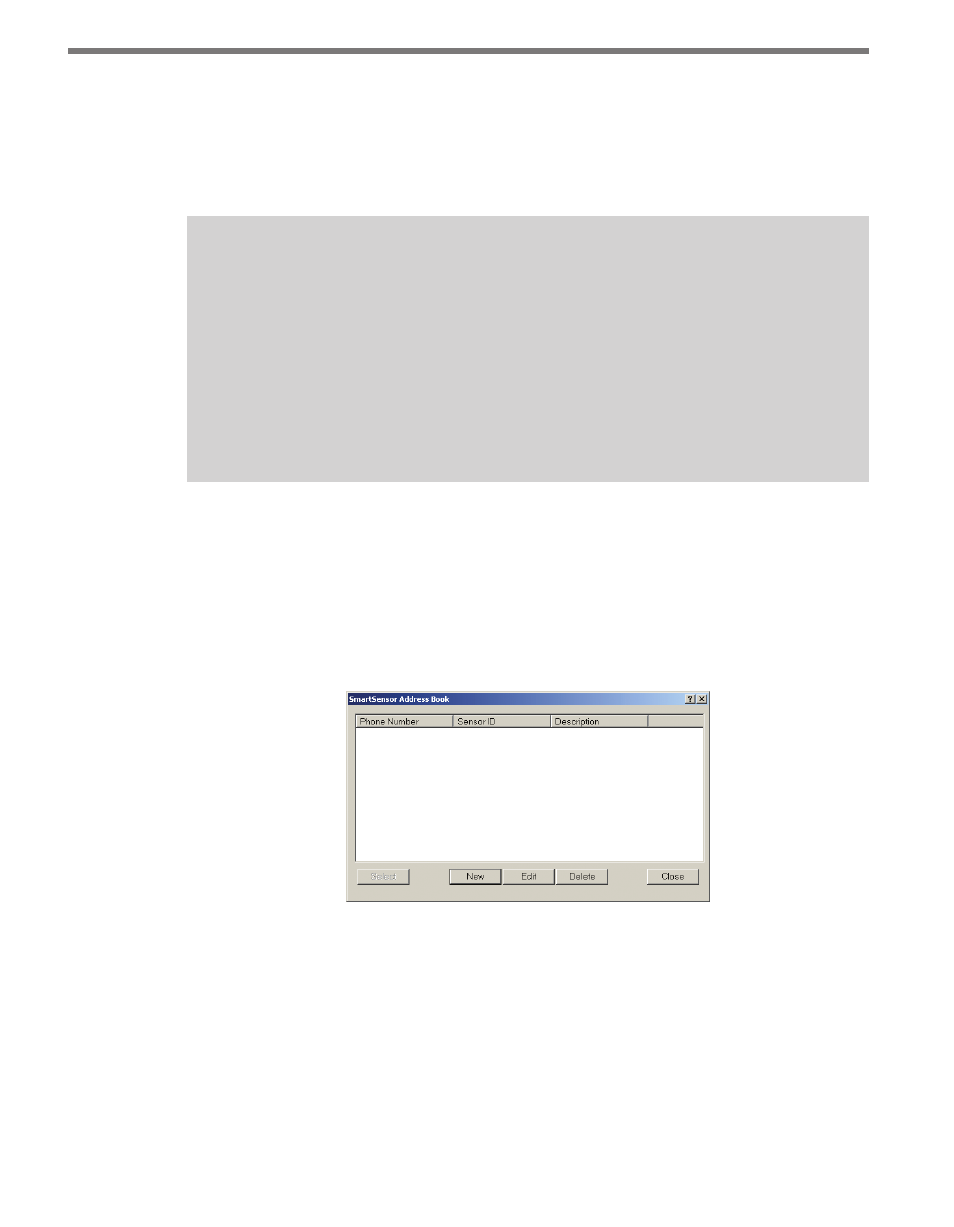
CHAPTER 4 • COMMUNICATION
45
2 Begin to make a new modem or Internet connection, either through File > New Con-
nection or the New Connection screen. In the connection screen that comes up, click
the book icon next to the text field. This will access the address book specific to that
type of connection. If you have not yet created an address book file, you will be asked
to do so.
Note
By default, accessing the address book will open the address book file (.abf) that you
most recently had open. As a single .abf can store both modem and Internet connec-
tion information, it will usually not be necessary to have multiple address book files
stored on your computer. If you do have more than one file, however, you can switch
back and forth by going to
File > Address Book > New. Instead of creating a new file,
however, select the file you wish to access and click
OK. Now when you go to File >
Address Book > Open or you select the address book icon on a connection screen, it
will default to this most recently opened file.
Using the Address Book
No matter how you access the address book, using it is the same. The information available
and visible will differ, however, based on what kind of connection you’re making. If you’re
looking at modem entries, the screen will display three columns: Phone Number, Sensor
ID and Description (see Figure 4.12). The Internet entries have five columns: IP Alias, IP
Address, TCP Port, Sensor ID and Description.
Figure 4.12 – Address Book for Modem Entries
Use the buttons in the address book to work with entries and make connections:
˽
Select – Selects an entry to use to connect. When you have chosen the entry you would
like to use to connect, highlight it in the list and click Select. This will close the address
book and enter the desired information into the connection page.