4 checking the results from convert parameter, Checking the results from convert parameter – Yaskawa DriveWizard Plus User Manual
Page 192
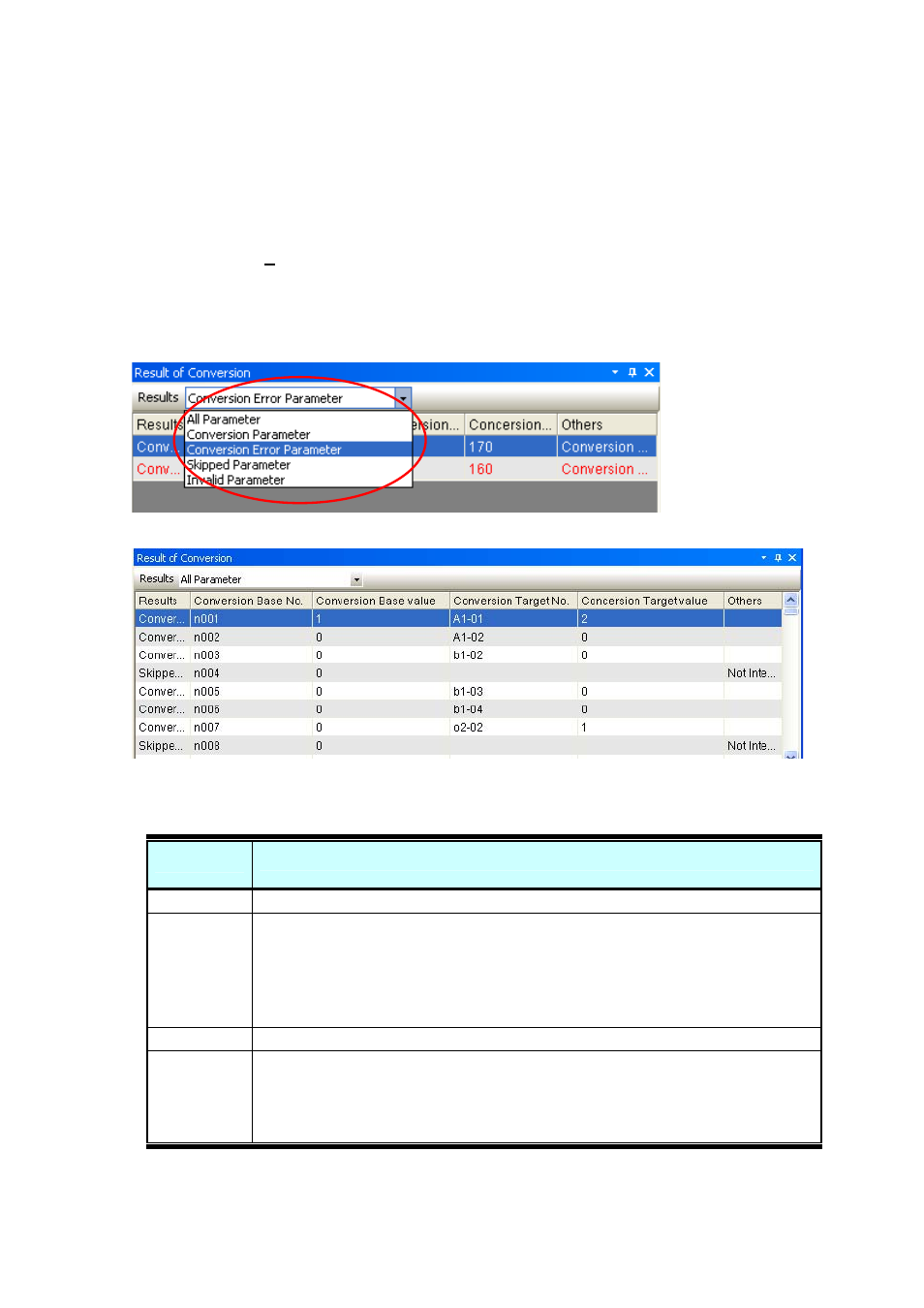
192
4.7.4 Checking the Results from Convert Parameter
You can review the results from a Parameter Conversion to make sure that parameter settings are as
expected. If the results from the Parameter Conversion are not already displayed, go to the Main Menu
and open the View (V) menu. Select “Conversion Results”.
NOTE: Closing a Project will reset the results from a Parameter Conversion.
Results from a Parameter Conversion can be displayed separately using the drop-down menu as shown.
Selecting “All” will convert all parameters displayed.
There are four types of results when performing a Parameter Conversion.
Type
Description
Normal
Parameters have been converted successfully for the replacement drive.
Fault
Parameters were not converted successfully. This may be due to parameter
settings being beyond the allowable setting range. The Parameter Edit function can
enter values beyond the allowable setting range, causing an error when those
setting are then converted to values outside the setting range in the replacement
drive. Confirm the replacement drive parameters.
No Match
Parameters in the older drive are not available in the newer replacement drive.
Not
Compatible
Parameter Conversion was executed normally, but the parameter settings are
incompatible.
No parameters have been replaced, converted, or loaded onto the drive to be
replaced.